How to Use a VPN Extension in Chrome
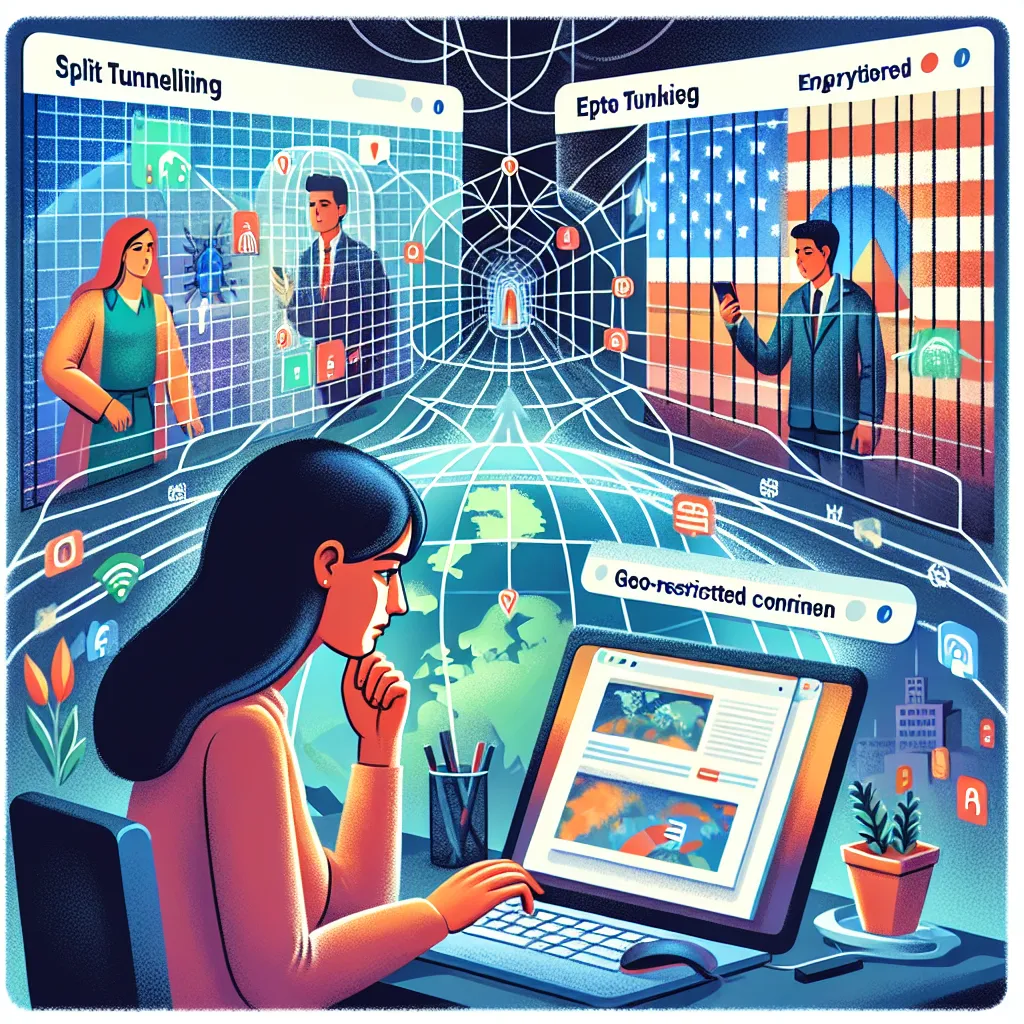
Setting up a VPN extension in Chrome is simpler than you might think. Many people believe that securing their online activities requires technical know-how, but that’s a myth. With the right guidance, anyone can enjoy the benefits of a VPN extension to surf the web safely and privately.
Why Use a VPN Extension in Chrome?
Enhanced Online Privacy
The primary reason to use a VPN extension in Chrome is to protect your privacy. Without a VPN, your internet service provider (ISP) can track your online activities, including the websites you visit and the data you send and receive. By using a VPN, such as ForestVPN, your data is encrypted, keeping it safe from prying eyes.
Access Geo-Restricted Content
Ever tried to watch a video only to be told it’s not available in your region? A VPN extension can help you bypass these geo-restrictions by assigning you an IP address from another country. This way, you can stream your favourite shows, access blocked websites, and enjoy a truly global internet experience.
Secure Public Wi-Fi Usage
Public Wi-Fi networks, like those in cafes or airports, are notoriously insecure. Hackers often target these networks to steal personal information. By using a VPN extension, your data is encrypted, making it much harder for hackers to intercept your information.
How to Set Up a VPN Extension in Chrome
Setting up a VPN extension in Chrome is straightforward. Follow these steps to get started:
Step 1: Install the Extension
- Open your Chrome browser and go to the Chrome Web Store.
- Search for “ForestVPN” and click on “Add to Chrome.”
- Confirm the installation by clicking “Add extension” in the pop-up dialog.
Step 2: Launch and Configure
- After installation, you’ll see the ForestVPN icon in the top-right corner of your browser.
- Click on the icon to open the extension.
- Log in with your ForestVPN account details.
- Choose a server location from the list. Green bars indicate strong connections, while red bars suggest weaker connections.
Step 3: Connect and Browse
- Click the “Connect” button to activate the VPN.
- Once connected, your IP address is masked, and your online activities are encrypted.
- You can now browse the internet securely and access geo-restricted content.
Tips for Using ForestVPN Extension Effectively
Utilize Split Tunneling
Split tunneling allows you to choose which apps use the VPN connection and which do not. This is particularly useful if you want to keep your regular internet speed for some applications while securing others.
Enable Ad Blocker
ForestVPN comes with an ad blocker feature that can improve your browsing experience by blocking intrusive ads. To activate it:
1. Go to the “Mode” section in the extension.
2. Toggle the ad blocker switch to “on.”
Monitor Your Usage
ForestVPN provides detailed statistics about your VPN usage. You can find this information under the player button on the main screen or in the “Mode” section. Monitoring your usage helps you understand your data consumption and identify any unusual spikes.
Troubleshooting Common Issues
VPN Connection Drops
If your VPN connection drops frequently, try switching to a different server location. Green bars next to the server name indicate a strong connection. If all else fails, restarting your browser or PC often resolves the issue.
Slow Internet Speed
Sometimes, using a VPN can slow down your internet speed. To mitigate this:
1. Choose a server location closer to your actual location.
2. Use the split tunneling feature to exclude high-bandwidth applications from using the VPN.
Unable to Access Certain Websites
If you can’t access certain websites, ensure that the VPN is correctly connected. Some websites might block known VPN IP addresses, so switching to a different server can help you bypass these restrictions.
Is ForestVPN Safe and Legal?
ForestVPN is both safe and legal to use in most countries. It is essential to check the local laws regarding VPN usage, as some countries, like North Korea and China, have restrictions. ForestVPN holds a UAE license, making it safe and legal to use in the UAE.
Privacy Assurance
ForestVPN does not log your activities or sell your information to third parties. Your online actions remain private and anonymous. Their strict no-logs policy ensures that your data stays secure.
Testimonials
“I’ve been using ForestVPN for months now, and it’s been a game-changer for accessing content from different regions. The speed is fantastic, and I feel much safer when browsing public Wi-Fi.” – John D.
“The ad blocker feature is a lifesaver. I no longer have to deal with annoying pop-ups, and my browsing is much faster now.” – Sarah K.
Summary
Using a VPN extension in Chrome is an excellent way to enhance your online privacy, access geo-restricted content, and secure public Wi-Fi connections. ForestVPN offers a user-friendly extension with robust features like split tunneling, ad blocking, and detailed usage statistics. Its commitment to privacy and competitive pricing makes it a top choice for anyone looking to secure their browsing activities. So why wait? Download the ForestVPN Chrome extension today and browse the web with confidence and freedom.
FAQs about Using a VPN Extension in Chrome
Is it safe to use the ExpressVPN Google Chrome browser extension?
Yes, it is safe to use the ExpressVPN Google Chrome browser extension as it has been specially designed with privacy top of mind. With super fast connection speeds, strong data encryption, a kill switch, and easy server switching, using the ExpressVPN Google Chrome extension is much safer than using a free browser extension that doesn’t come with the same protection.
How can I disable VPN in Google Chrome?
To disable ExpressVPN in Google Chrome, click ⋮ > More tools > Extensions, locate the ExpressVPN Chrome browser extension, and click Remove > Remove.
Does a VPN hide my browser history?
Using a VPN will not change the browser history stored inside your browser. However, ExpressVPN encrypts all your internet traffic, making it impossible for an ISP or rogue Wi-Fi to record the sites you visit.
How do I know the ExpressVPN extension for Chrome is secure?
Security is a top priority at ExpressVPN. The company engages independent auditors to validate their security claims, ensuring that users can trust their services to protect them online.
