When it comes to streaming your favorite shows or movies, the Amazon Firestick is a game-changer. But did you know that installing a free VPN on your Firestick can elevate your streaming experience even more? A VPN, or Virtual Private Network, not only safeguards your privacy but also enables access to geo-restricted content. In this guide, we’ll dive into the simple steps of setting up a free VPN on your Firestick, using ForestVPN to enjoy a seamless streaming experience.
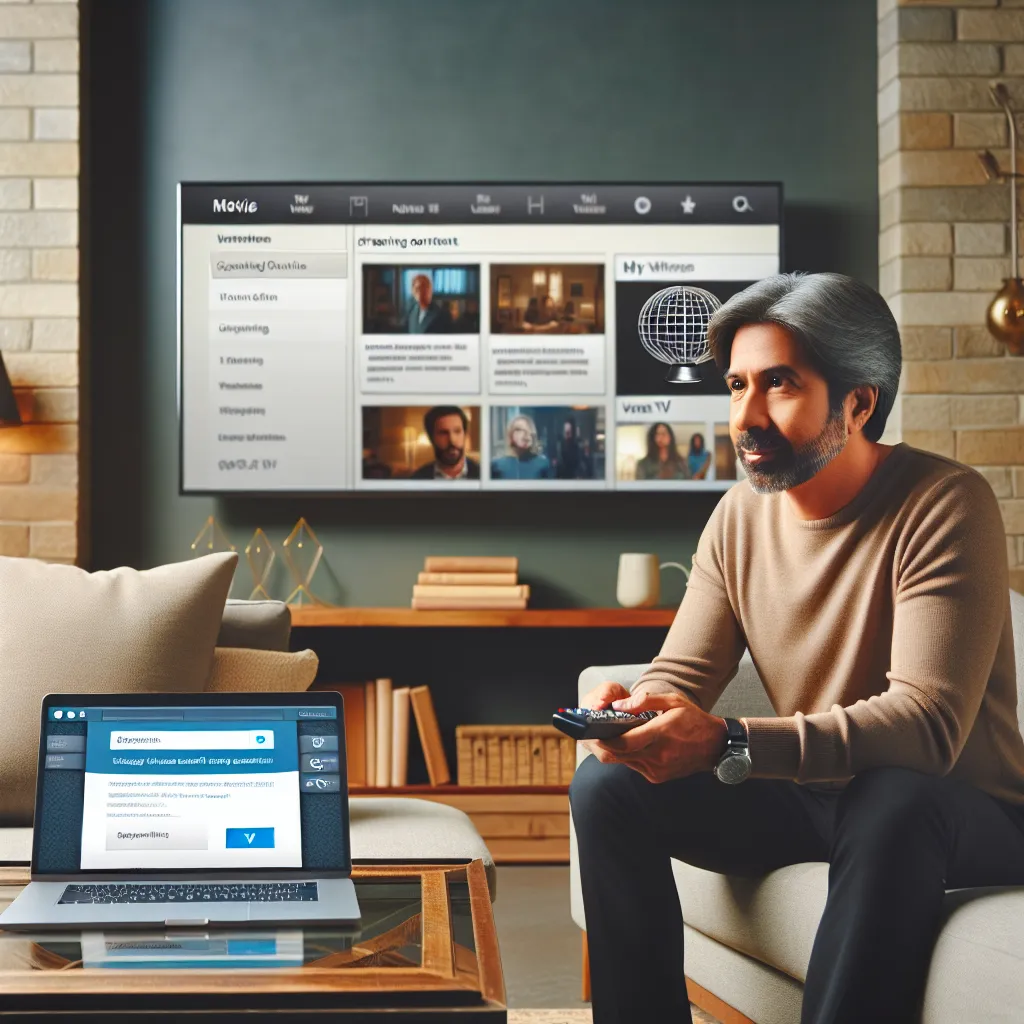
Why Choose a Free VPN for Firestick?
Before we jump into the installation process, let’s discuss why a free VPN might be beneficial for Firestick users. We all know that online privacy is paramount, but what about accessing content that’s otherwise unavailable in your region? That’s where a VPN steps in, acting like your digital passport to the world of unrestricted content.
Advantages of Using ForestVPN:
- Privacy Protection: ForestVPN ensures that your online activities are encrypted, keeping prying eyes at bay.
- Access to Geo-Restricted Content: Stream shows and movies from different countries with ease.
- Cost-Effective: Enjoy the benefits of a VPN without breaking the bank.
Installing ForestVPN on Your Firestick
Step 1: Prepare Your Firestick
First, ensure your Firestick is ready for VPN installation. Follow these simple steps:
1. Navigate to Settings on your Firestick.
2. Select Device, then Developer Options.
3. Enable Apps from Unknown Sources. This allows you to install apps not available in the Amazon App Store.
Step 2: Download the Downloader App
To install ForestVPN, you’ll need the Downloader app:
1. Go to the Search icon on the Firestick home screen.
2. Type in “Downloader” and select the app from the list.
3. Click Download to install the app on your Firestick.
Step 3: Install ForestVPN
Now that the Downloader app is installed, let’s get ForestVPN up and running:
1. Open the Downloader app and enter the URL to download the ForestVPN APK file.
2. Once the download is complete, click Install.
3. After installation, open ForestVPN and sign in with your credentials.
Navigating and Using ForestVPN
Changing VPN Locations
ForestVPN offers a variety of server locations worldwide. To switch locations:
1. Open the ForestVPN app.
2. Navigate to the Location section.
3. Choose your desired location from the list and tap to connect.
Optimizing Your Streaming Experience
To ensure the best streaming quality, consider these tips:
– Choose Green Bar Locations: These indicate the strongest connections.
– Use Split Tunneling: Available on Android, this feature allows you to select which apps use the VPN.
Troubleshooting Common Issues
Even with the best setup, hiccups can occur. Here’s how to troubleshoot common VPN problems:
– Connection Drops: Switch to a server with a stronger connection.
– Slow Speeds: Disconnect and reconnect to a different location.
– App Crashes: Restart your Firestick and reopen ForestVPN.
Testimonials: Users Love ForestVPN
Don’t just take our word for it. Here are what some users have to say about ForestVPN:
- Jane D. from New York: “ForestVPN has transformed my streaming experience. I can finally watch shows from Europe without any hassle!”
- Mike T. from London: “Easy to install and very reliable. Highly recommended for anyone using a Firestick.”
Conclusion
Installing a free VPN like ForestVPN on your Firestick not only enhances your streaming options but also offers robust privacy protection. With this guide, you’re well-equipped to unlock a world of entertainment right from your living room. Remember, while free VPNs are a great starting point, consider upgrading to premium plans for additional features and faster speeds. Happy streaming!
Summary
In summary, using ForestVPN on your Firestick allows you to enjoy secure, unrestricted streaming. With its simple installation process, multiple server locations, and user-friendly interface, ForestVPN is your perfect companion for an enhanced Firestick experience. Start exploring the endless entertainment possibilities today!
How to Install Free VPN on Firestick
Installing a free VPN like ForestVPN on your Firestick is easy! Follow these steps:
Step-by-Step Guide
-
Prepare Your Firestick:
– Go to Settings > Device > Developer Options.
– Enable Apps from Unknown Sources. -
Download the Downloader App:
– Search for Downloader in the Firestick app store and install it. -
Install ForestVPN:
– Open the Downloader app.
– Enter the URL for the ForestVPN APK and click Go.
– Once downloaded, click Install. -
Log In & Connect:
– Open ForestVPN, log in, and connect to your desired server.
Enjoy Secure Streaming!
For uninterrupted streaming and enhanced privacy, choose ForestVPN today! Get ForestVPN now!
FAQs about Using a Free VPN with Your Fire TV Stick
Is it safe to use a free VPN on my Fire TV Stick?
While free VPNs can offer some level of protection, they often come with limitations on data usage and speed. It’s essential to choose a reputable free VPN, like ForestVPN, to ensure your privacy is safeguarded while streaming.
Can I access geo-restricted content with a free VPN on Firestick?
Yes, a free VPN like ForestVPN allows you to access content that may be restricted in your region by masking your IP address and providing access to servers located in different countries.
What should I do if my free VPN isn’t working with Netflix on Firestick?
If Netflix isn’t working, try switching to a different server within the VPN app. If that doesn’t resolve the issue, consider upgrading to a paid VPN, as free services often struggle to bypass restrictions.
Are there any data limits with free VPN services for Firestick?
Yes, many free VPNs impose data limits. For example, Windscribe limits users to 10GB per month, while Hotspot Shield restricts to 500MB per day. Upgrading to a paid VPN can eliminate these restrictions and enhance your streaming experience.
Can I install a free VPN directly from the Amazon App Store on Fire TV Stick?
Yes, you can install some free VPN apps directly from the Amazon App Store. If the VPN is not available there, you can use the Downloader app to sideload the APK from a trusted source.
