Switching your iPhone’s location isn’t just about getting around geo-blocks; it’s a modern necessity. Whether you’re trying to catch up on a TV show unavailable in your region or securing better deals on flights, tweaking your location can be a game-changer. But how do you do that efficiently on an iPhone 13? Let’s break it down, embracing the convenience of Forest VPN to keep things simple and effective.
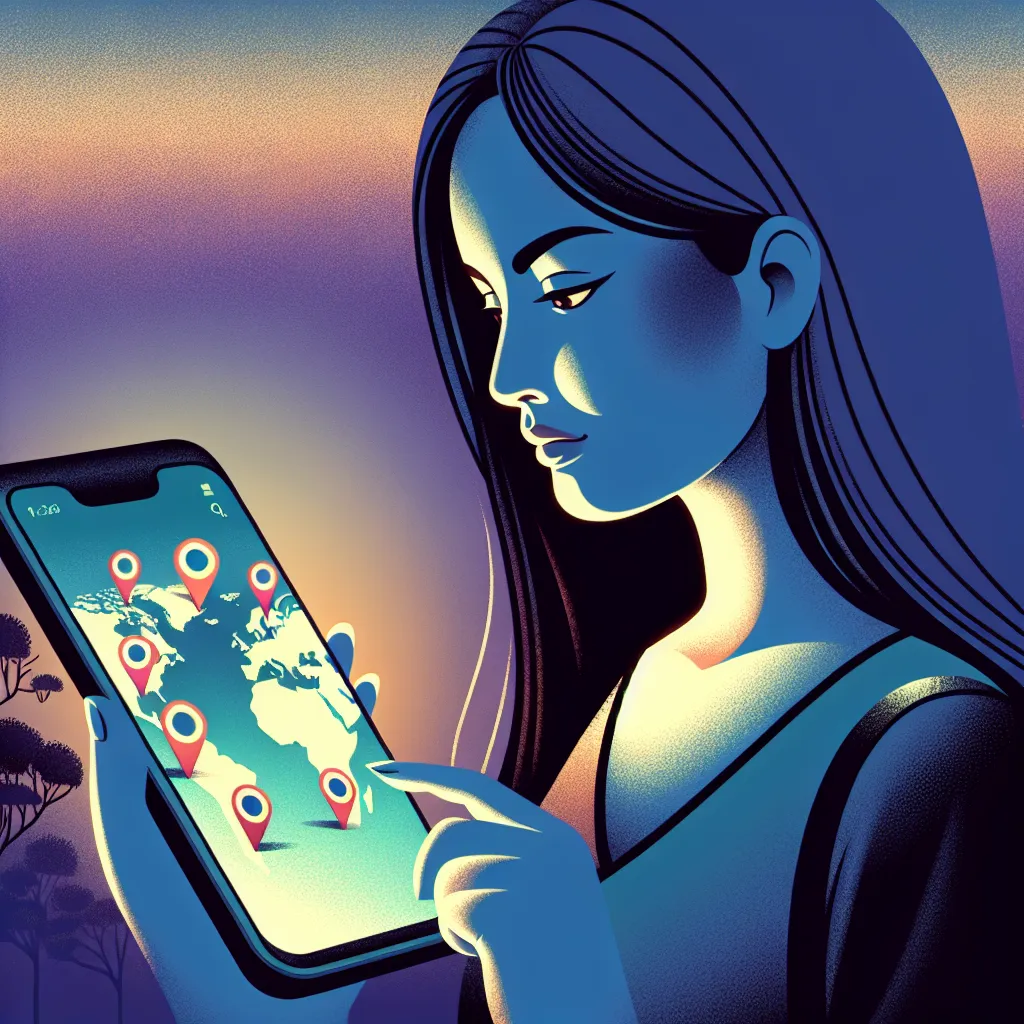
Understanding Location Services on iPhone 13
Before we dive into the nitty-gritty, it’s essential to understand how location services work on an iPhone. Your device uses GPS, Bluetooth, Wi-Fi networks, and cellular towers to pinpoint your location. This info is vital for apps that provide directions, weather updates, or even social media check-ins.
How to Enable Location Services
- Navigate to Settings: Open the Settings app.
- Privacy & Security: Scroll down and tap on ‘Privacy & Security.’
- Location Services: Ensure the toggle switch is turned on.
Pro Tip: If you frequently toggle location settings for privacy, consider creating a shortcut for quick access.
Changing Your Location with Forest VPN
VPNs, or Virtual Private Networks, are like the unsung heroes of the digital world. They mask your IP address, making it appear as though you’re accessing the internet from a different location. Forest VPN stands out here with its user-friendly interface and vast server options.
Steps to Change Location Using Forest VPN
- Download Forest VPN: Available on the App Store.
- Create an Account: Follow the simple sign-up process.
- Select a Server: Choose from over 50 locations worldwide.
- Connect: Tap ‘Connect’ to change your IP location instantly.
Did you know? Forest VPN not only helps in changing locations but also encrypts your data, offering enhanced privacy.
VPN vs. GPS: When to Use What
While VPNs change your IP address, some apps rely on GPS data. For instance, if you’re playing a location-based game, a VPN might not suffice.
Using GPS Spoofing Apps
For apps that require GPS changes:
– Consider Tools like iAnyGo: These tools allow GPS location alterations but require a computer connection initially.
– Understand the Risks: Apps might detect spoofing, leading to potential bans in games or inaccuracies in navigation apps.
Why Change Your iPhone’s Location?
Unlock Geo-Restricted Content
Access Netflix libraries from different countries or stream sports events unavailable in your region.
Enhance Privacy
Protect your online activity from prying eyes by masking your real location.
Save on Purchases
Flight tickets and hotel bookings can vary significantly based on location. A VPN might just be your ticket to a cheaper vacation.
Troubleshooting Common Issues
Even with the best tools, you might hit a few speed bumps.
VPN Not Connecting?
- Check Your Internet: Ensure a stable internet connection.
- Switch Servers: Sometimes, a different server can solve connectivity issues.
GPS Spoofing Not Working?
- Reboot Your Device: Restarting can help reset location services.
- Update Software: Ensure both your iOS and spoofing tools are up to date.
Testimonials from Happy Users
“Forest VPN has been a lifesaver! Traveling abroad, I was able to keep up with my favorite shows without a hitch.” – Sarah T.
“Booking flights from different IP locations saved me a ton last year. Highly recommend trying it out!” – James L.
Tips for Safe Location Changing
- Regularly Update Apps: Keep your VPN and GPS tools updated for the best experience.
- Check Legalities: Ensure you’re not breaching any terms of service, especially with streaming platforms.
- Stay Informed: Join forums or groups to learn from others’ experiences.
Changing your iPhone’s location, especially on an iPhone 13, can seem daunting at first glance. However, with the right tools like Forest VPN and a bit of know-how, it quickly becomes a straightforward process. Whether it’s for privacy, entertainment, or savings, the power to control your digital footprint is truly at your fingertips.
How to Change Location on iPhone 13
Changing your location on an iPhone 13 is simple:
Using Forest VPN
- Download Forest VPN from the App Store.
- Create an Account: Sign up easily.
- Select a Server: Choose your desired location.
- Connect: Tap ‘Connect’ to change your IP address.
Why Use Forest VPN?
- Access Geo-Restricted Content: Watch shows unavailable in your region.
- Enhance Privacy: Keep your online activity secure.
- Save Money: Get better deals on flights and services.
Ready to change your location effortlessly? Try Forest VPN now!
FAQs About Changing Location on iPhone 13
Can I change my location on iPhone 13 using a VPN?
Yes, you can change your location on iPhone 13 using a VPN like Forest VPN. This VPN masks your IP address, making it appear as if you are browsing from a different location, which is useful for accessing region-restricted content.
Will changing my IP address with a VPN affect my GPS location?
No, changing your IP address with a VPN does not alter your GPS location. If an app relies on GPS data, you might need to use GPS spoofing software in addition to your VPN.
What are some benefits of changing my iPhone’s location?
Changing your iPhone’s location can help you access geo-restricted content, enhance your privacy while browsing, and potentially save money on purchases like flights and hotel bookings.
Is it safe to use a VPN to change my location on iPhone 13?
Using a reputable VPN like Forest VPN is generally safe as it encrypts your data and provides privacy. However, be aware of the terms of service of the apps and websites you use, as some may restrict access based on location changes.
How do I check if my VPN is working correctly on my iPhone 13?
To confirm that your VPN is working, you can visit the IP2Location website. It will automatically detect your IP address, and you can verify that it shows the location of the VPN server you are connected to, rather than your actual location.
