In today’s interconnected world, securing our online activities has become more crucial than ever. Using a VPN on your iPhone is an effective way to enhance your privacy and security. VPNs, or Virtual Private Networks, encrypt your internet connection, keeping your data safe from prying eyes. But how do you set up a VPN on your iPhone? Let’s dive into the simple steps to get you started with ForestVPN, a reliable and eco-friendly choice.
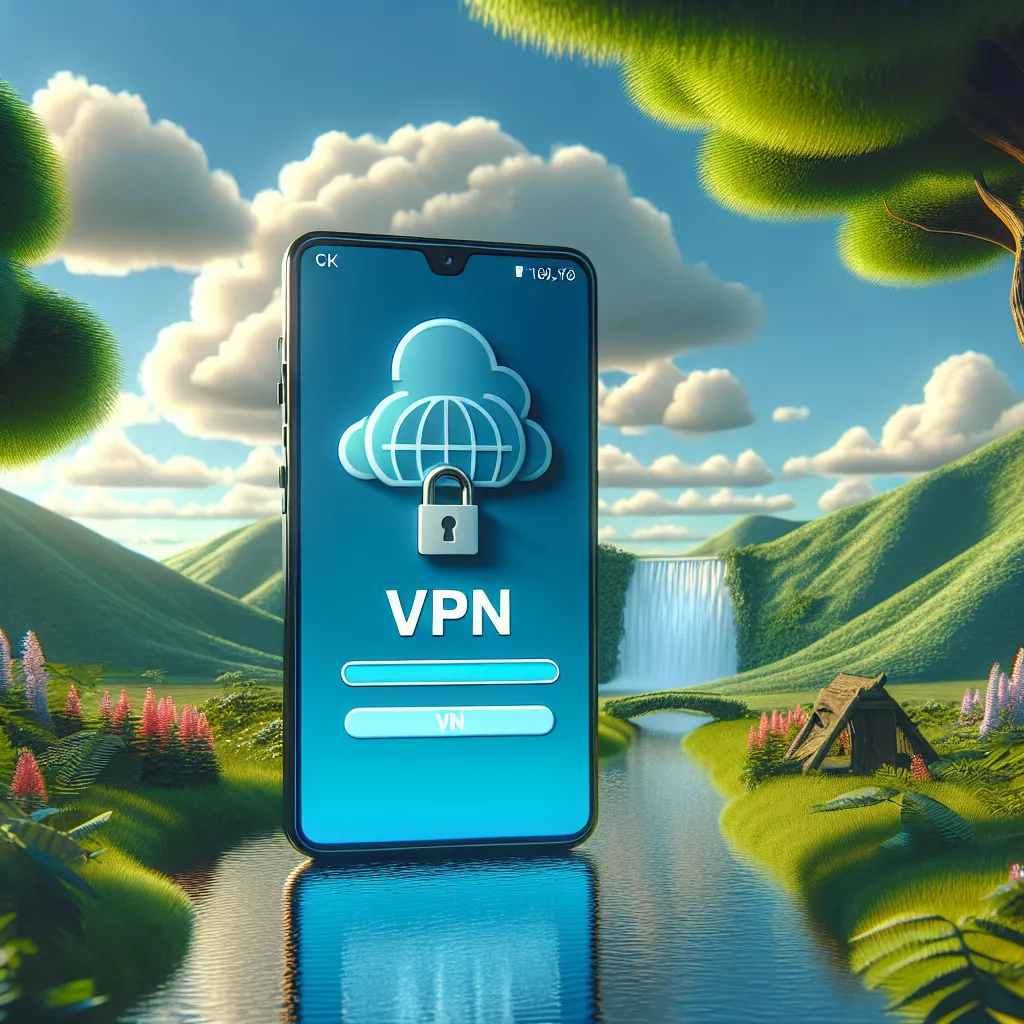
Why Choose ForestVPN?
Before we get into the nitty-gritty of setting up a VPN, let’s discuss why ForestVPN is an excellent choice for your iPhone. Unlike many other VPN services, ForestVPN is committed to user privacy and environmental sustainability. It offers a no-log policy, ensuring that your online activities remain private. Plus, with its innovative battery-saving technology, you can browse securely without worrying about excessive battery drain.
Setting Up ForestVPN on Your iPhone
Method 1: Install the ForestVPN App
- Download the App: Head to the App Store and search for ForestVPN. Download and install the app on your iPhone.
- Sign Up: Open the app and create an account. If you already have an account, simply log in.
- Choose a Server Location: ForestVPN offers over 50 locations worldwide. Pick a location that suits your needs.
- Connect: Tap the connect button to establish a secure connection. Once connected, your internet activity is encrypted and your IP address is hidden.
Method 2: Manual Configuration
For those who prefer a hands-on approach, you can manually configure ForestVPN on your iPhone:
- Go to Settings > General > VPN > Add VPN Configuration.
- Select Type and choose the protocol you prefer (IKEv2, IPSec, or L2TP).
- Enter the server address, username, and password provided by ForestVPN.
- Tap Done and toggle the switch to connect.
Benefits of Using ForestVPN on Your iPhone
- Privacy Protection: ForestVPN ensures that your online activities are shielded from ISPs and cyber snoops.
- Access to Geo-Restricted Content: Connect to servers in different countries to access content that might be blocked in your region.
- Battery Efficiency: With its battery-saving technology, ForestVPN is designed to consume less power than its competitors.
- Legal and Safe: ForestVPN holds a UAE license, making it a legal option for users in the UAE.
Testimonials
Here’s what some of our users have to say about ForestVPN:
- Sarah M.: “I love how easy it is to use ForestVPN on my iPhone. The connection is fast, and I feel secure browsing online.”
- David L.: “The battery-saving feature is a game-changer. ForestVPN doesn’t drain my phone’s battery like other VPNs.”
Tips for Optimal Use
- Switch Locations: If your connection slows down, try switching to a different server location with better connectivity.
- Use Split Tunneling: On Android, you can use split tunneling to choose which apps go through the VPN, saving bandwidth for other applications.
- Enable Ad Blocker: ForestVPN’s ad blocker can be activated to improve your browsing experience by reducing unwanted ads.
Understanding VPN Protocols
When manually configuring your VPN, you’ll encounter different protocols:
- IKEv2: Known for its speed and stability, especially on mobile devices.
- IPSec: Provides robust security features.
- L2TP: Offers a good balance of security and ease of setup.
ForestVPN vs. Free VPNs
| Features | ForestVPN | Free VPNs |
|---|---|---|
| Cost | Low monthly fee | Free |
| Data Logging | No logs | Potential logging |
| Bandwidth | Unlimited | Limited |
| Speed | Fast | Slow |
| Customer Support | 24/7 support | Limited support |
Conclusion
Setting up a VPN on your iPhone with ForestVPN is a straightforward process that enhances your online privacy and security. By choosing ForestVPN, you’re not only safeguarding your data but also contributing to a greener planet with its environmentally friendly technology. Whether you opt for the convenience of the app or prefer manual configuration, ForestVPN offers a reliable, user-friendly solution for all your VPN needs on iPhone.
How to Configure VPN on iPhone
Configuring a VPN on your iPhone is simple with ForestVPN. Follow these steps:
Method 1: Using the ForestVPN App
- Download the ForestVPN app from the App Store.
- Create an Account or log in.
- Select a Server location.
- Connect by tapping the button.
Method 2: Manual Configuration
- Go to Settings > General > VPN > Add VPN Configuration.
- Choose IKEv2, IPSec, or L2TP for protocol.
- Enter the server address, username, and password.
- Tap Done and toggle the switch to connect.
For a secure and eco-friendly browsing experience, try ForestVPN today! Get started now!
FAQs About Using a VPN on iPhone
Do I need to manually configure a VPN on my iPhone?
While you can manually configure a VPN, it’s generally easier to use a dedicated VPN app like ForestVPN. The app streamlines the connection process and enhances user experience.
Is it safe to keep the VPN enabled on my iPhone all the time?
Yes, keeping your VPN enabled enhances your online privacy and security by encrypting your internet traffic. However, be aware that it may lead to faster battery drain and potentially slower internet speeds.
Can I access geo-restricted content with a VPN on my iPhone?
Absolutely. Using a VPN allows you to connect to servers in different countries, enabling you to access content that may be blocked or restricted in your region.
What are the benefits of using ForestVPN specifically on my iPhone?
ForestVPN offers a no-log policy for enhanced privacy, battery-saving technology to minimize power usage, and easy access to a variety of server locations for optimal performance.
How do I uninstall a VPN app from my iPhone?
To uninstall a VPN app like ForestVPN, simply touch and hold the app icon on your home screen, tap the minus button, select ‘Delete App,’ and confirm the removal.
