In today’s interconnected world, understanding how to connect to a VPN on iPhone can enhance your online privacy and security. While many of us know the importance of a VPN, setting it up on an iPhone can seem like a daunting task. But fear not! With ForestVPN, connecting your iPhone to a secure network is easier than ever, providing you with peace of mind and unrestricted access to the internet.
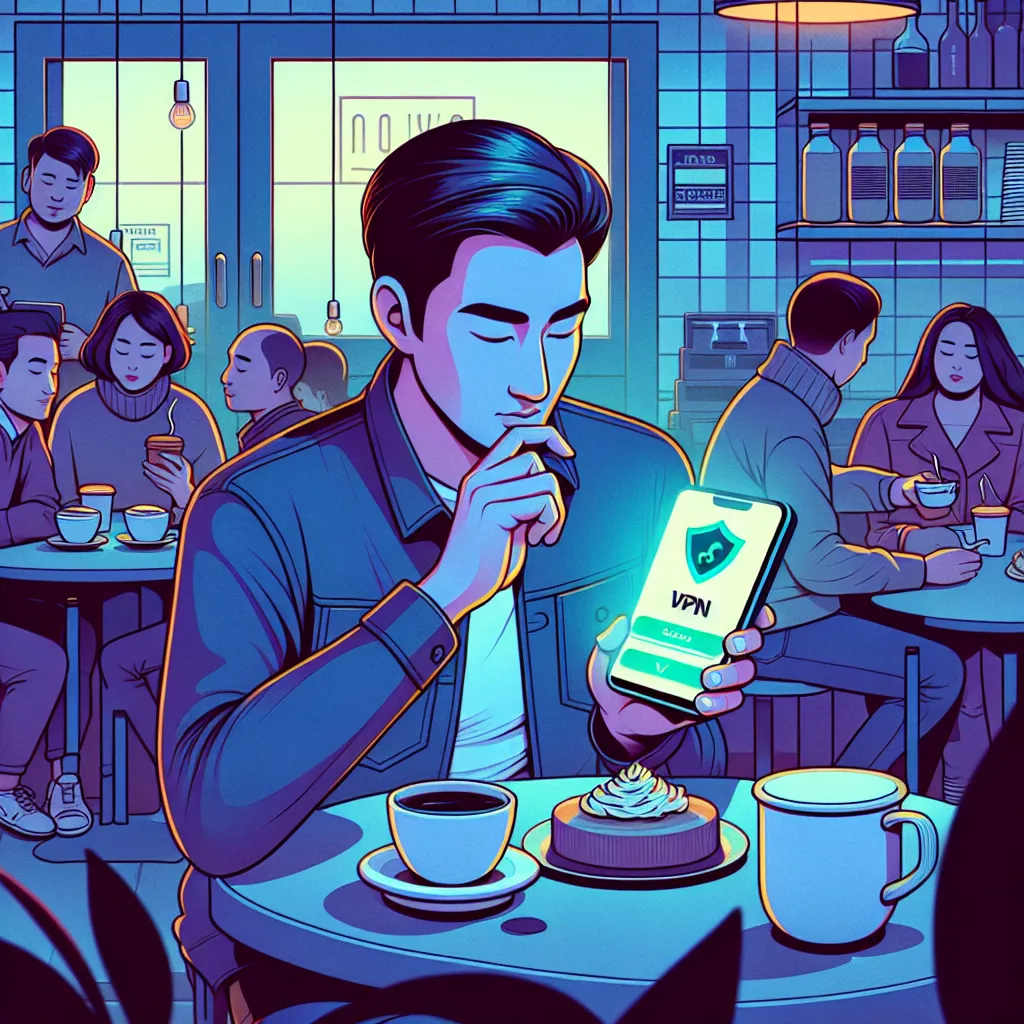
Why Choose ForestVPN for Your iPhone?
When it comes to iPhone VPNs, ForestVPN stands out from the rest. But why? Let’s dive into the unique benefits it offers:
- Privacy First: ForestVPN ensures that your data is never logged, meaning your online activities remain private.
- UAE Licensed: It’s one of the few VPNs with a license in the UAE, making it both legal and reliable for users in restricted regions.
- Eco-Friendly: Featuring battery-saving technology, ForestVPN not only protects you online but also helps reduce your carbon footprint.
- Affordable: All these features come at the cost of a cup of coffee a month. Talk about value!
Setting Up ForestVPN on Your iPhone
Setting up ForestVPN on your iPhone is as simple as sipping your morning coffee. Here’s a step-by-step guide to get you started:
Step 1: Download ForestVPN App
- Head over to the App Store and search for “ForestVPN.”
- Tap “Get” to download and install the app on your device.
Step 2: Create Your Account
- Open the ForestVPN app.
- Tap “Sign Up” to create a new account. You’ll need to provide a valid email address and create a secure password.
- If you’re using the free version, watch a brief ad to gain 30 minutes of access.
Step 3: Connect to the VPN
- Once your account is set up, open the app.
- On the home screen, you’ll find a “Connect” button. Tap it to activate the VPN.
- Select a server location if needed. ForestVPN offers servers in over 50 locations worldwide.
Step 4: Enjoy Secure Browsing
- With ForestVPN activated, browse the internet knowing your data is encrypted and your location hidden.
Advanced Features for Power Users
Split Tunneling
Split tunneling is a powerful feature for those who want to control which apps use the VPN. Here’s how you can set it up:
- Open ForestVPN and tap on “Mode.”
- Navigate to “Additional Settings” and select “Split Tunneling.”
- Choose the apps you want to protect with the VPN.
Tor Over VPN
For those seeking an extra layer of anonymity, Tor over VPN is available:
- Enable it by going to “Mode” and turning on the “Tor over VPN” switch.
- This feature ensures that your internet activity is doubly protected by both VPN and Tor networks.
Ad Blocker
Tired of intrusive ads? ForestVPN’s Ad Blocker feature can enhance your browsing experience by eliminating unwanted content:
- Turn it on in the “Mode” section by flipping the switch next to “Ad Blocker.”
Testimonials
Here’s what some of our users have to say:
- John D.: “With ForestVPN, I feel secure when accessing public Wi-Fi. It’s easy to use, and the battery-saving feature is a game-changer!”
- Sarah L.: “I love how ForestVPN doesn’t log my data. Finally, a VPN that respects my privacy!”
Troubleshooting Tips
Even the best tools need a little tweaking sometimes. Here are some tips if you encounter issues:
- Connection Problems: If your VPN isn’t connecting, try switching to a different server location.
- Slow Speeds: Check the strength of the server connection. Choose a server with green bars for a faster connection.
- App Issues: Ensure your app is updated to the latest version for optimal performance.
Conclusion
Connecting your iPhone to a VPN doesn’t have to be complicated. With ForestVPN’s intuitive interface and robust feature set, protecting your online privacy is just a few taps away. Whether you’re streaming, shopping, or simply browsing, enjoy unrestricted freedom and security with ForestVPN.
Ready to take control of your online privacy? Download ForestVPN today and experience the internet without borders.
How to Connect to a VPN on iPhone
Connecting to a VPN on your iPhone is straightforward! Follow these steps to secure your online activities with ForestVPN:
Step-by-Step Guide
-
Download ForestVPN:
– Visit the App Store and search for ForestVPN.
– Tap “Get” to install. -
Create an Account:
– Open the app and sign up using your email. -
Connect:
– Launch the app, select a server location, and tap “Connect”. -
Enjoy Safe Browsing:
– Browse securely with ForestVPN’s encrypted connection.
Why Choose ForestVPN?
- Privacy Protection: No logs of your activities.
- User-Friendly: Easy interface for all users.
Ready to enhance your online security? Get ForestVPN now!
FAQs about Using a VPN on an iPhone
What does a VPN do on an iPhone?
A VPN on an iPhone encrypts all web activity and masks the device’s IP address, ensuring that no one can see what the user is doing online or where they are located.
Do I really need a VPN on my iPhone?
Yes, using a VPN on your iPhone enhances your privacy and security, especially when connected to public Wi-Fi networks, protecting you from potential cyber threats.
How can I use a VPN on my iPhone for free?
There are several free VPNs available for iPhones, including Surfshark and TunnelBear. Simply download their apps from the App Store, create an account, and connect to a server.
Are there any risks associated with using a VPN on my iPhone?
Most reputable VPNs are safe for your iPhone. However, it’s crucial to choose a VPN that does not log your activity and is based in a privacy-friendly jurisdiction.
What should I look for in a VPN for my iPhone?
When selecting a VPN for your iPhone, consider features like a no-logging policy, strong encryption methods (like AES-256), ease of use, and reliable customer support.
