Navigating the digital jungle can be daunting, especially when you’re trying to manage your VPN settings on Windows 10. While most of us relish the enhanced security and privacy ForestVPN provides, there are moments when disabling it becomes necessary. Perhaps you’re troubleshooting a network issue, or maybe an application isn’t playing nice with your VPN. Whatever the reason, knowing how to disable your VPN is a handy skill.
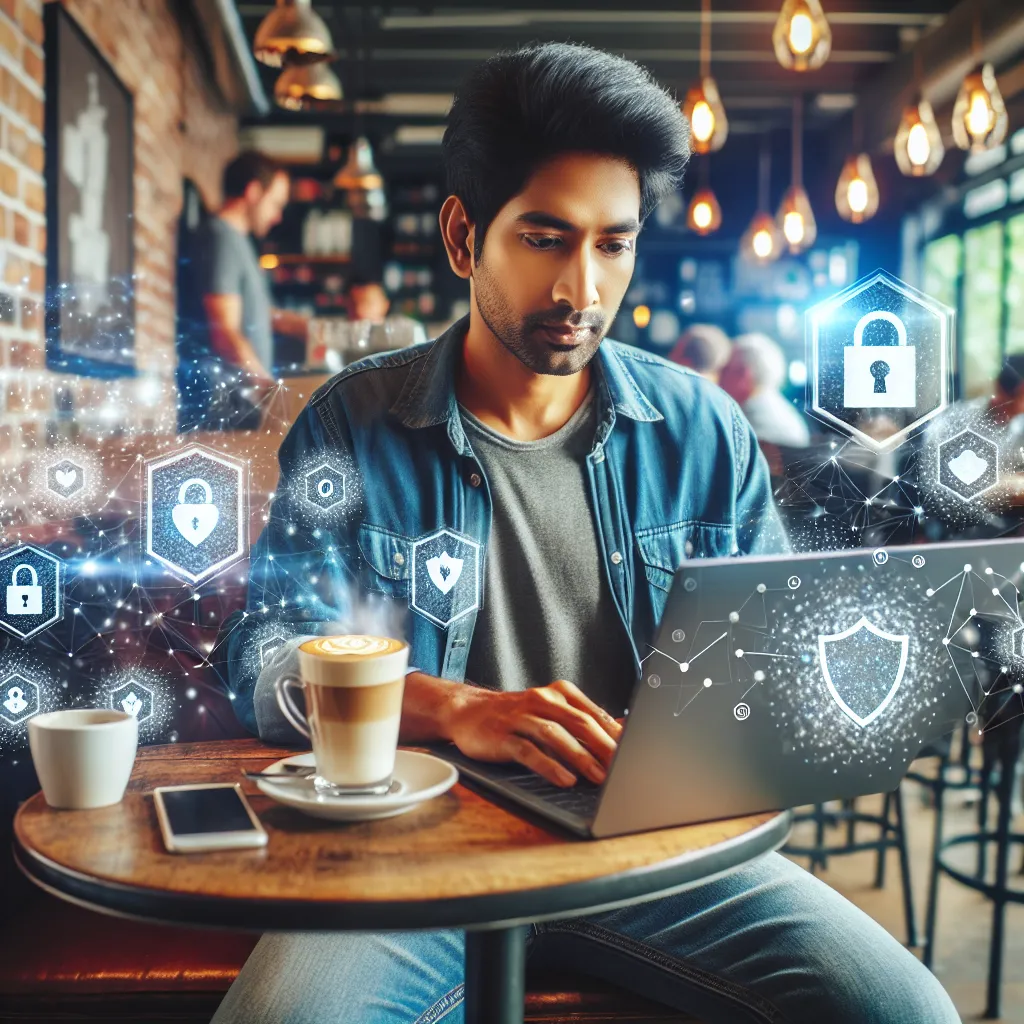
When Should You Disable VPN?
In an ideal world, we would keep our VPNs running continuously. But let’s face it, sometimes things aren’t so straightforward. Disabling your VPN might be necessary for:
- Network Troubleshooting: Is your connection acting up? Disabling the VPN can help pinpoint the issue.
- Local Services Access: Some services or websites might not work with a VPN enabled.
- Software Installation: Certain software installations may require a direct connection to the internet.
Despite these needs, remember that disabling ForestVPN, even temporarily, exposes your data to potential risks. Always weigh the pros and cons before proceeding.
How to Disable VPN on Windows 10
Disabling ForestVPN on Windows 10 is a breeze. Follow these steps, and you’ll be done in no time:
Using Windows Settings
- Open Settings: Click the Start Menu, then the gear icon to open Settings.
- Navigate to Network & Internet: Here, you’ll find the VPN tab on the left-hand side.
- Select Your VPN Connection: Click on the VPN connection you wish to disable.
- Click Disconnect: Simple as that! Your VPN connection is now disabled.
Using the Control Panel
For those of us who prefer the Control Panel, here’s how you can disable ForestVPN:
- Open Control Panel: Type “Control Panel” in the search bar and hit Enter.
- Go to Network and Sharing Center: Find “Change adapter settings” on the left.
- Right-Click Your VPN Connection: Select “Disable” from the dropdown menu.
What Happens When You Disable Your VPN?
Disabling your VPN is a bit like stepping out of a protective bubble. Your online activities become visible to your Internet Service Provider (ISP) and potentially to hackers or snoopers. Without ForestVPN, you’ll miss out on access to geo-restricted content and the security of encrypted data transfers. It’s a trade-off between accessibility and security.
Why Keep ForestVPN Always On?
- Safeguard on Public Wi-Fi: Public networks are notorious for being playgrounds for cybercriminals.
- Ad Blocking: ForestVPN’s ad blocker reduces interruptions from pesky pop-ups.
- Bypass Censorship: Access blocked websites and enjoy unrestricted browsing.
Testimonials and Experiences
Many of our users swear by the convenience of ForestVPN. “I can switch locations seamlessly and never worry about my online security,” says Sarah, a freelance writer. “It’s like having a digital cloak wherever I go.”
UAE Licensed VPN: A Global Asset
ForestVPN is not just a global service; it’s also UAE licensed, making it a reliable choice for users in regions with strict internet regulations. This ensures lawful and safe use in places where VPNs are typically restricted.
Tips for Managing VPN Effectively
- Regularly Update Software: Keep your VPN and system software up to date to ensure optimal performance.
- Utilize Split Tunneling: Control which apps use the VPN, enhancing speed and efficiency.
- Monitor Data Usage: Use ForestVPN’s statistics feature to track your data consumption.
Exploring ForestVPN’s Features
Beyond basic VPN services, ForestVPN offers features like Tor over VPN for added security layers and an Ad Blocker for a smoother browsing experience. These tools not only enhance security but also streamline your online interactions.
In conclusion, while knowing how to disable your VPN is crucial, it’s equally important to stay informed about the myriad benefits of keeping it active. ForestVPN provides us with a secure, flexible, and user-friendly service that stands out in its commitment to privacy and freedom.
How to Disable VPN on Windows 10
Disabling your ForestVPN on Windows 10 is straightforward. Here’s how:
Steps to Disable VPN:
- Open Settings: Press
Win + I. - Navigate to Network & Internet: Click on the VPN section.
- Select Your VPN: Click on the ForestVPN connection.
- Click Disconnect: Hit the Disconnect button.
Alternative Method:
- Control Panel:
- Open Control Panel > Network and Sharing Center > Change adapter settings.
- Right-click on ForestVPN and choose Disable.
For seamless online security, consider using ForestVPN. Get started today!
FAQs about Disabling VPN in Windows 10
When should I consider disabling my VPN?
You might want to disable your VPN when troubleshooting network issues, accessing local services that may be blocked by the VPN, or during the installation of specific software that requires a direct internet connection.
What happens to my data when I disable my VPN?
When you disable your VPN, your online activities become visible to your Internet Service Provider (ISP) and potential hackers, increasing the risk of your personal information being exposed.
How can I disable my VPN on Windows 10?
To disable your VPN on Windows 10, open Settings, navigate to Network & Internet, select the VPN tab, choose your VPN connection, and click Disconnect. Alternatively, you can use the Control Panel to disable your VPN connection.
Why should I keep my VPN always on?
Keeping your VPN active protects your data on public Wi-Fi, reduces interruptions from ads, and allows you to bypass censorship, ensuring a secure online experience.
What features does ForestVPN offer beyond basic VPN services?
ForestVPN provides features such as Tor over VPN for enhanced security and an Ad Blocker for a smoother browsing experience, making it a versatile choice for users seeking privacy.
