If you think setting up a VPN on your iPhone is complicated, think again. We often assume that tech solutions come with a steep learning curve, but that’s not the case with ForestVPN. Setting up ForestVPN on your iPhone is as straightforward as having a chat with a friend over coffee—quick, simple, and satisfying. Whether you’re looking to protect your online privacy or access geo-restricted content, this guide will show you how to set up ForestVPN on your iPhone for free.
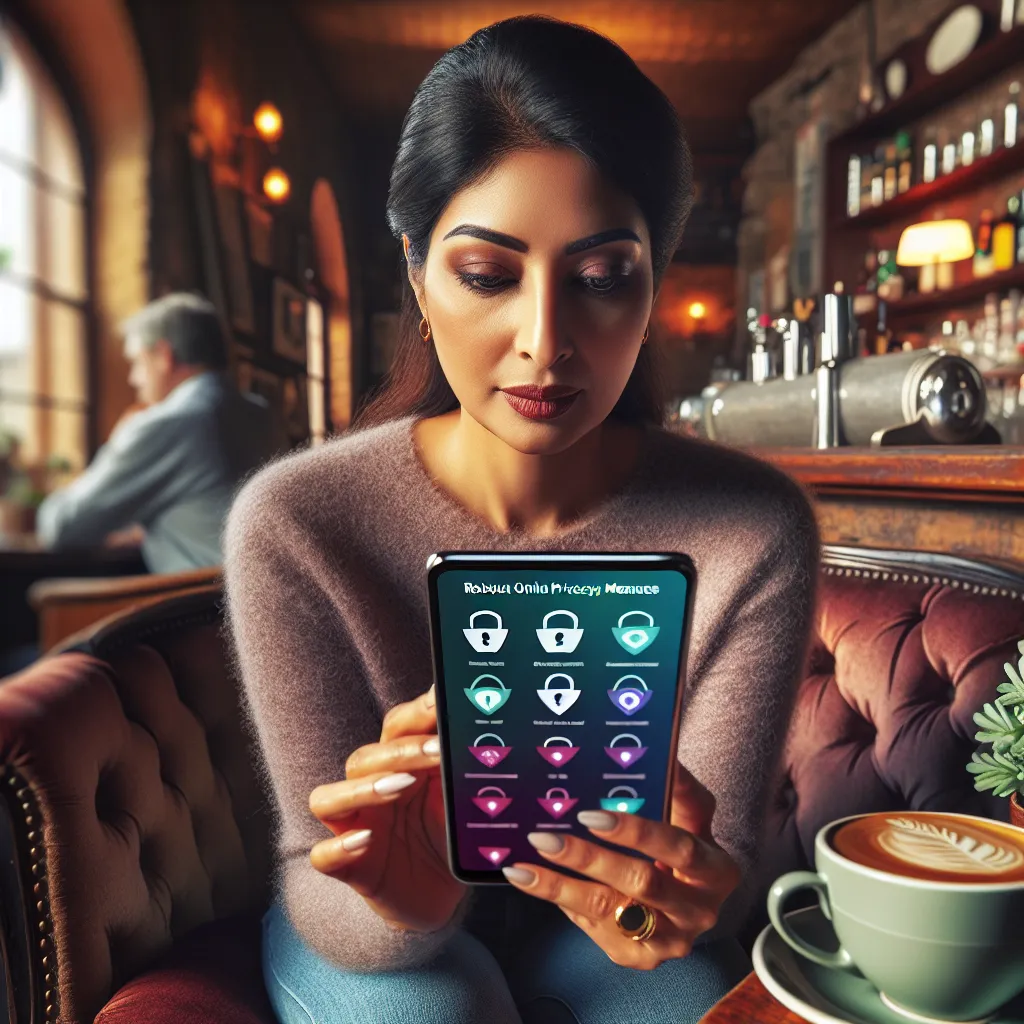
Why Choose ForestVPN for Your iPhone?
Security and Anonymity
ForestVPN is your trusty invisibility cloak in the online world. It encrypts your internet activity, making it unreadable to hackers and snoopers. With ForestVPN, your online actions remain as secretive as a whispered conversation in a crowded room.
Access Geo-Restricted Content
Why should borders limit your online experience? With ForestVPN, you can virtually teleport to different locations and access content that might be blocked in your region. It’s like having a global passport for the internet.
UAE Licensed VPN
Being a UAE licensed VPN, ForestVPN ensures that you can safely and legally use it in the UAE—a region known for its stringent internet regulations.
Getting Started: Setting Up ForestVPN on Your iPhone
Method 1: Using the ForestVPN App
-
Download the App
– Go to the App Store on your iPhone.
– Search for “ForestVPN” and download the app. -
Create an Account
– Open the ForestVPN app.
– Sign up using your email and set a password. -
Connect to a Server
– Choose from over 50 locations worldwide.
– Tap the “Connect” button and you’re all set.
Method 2: Manual Configuration
For those who like to tinker, here’s how to manually configure ForestVPN:
-
Open Settings
– Go to “Settings” on your iPhone.
– Tap “General” and then “VPN.” -
Add VPN Configuration
– Tap “Add VPN Configuration.”
– Select the VPN type (IKEv2, IPSec, or L2TP). -
Enter Details
– Enter the server address, remote ID, and authentication credentials provided by ForestVPN. -
Save and Connect
– Tap “Done” and toggle the VPN status to connect.
Key Features of ForestVPN
Battery-Saving Technology
ForestVPN is designed to consume less battery compared to competitors, allowing you to stay connected longer without worrying about your battery life dwindling away.
Ad-Supported Free Version
Enjoy 30 minutes of free connection time by simply watching an ad. It’s a fair trade-off for those who want to test the waters before diving in.
No Data Logs
Your privacy is sacred. ForestVPN does not keep logs of your activity, ensuring that what you do online stays just between you and your device.
Tips for Optimizing Your ForestVPN Experience
- Favorite Locations: Save frequently used servers for quick access.
- Split Tunneling: Use VPN for selected apps only, perfect for multitaskers.
- Ad Blocker: Enable this feature for a cleaner browsing experience.
Testimonials
“Using ForestVPN has been a game-changer. I travel frequently and need to access content from different regions—ForestVPN makes it seamless.” – Jamie L., Digital Nomad
“The battery-saving feature is a lifesaver! I can use my VPN all day without rushing for a charger.” – Alex K., Tech Enthusiast
| Feature | Free Version | Premium Version |
|---|---|---|
| Server Locations | 2 | 50+ |
| Bandwidth | Unlimited | Unlimited |
| Connection Speed | Standard | High |
| Battery Usage | Low | Lower |
| Data Logging | No | No |
| Customer Support | 24/7 Live Chat |
Conclusion
Setting up a VPN on your iPhone doesn’t have to be a daunting task. With ForestVPN, it’s as easy as pie. Whether you’re concerned about privacy, want to access blocked content, or simply wish to browse securely, ForestVPN has got you covered. Start your journey to a safer, freer internet today with ForestVPN, and enjoy a world where online privacy and freedom are a given, not a luxury.
How to Setup VPN on iPhone for Free
Setting up a VPN on your iPhone for free is simple with ForestVPN. Follow these steps:
1. Download ForestVPN
- Go to the App Store.
- Search for ForestVPN and tap Get.
2. Create an Account
- Open the app and sign up using your email.
3. Connect to a Server
- Choose a server location and tap Connect.
Features of ForestVPN:
- Free Version: Access limited server locations.
- No Data Logs: Your privacy is guaranteed.
- Ad-Supported: Watch an ad for extra connection time.
Experience ultimate online freedom and security with ForestVPN! Get started now.
FAQs about Setting Up ForestVPN on iPhone
How do I download ForestVPN on my iPhone?
You can download ForestVPN by going to the App Store on your iPhone, searching for ‘ForestVPN’, and tapping ‘Get’ to install the app.
Is there a free version of ForestVPN available?
Yes, ForestVPN offers a free version that allows you to connect for 30 minutes by watching an ad. This is a great way to test the service before committing to a premium plan.
What should I do if I want to manually configure ForestVPN on my iPhone?
To manually configure ForestVPN, go to ‘Settings’ on your iPhone, tap ‘General’, then ‘VPN’, select ‘Add VPN Configuration’, and enter the details provided by ForestVPN, including server address and authentication credentials.
Does ForestVPN keep logs of my online activity?
No, ForestVPN has a strict no-logs policy, meaning it does not store any information about your online activity, ensuring your privacy is protected.
Can I use ForestVPN for streaming content from different regions?
Absolutely! One of the key benefits of using ForestVPN is its ability to change your IP address, allowing you to bypass geo-restrictions and access content that may be blocked in your region.
