Have you ever wondered how to turn off VPN on your iPhone? It’s a question many of us encounter, especially when we need to troubleshoot connectivity issues or access services that are region-specific. Whether you’re a tech-savvy individual or someone who just stumbled upon VPNs, knowing how to disable them when necessary is crucial for optimizing your device’s performance and ensuring seamless access to content.
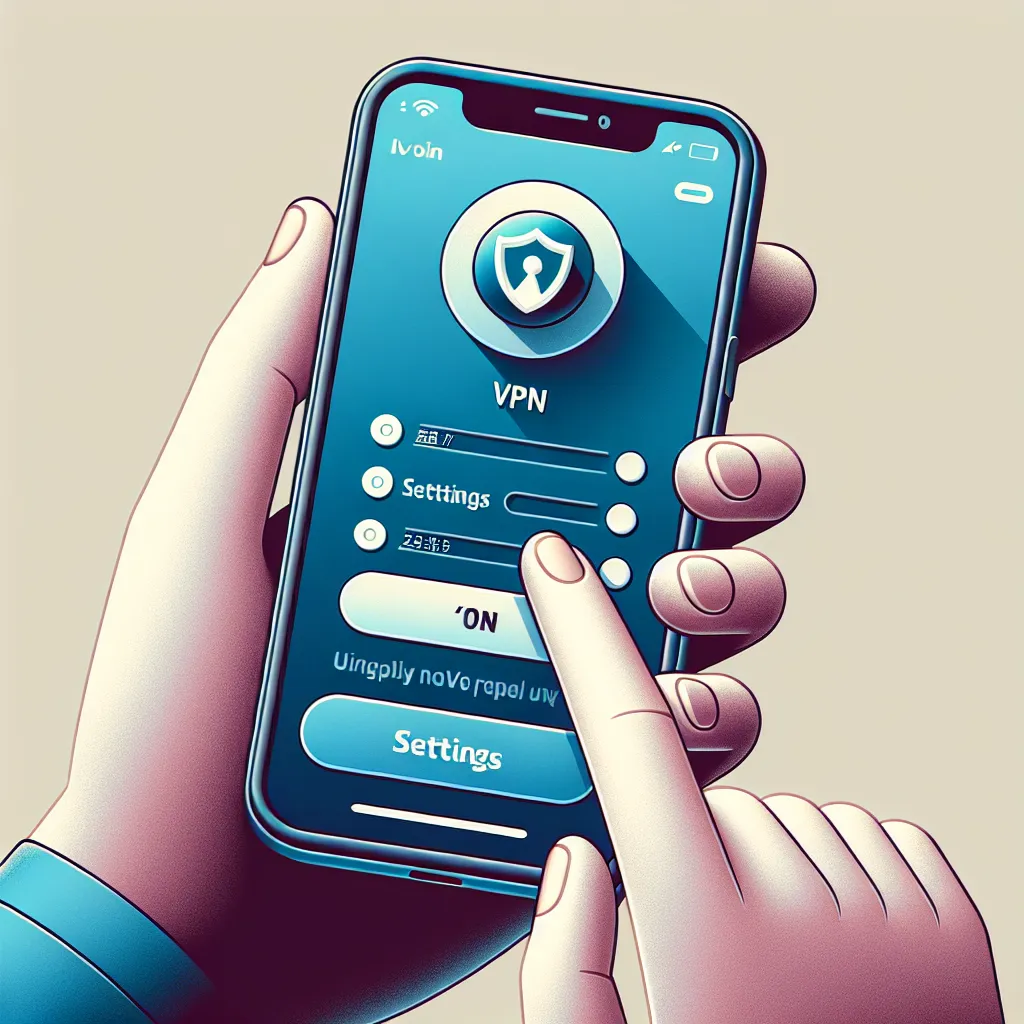
The Importance of Managing VPN on iPhone
VPNs, or Virtual Private Networks, provide a secure tunnel for your internet traffic, shielding your online activities from prying eyes. However, there are moments when turning off your VPN can be beneficial. Whether it’s to boost your internet speed, access local services, or troubleshoot network issues, knowing when and how to disable your VPN is essential.
Why You Might Want to Turn Off Your VPN
-
Boosting Internet Speed: VPNs can sometimes slow down your internet due to the data encryption process. If you’re experiencing sluggish speeds, disabling your VPN might help.
-
Accessing Local Content: Some apps and services are geo-restricted and may not work with a VPN enabled. Temporarily turning it off can grant access to these services.
-
Troubleshooting Network Issues: If you’re facing connectivity problems, turning off the VPN can help isolate whether it’s the cause.
How to Turn Off VPN on iPhone
Turning off a VPN on your iPhone is a straightforward process, and there are two main methods you can use.
Method 1: Using the iPhone Settings
- Open Settings: Navigate to your iPhone’s home screen and tap the “Settings” app.
- Select General: Scroll down and tap “General.”
- Access VPN Settings: Tap on “VPN & Device Management.”
- Toggle VPN Off: You will see your VPN connection status. Simply toggle the switch to “Not Connected.”
Method 2: Using the VPN App
- Open the VPN App: Locate and open your VPN provider’s app (such as ForestVPN) on your iPhone.
- Disconnect: Look for a “Disconnect” or “Turn Off” button within the app interface and tap it.
ForestVPN: A Reliable Choice for iPhone Users
ForestVPN is a favored option for many users due to its affordability and ease of use. It offers a simple interface that allows you to connect and disconnect with ease. Plus, it’s fully licensed in the UAE, ensuring compliance with local regulations.
Benefits of Using ForestVPN
- No Data Collection: ForestVPN doesn’t log your activities, ensuring your privacy is intact.
- Battery Saving Technology: Its efficient design means less battery drain, making it ideal for mobile use.
- Global Access: With over 50 locations worldwide, you can access content from various regions effortlessly.
User Testimonials
- “I love how easy it is to toggle ForestVPN on and off. It’s super convenient for accessing local content when I need it.” – Sarah J.
- “ForestVPN’s battery-saving feature is a game-changer for my iPhone. I can keep my VPN on longer without worrying about the battery.” – Mark L.
Troubleshooting Common VPN Issues
If your VPN keeps reconnecting automatically, it might have the “Connect On Demand” feature enabled. To turn this off:
- Access VPN Settings: Go to “VPN & Device Management” in your iPhone settings.
- Turn Off Connect On Demand: Tap the ⓘ next to your VPN’s name and toggle off “Connect On Demand.”
Conclusion
Managing your VPN connection on an iPhone is a simple yet crucial skill. Whether you’re using ForestVPN or another service, knowing how to disable it when needed can greatly enhance your device’s functionality and user experience. Remember, while VPNs are essential for online privacy, there are moments when turning them off temporarily can be beneficial. Stay secure, stay smart!
How to Turn Off VPN on iPhone
Disabling your VPN on an iPhone is simple. Here’s how:
Steps to Turn Off VPN:
- Open Settings: Tap on the Settings app.
- Select General: Scroll down and choose General.
- Go to VPN & Device Management: Tap on VPN.
- Toggle Off: Switch the VPN status to Not Connected.
Using ForestVPN
With ForestVPN, you can easily manage your connection. Just open the app and hit the Disconnect button for a seamless experience.
For ultimate online protection and privacy, consider using ForestVPN. Get started here!
FAQs About Turning Off VPN on iPhone
Why would I want to turn off my VPN on my iPhone?
Turning off your VPN can boost your internet speed, allow access to region-specific content, and help troubleshoot network issues. It’s beneficial to disable it temporarily when facing connectivity problems or when needing to access local services.
What should I do if my VPN keeps turning back on?
If your VPN keeps reconnecting automatically, it may have the ‘Connect On Demand’ feature enabled. To disable this, go to Settings > General > VPN & Device Management, tap the small ⓘ icon next to your VPN’s name, and toggle off the ‘Connect On Demand’ setting.
Is it safe to turn off my VPN while using public Wi-Fi?
It is generally not recommended to turn off your VPN on public Wi-Fi, as doing so exposes your data to potential cyber threats. Keeping your VPN active ensures that your online activities remain secure from hackers and other malicious entities.
How can I turn off my VPN on my iPhone?
You can turn off your VPN by going to Settings > General > VPN & Device Management, then toggling off the switch next to your VPN’s status. Alternatively, you can use the VPN app to disconnect from the service directly.
What happens if I disable my VPN?
Disabling your VPN exposes your actual IP address, allowing websites and your Internet Service Provider (ISP) to see your online activities. This can lead to diminished online privacy and potential tracking by advertisers or government entities.
