Setting up a VPN on your iPhone might seem daunting, but it’s straightforward and incredibly beneficial. With a VPN, you can protect your privacy, access geo-restricted content, and secure your online activities. This guide will walk you through the steps to set up various VPNs on your iPhone, ensuring you can surf the internet safely and freely.
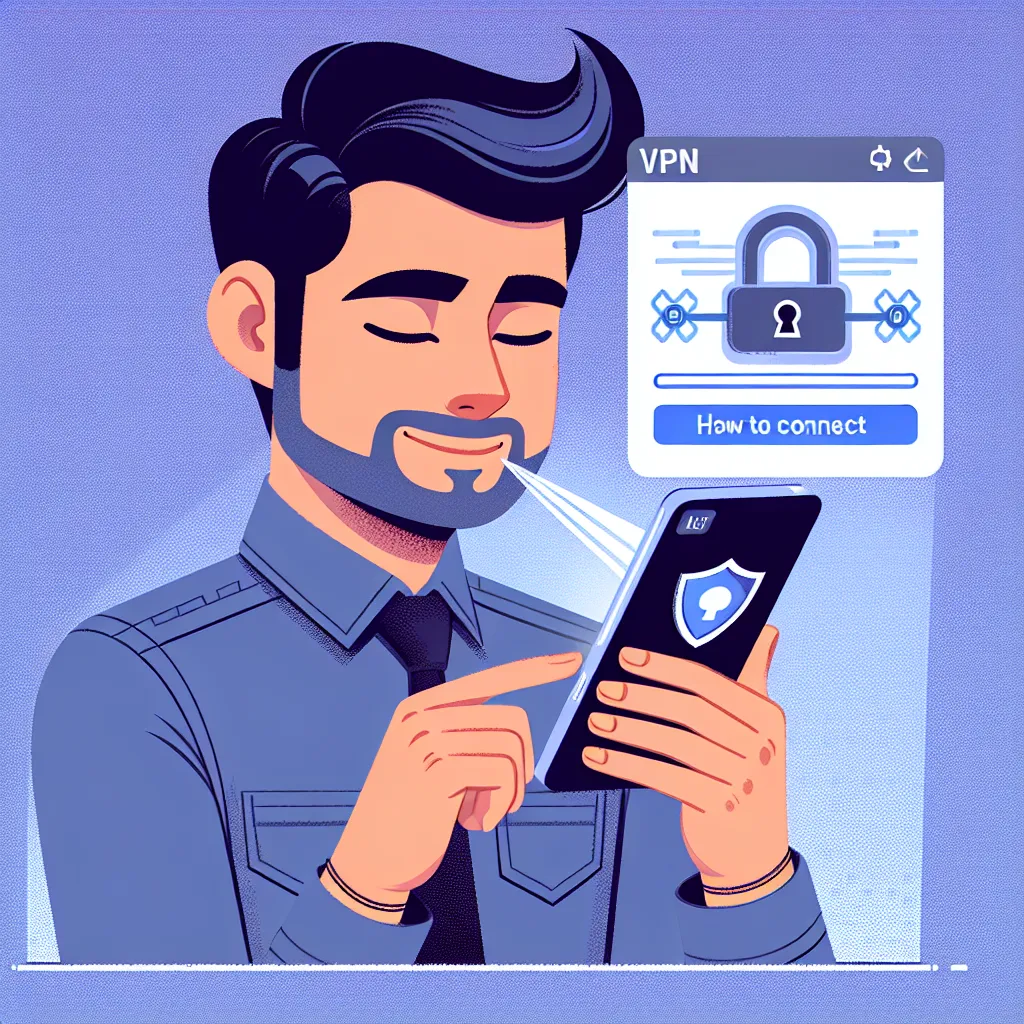
Why Use a VPN on Your iPhone?
Using a VPN on your iPhone is not just for tech enthusiasts or those looking to bypass regional content restrictions. For many, it’s about ensuring online privacy and security. Here are some compelling reasons:
- Enhanced Privacy: VPNs mask your IP address, making your online activities anonymous.
- Security on Public Wi-Fi: Protect your data from hackers when connected to unsecured public networks.
- Access Geo-Restricted Content: Watch shows or access websites available only in certain regions.
- Avoid Tracking: Prevent websites and advertisers from tracking your browsing habits.
Setting Up a VPN on iPhone
Here’s a step-by-step guide to setting up a VPN on your iPhone.
Step 1: Download a VPN App
First, you’ll need to choose a VPN provider. We recommend ForestVPN for its reliability, security features, and user-friendly interface.
- Open the App Store on your iPhone.
- Search for “ForestVPN”.
- Download and install the app.
Step 2: Create an Account
Once the app is installed, you’ll need to create an account.
- Open the ForestVPN app.
- Follow the prompts to sign up. You’ll need to provide an email and create a password.
- Verify your email address if required.
Step 3: Configure VPN Settings
After setting up your account, configure the VPN settings on your iPhone.
- Open the Settings app.
- Go to General > VPN.
- Tap Add VPN Configuration.
- Select the VPN type (IKEv2, IPsec, or L2TP).
- Enter the VPN configuration details provided by ForestVPN.
Step 4: Connect to the VPN
Now, you can connect to the VPN.
- Open the ForestVPN app.
- Tap the connect button.
- Choose your desired server location.
- Confirm the connection request when prompted.
Advanced Features of ForestVPN
ForestVPN offers several advanced features to enhance your VPN experience.
Split Tunneling
With split tunneling, you can choose which apps use the VPN connection.
- Open the ForestVPN app.
- Go to Settings > Split Tunneling.
- Select the apps you want to route through the VPN.
Ad Blocker
ForestVPN includes an ad blocker to improve your browsing experience.
- In the ForestVPN app, go to Settings.
- Toggle the Ad Blocker switch to enable it.
Tor Over VPN
For extra security, use the Tor over VPN feature.
- Go to Settings in the ForestVPN app.
- Enable Tor Over VPN.
Managing VPN Locations
ForestVPN offers over 50 locations across 30+ countries. Here’s how to manage your VPN locations.
Choosing a Server Location
- Open the ForestVPN app.
- Tap on Locations.
- Select a country from the list.
Favourite Locations
You can save frequently used locations for quick access.
- In the Locations section, tap the star icon next to your preferred server.
- Access favourite locations from the Favourites tab.
Troubleshooting Common Issues
Connection Problems
If you experience connection issues, try the following:
- Switch to a different server location.
- Ensure your internet connection is stable.
- Restart your iPhone.
Slow Speeds
To improve speed:
- Choose a server with green bars indicating a strong connection.
- Close unused apps running in the background.
Testimonials
User Experience
“ForestVPN has been a game-changer for me. It’s fast, reliable, and keeps my data secure when I’m on the go.” – Sarah L.
UAE Licensed VPN
ForestVPN is licensed to operate in the UAE, ensuring it’s both legal and safe to use in the region.
Conclusion
Setting up a VPN on your iPhone is a simple yet effective way to enhance your online privacy and security. With ForestVPN, you get a reliable service packed with features like split tunneling, ad blocking, and Tor over VPN. Follow the steps outlined above to enjoy a safer, more open internet experience.
Summary
To summarise, using a VPN on your iPhone offers numerous benefits, from enhanced privacy to accessing restricted content. ForestVPN stands out with its user-friendly app, robust security features, and global server network. Whether you’re a novice or a seasoned user, setting up and managing ForestVPN on your iPhone is seamless and straightforward.
ForestVPN on iPhone FAQs
How do I download ForestVPN on my iPhone?
To download ForestVPN on your iPhone, open the App Store, search for ‘ForestVPN’, and install the app. ForestVPN is known for its reliability, security features, and user-friendly interface.
Can I use ForestVPN on multiple devices?
ForestVPN allows multiple simultaneous connections, making it convenient to use on various devices such as iPhones, iPads, and computers.
What should I do if I experience slow speeds with ForestVPN?
If you encounter slow speeds with ForestVPN, try selecting a server with a strong connection (indicated by green bars) and close any unused background apps to optimize performance.
