Ever wondered how to keep your online activities private and secure on your Samsung phone? Whether you’re looking to access geo-restricted content or protect your data on public Wi-Fi, setting up a VPN (Virtual Private Network) on your Samsung device is a breeze. Let’s dive into this detailed guide on using a VPN on your Samsung phone.
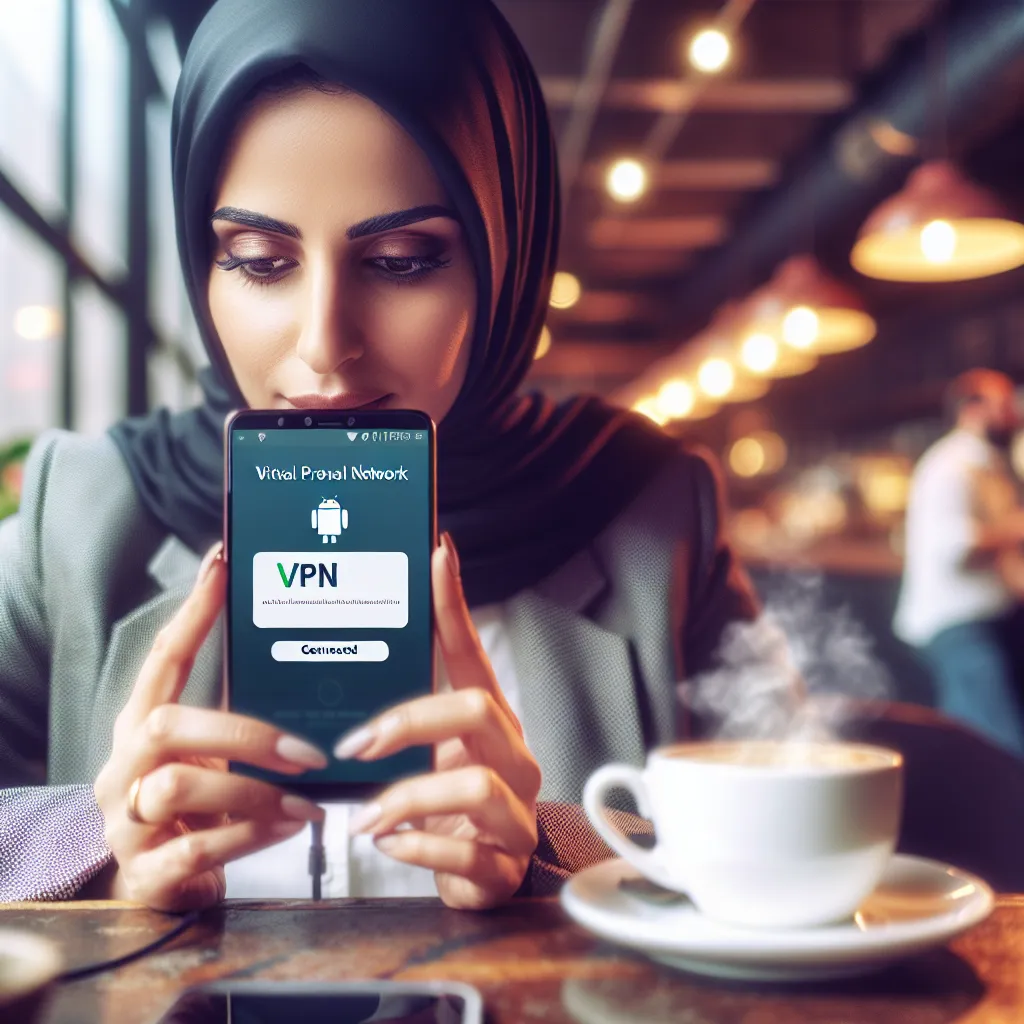
Why You Need a VPN
In today’s interconnected world, privacy and security have become paramount. Here’s why a VPN is essential for your Samsung phone:
- Security on Public Wi-Fi: Public Wi-Fi networks can be a goldmine for hackers. A VPN encrypts your data, making it nearly impossible for anyone to intercept and steal your information.
- Access Geo-Restricted Content: Want to watch a show that’s only available in another country? A VPN can make it look like you’re browsing from a different location, granting you access to content that might be blocked in your region.
- Bypass Internet Censorship: If you’re in a country with strict internet regulations, a VPN can help you bypass these restrictions and access the free web.
Setting Up ForestVPN on Your Samsung Phone
Step-by-Step Guide
-
Download ForestVPN App:
Start by downloading the ForestVPN app from the Google Play Store. Simply search “ForestVPN” and hit install. -
Sign Up or Log In:
Open the app and create a new account or log in if you already have one. ForestVPN ensures that your data remains private by not logging your activities. -
Choose a Server Location:
Once logged in, you’ll see a list of server locations. Choose a location based on your needs. For instance, select a US server to access American streaming services. -
Connect to the VPN:
Tap the connect button. Once connected, your internet traffic will be encrypted, and your IP address will be masked.
Here’s a quick look at the process in a table:
| Step | Action |
|---|---|
| 1. Download App | Search “ForestVPN” in Google Play Store |
| 2. Sign Up/Log In | Create an account or log in |
| 3. Choose Location | Select a server from the list |
| 4. Connect | Tap the connect button |
Manual Configuration
If you prefer to configure the VPN manually:
-
Open Settings:
Navigate toSettings > Connections > More connection settings > VPN. -
Add a VPN Profile:
Tap the plus sign (+) to add a new VPN profile. Enter the details provided by ForestVPN. -
Save and Connect:
Save the profile and tap it to connect. Your Samsung phone is now secure with ForestVPN.
Split Tunneling
ForestVPN offers a feature called split tunneling. This allows you to choose which apps use the VPN and which don’t. Perfect for when you want to secure your social media apps but keep your streaming services running on your regular internet connection.
To enable split tunneling:
-
Open ForestVPN App:
Go to the settings within the ForestVPN app. -
Enable Split Tunneling:
Select the apps you want to use the VPN with and save your settings.
Benefits of Using ForestVPN
No Data Logging
ForestVPN takes your privacy seriously. Unlike other VPN providers, ForestVPN does not log your online activities. This means your browsing history, downloaded files, and private communications remain confidential.
Battery-Saving Technology
One of the standout features of ForestVPN is its battery-saving technology. This ensures that your phone uses less battery compared to other VPN services, making it an eco-friendly choice.
Competitive Pricing
ForestVPN offers top-notch VPN services at a price that’s as affordable as a cup of coffee per month. This makes it accessible without compromising on quality.
Testimonials
“I’ve been using ForestVPN for a few months now, and it’s been a game-changer. I can watch my favorite shows from the US without any hassle.” – Sarah, UK
“The battery-saving feature is fantastic! My phone lasts much longer with ForestVPN compared to other VPNs.” – Mike, Australia
ForestVPN: UAE Licensed VPN
ForestVPN holds a UAE license, making it one of the few VPNs that’s legal to use in the UAE. This ensures that you can browse the internet freely and securely even in regions with strict internet laws.
Conclusion
Using a VPN on your Samsung phone is not just about privacy; it’s about freedom and security. ForestVPN offers an easy-to-use, affordable, and secure solution for all your VPN needs. So, why wait? Download ForestVPN today and take control of your online experience.
ForestVPN on Samsung Phone FAQs
How do I download ForestVPN on my Samsung phone?
You can download ForestVPN by searching for it in the Google Play Store on your Samsung phone.
Can I use ForestVPN to access geo-restricted content?
Yes, ForestVPN allows you to choose server locations to access geo-restricted content from different regions.
Does ForestVPN log my online activities?
No, ForestVPN does not log your online activities, ensuring your privacy and confidentiality.
What is split tunneling and how do I enable it with ForestVPN?
Split tunneling allows you to choose which apps use the VPN. You can enable it within the ForestVPN app settings by selecting the apps you want to route through the VPN.
