In today’s interconnected world, using a VPN on your iPhone has become second nature for many of us. However, there are times when you might need to turn off your VPN to access certain services or troubleshoot connectivity issues. While having this digital cloak of security is fantastic, knowing how to switch it off when necessary can be equally important. This guide will walk you through the simple steps to disable a VPN on your iPhone, ensuring you have control over your connection at all times.
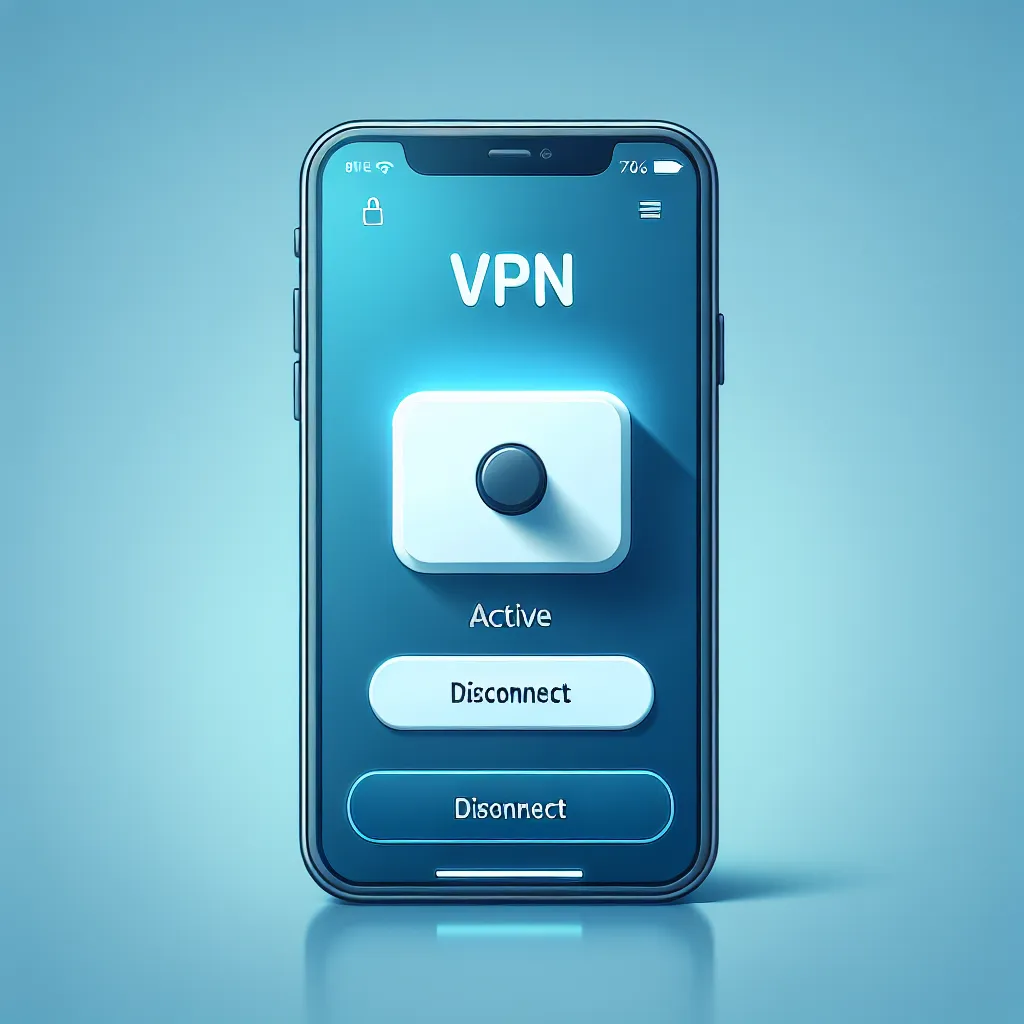
Why Would You Want to Turn Off Your VPN?
While VPNs offer enhanced privacy and security, there are scenarios where disabling them is beneficial. Here’s why:
- Increased Internet Speed: VPNs can sometimes slow down your internet speed due to the encryption process and data routing. If you notice sluggish performance, turning off your VPN might help.
- Access to Geo-Restricted Content: Some apps or websites block VPN traffic to enforce regional restrictions. Disabling your VPN might be necessary to access these services.
- Troubleshooting Connectivity Issues: VPNs can occasionally cause conflicts with your device’s network settings, leading to connection problems. Disabling the VPN can help isolate and fix these issues.
How to Turn Off VPN on Your iPhone
Disabling a VPN on your iPhone is a straightforward process. You can do it through the VPN app itself or your device’s settings.
Using the VPN App
- Open the App: Launch your VPN provider’s app on your iPhone.
- Disconnect: Look for a button labeled “Disconnect,” “Turn Off,” or similar. Tap it to disable the VPN.
Through iPhone Settings
- Access Settings: Go to your iPhone’s home screen and tap on “Settings.”
- Go to General: Scroll down and select “General.”
- Select VPN & Device Management: Tap “VPN & Device Management.”
- Toggle Off: Find the VPN option and switch it to “Not Connected.”
Here’s a quick table summarizing these steps:
| Step | Action |
|---|---|
| Open Settings | Tap “Settings” on your home screen |
| Access General | Scroll and tap “General” |
| VPN & Device Management | Tap “VPN & Device Management” |
| Toggle VPN | Switch VPN status to “Not Connected” |
Understanding ForestVPN’s Unique Features
While we’re on the topic of VPNs, it’s worth mentioning ForestVPN, which stands out in the market for a few unique reasons:
- No Data Logging: ForestVPN does not keep user activity logs, meaning your browsing history is private.
- UAE License: With a license in the UAE, ForestVPN is both safe and legal to use there.
- Battery-Saving Technology: This feature helps reduce CO2 emissions by saving battery life, making it an eco-friendly choice.
Testimonials from ForestVPN Users
Here’s what some users have to say about their experience with ForestVPN:
- Emma C.: “I love the simplicity and security ForestVPN offers. It’s easy to turn off when needed and doesn’t record my data.”
- Raj P.: “ForestVPN’s battery-saving feature is a game-changer. I can stream content without worrying about my device’s battery.”
Tips for Managing VPN on iPhone
- Regularly Check Settings: Ensure your VPN is configured correctly and isn’t set to auto-connect if you prefer to control when it’s active.
- Update Your Apps: Keeping the VPN app updated ensures you have the latest features and security patches.
- Use Split Tunneling: If available, use split tunneling to decide which apps use the VPN, giving you more control over your connection.
Conclusion
Turning off a VPN on your iPhone is a breeze once you know the steps. Whether you’re troubleshooting, trying to access specific content, or simply want a faster connection, these instructions will help you manage your VPN with ease. Remember, tools like ForestVPN not only provide security but also make sustainability a priority. By understanding how to navigate these settings, you can tailor your online experience to fit your needs seamlessly.
In summary, being able to toggle your VPN on and off as needed is crucial for maintaining both connectivity and security. With this guide, you’re now equipped with the knowledge to manage your VPN effectively on your iPhone.
How do you turn off VPN on iPhone?
To turn off VPN on your iPhone, follow these steps:
- Open Settings: Tap the “Settings” app on your home screen.
- Go to General: Scroll down and select “General.”
- Select VPN: Tap on “VPN & Device Management.”
- Toggle Off: Switch the VPN status to “Not Connected.”
Why Choose ForestVPN?
Using ForestVPN ensures your privacy while browsing. It offers:
- No data logging
- UAE licensing for security
- Battery-saving technology
For a seamless experience, consider ForestVPN. Try ForestVPN today!
FAQs on Turning Off VPN on iPhone
How can I turn off a VPN on my iPhone?
You can turn off a VPN on your iPhone by going to Settings, selecting General, tapping on VPN & Device Management, and then toggling the VPN status to ‘Not Connected.’ Alternatively, you can use your VPN provider’s app to disconnect.
What happens if I turn off my VPN on my iPhone?
Turning off your VPN may expose you to targeted advertising, tracking, or even data breaches, especially on public Wi-Fi networks. However, it can also lead to faster internet speeds and more seamless access to certain applications or services that may block VPN traffic.
Why would I want to disable my VPN?
You might want to disable your VPN to improve internet speed, access geo-restricted content, or troubleshoot connectivity issues caused by the VPN. Sometimes, specific apps or websites do not work well when a VPN is active.
Is it safe to use a VPN on my iPhone?
Yes, using a VPN on your iPhone is generally safe as it enhances your privacy by masking your IP address. However, you should choose a reliable VPN provider and be cautious about turning it off, especially when connected to unsecured networks.
