With Windows 11 making waves in the tech world, users are grappling with new challenges and opportunities, especially when it comes to VPN clients. A VPN client for Windows 11 can feel like a knight in shining armor, offering protection in the vast, sometimes treacherous, world of the internet. But not all VPNs are created equal, and Forest VPN stands out as a reliable companion for those navigating the latest Microsoft offering.
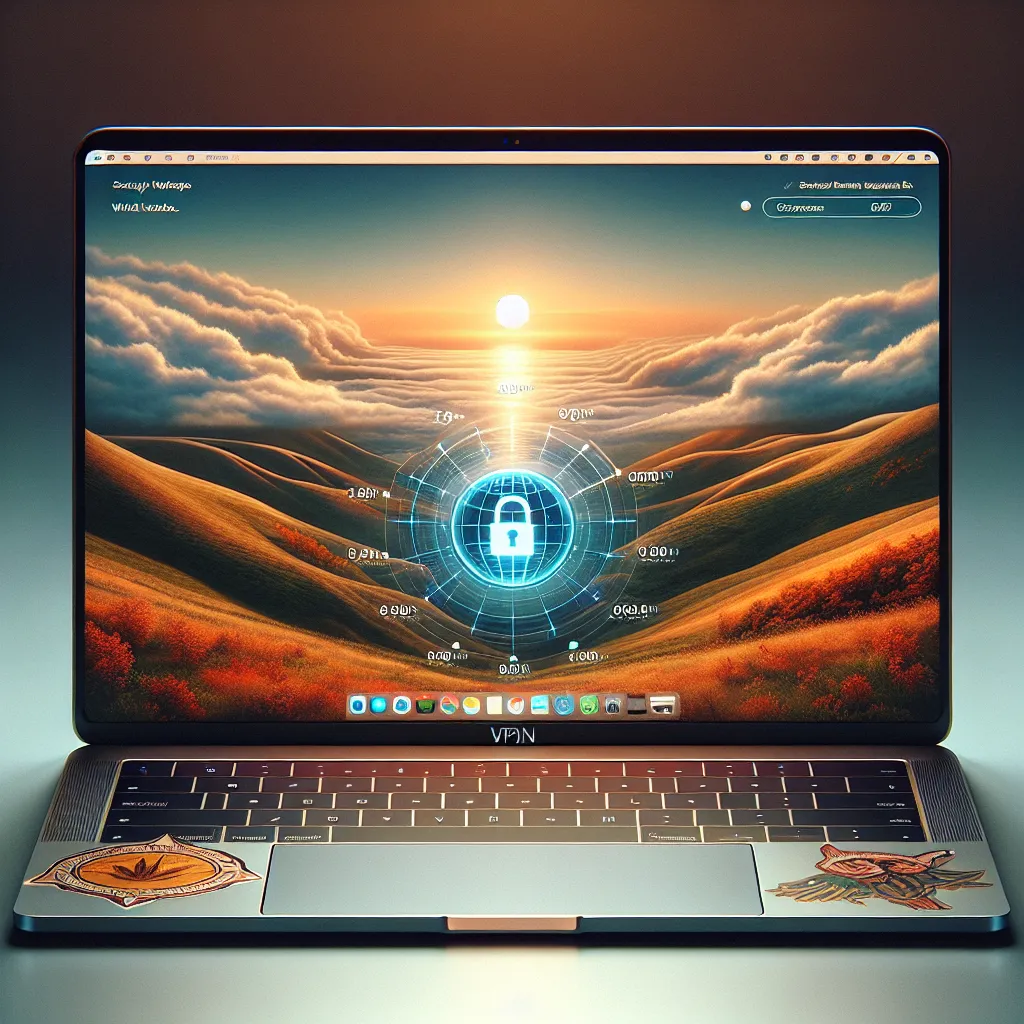
Exploring Forest VPN on Windows 11
Why Opt for Forest VPN?
Forest VPN is like the Swiss Army knife of the digital world — versatile, efficient, and ready for anything. Users on Windows 11 can rest easy knowing their data is encrypted and secure from prying eyes. Why is this crucial? Because in today’s connected world, it’s not just about connecting; it’s about connecting safely.
The Ease of Installation
Setting up Forest VPN on Windows 11 is as breezy as a walk in the park. Here’s a simple guide to get you started:
1. Download the Forest VPN app from the official website.
2. Install the app by following the on-screen instructions.
3. Launch Forest VPN and sign in with your credentials.
4. Connect with just one click — it’s that simple.
Features That Make a Difference
Forest VPN is not just about security; it’s about enhancing your online experience. Let’s dive into some standout features:
- No Data Logging: Your data stays yours. Forest VPN doesn’t track or store any of your activities.
- Battery-saving Technology: Our unique technology ensures less battery consumption, so you can stay connected longer without draining your device.
- Eco-friendly Approach: By using Forest VPN, you contribute less to CO2 emissions, thanks to our energy-efficient servers.
- Affordable Plans: Enjoy premium security for the price of a coffee. Forest VPN’s pricing is designed to be accessible to everyone.
Testimonials from Our Users
“Forest VPN has been a game changer for my Windows 11 experience. The connection is swift, and I love that it’s environmentally conscious!” — Jamie L.
“I switched to Forest VPN for its no-logging policy, and I couldn’t be happier. It’s reassuring to know my online activities are my business only.” — Alex T.
Tips for Maximizing Your VPN Experience
- Choose the Right Server Location: For optimal speed, select a server close to your actual location.
- Utilize Split Tunneling: Need some apps to bypass the VPN? Forest VPN’s split tunneling feature lets you customize your connection.
VPN Client Windows 11: Navigating the New Terrain
Navigating Windows 11 with Forest VPN feels like gliding through uncharted waters with a reliable compass. The operating system’s fresh design and features can be daunting, but with Forest VPN, users have a trusty tool to keep their online adventures safe and sound.
Comparison Table: Forest VPN vs. Windows 11 Built-in VPN
| Feature | Forest VPN | Windows 11 Built-in VPN |
|---|---|---|
| Data Logging | No | Yes |
| Eco-friendly | Yes | No |
| Battery-saving | Yes | No |
| Price | Low | Free |
The Final Word
In the ever-evolving landscape of technology, staying ahead means staying secure. Forest VPN offers an unrivaled blend of security, efficiency, and eco-friendliness that makes it the go-to choice for Windows 11 users. Join the Forest VPN community today, and explore the internet with confidence and peace of mind.
In this digital journey, Forest VPN is the trusty shield that guards your online presence. With a focus on security, affordability, and sustainability, it’s the perfect ally for Windows 11 users. Dive in, explore, and let Forest VPN be your guide in the vast digital expanse.
vpn client windows 11
Setting up a VPN client on Windows 11 is essential for enhancing your online security and privacy. Here’s a quick guide:
Why Choose a VPN?
- Protect your data from hackers
- Browse anonymously without tracking
- Access geo-restricted content
Features of Forest VPN
- No Data Logging: Your activities remain private.
- Eco-Friendly: Contributes to reducing carbon footprints.
- User-Friendly Interface: Easy to navigate for all users.
Conclusion
For a reliable and secure experience on Windows 11, choose Forest VPN. Start your journey to safer browsing and protect your online identity today! Get started now!
FAQs about Adding VPN in Windows 11
What is a VPN and how does it work?
A VPN, or Virtual Private Network, creates a secure and private connection between your device and the internet. It encrypts your internet traffic and hides your IP address, protecting your online activities from hackers, government agencies, and other third parties.
Why should I use a VPN on my Windows 11 device?
Using a VPN on Windows 11 enhances your online security by encrypting your data, protecting your privacy by hiding your IP address, and allowing you to access geo-restricted content. This is especially useful when you’re using public Wi-Fi networks.
How do I add a VPN connection in Windows 11?
To add a VPN connection in Windows 11, go to Settings > Network & Internet > VPN. Click on ‘Add a VPN connection,’ and then fill in the required details such as VPN provider, connection name, server address, and your sign-in information.
What should I do if my VPN is not connecting?
If your VPN is not connecting, check your internet connection, ensure that your VPN credentials are correct, restart your VPN client, or restart your computer. If the issue persists, consider contacting your VPN provider’s customer support.
Is it safe to use free VPN services on Windows 11?
While free VPN services may seem attractive, they often come with risks, such as data logging and lack of proper security measures. It’s advisable to choose a reputable paid VPN service that prioritizes user privacy and security.
