You’ve just finished a long day, and you’re all set to relax with your favorite online show. But wait, your iPhone’s VPN just won’t turn off! This seemingly simple issue can turn into a frustrating tech puzzle. Why does it happen, and how can we resolve it effectively? Let’s dive into this common conundrum and explore the solutions.
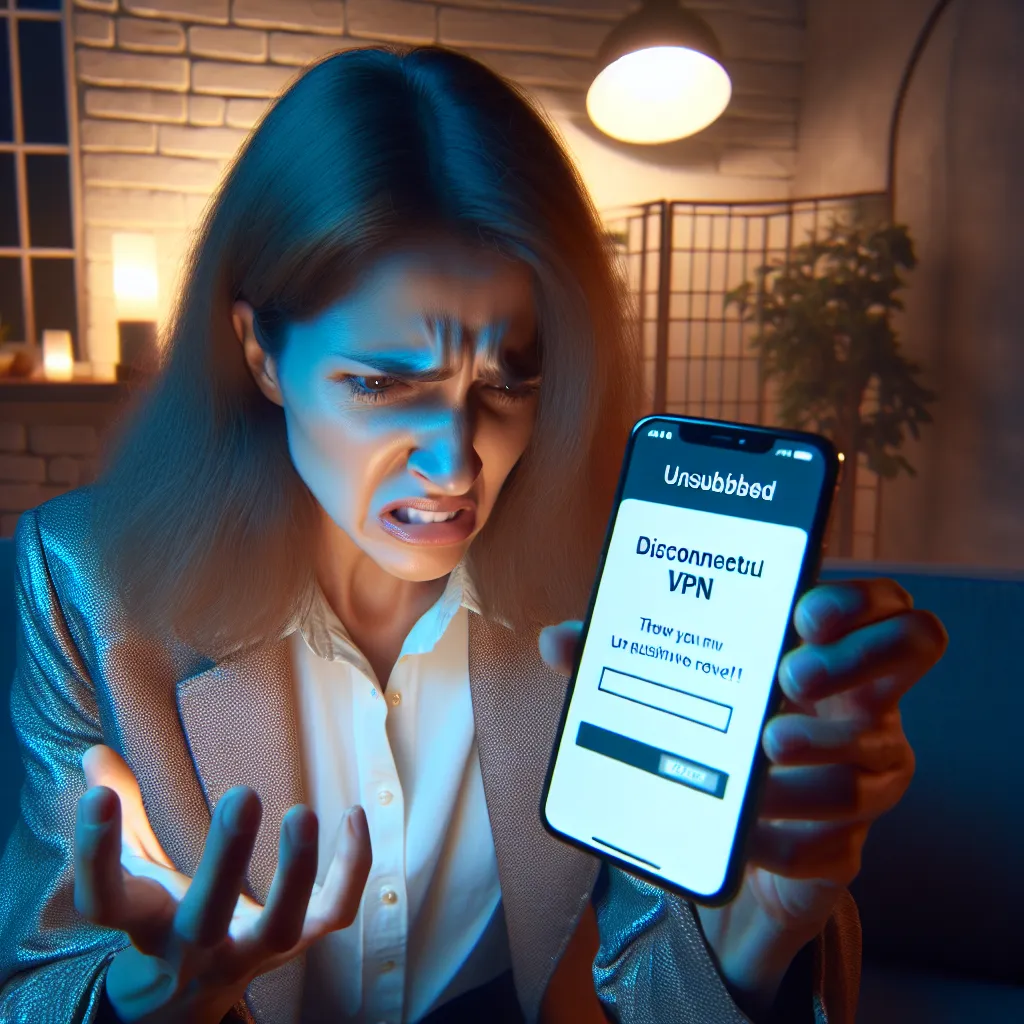
Understanding the VPN Stuck Phenomenon
Why can’t I turn VPN off on my iPhone? This question plagues many iPhone users who find their VPN settings acting stubbornly persistent. Typically, this issue arises when the VPN is set to automatically reconnect or if there’s a glitch in the system settings. It can disrupt your browsing experience, slow down your connection, and even block you from accessing certain apps. But fear not! Like a lock with a forgotten key, there’s always a way to unlock it.
Common Causes
- Auto-Connect Settings: Most VPNs have an auto-connect feature that re-enables the VPN when it detects an internet connection.
- App Glitches: Sometimes, the VPN app itself encounters bugs that prevent it from disconnecting.
- Profile Configurations: Installed profiles on your device might be overriding your manual settings.
Steps to Fix Your Stuck VPN
Turning off your iPhone’s VPN doesn’t have to be a Herculean task. Here’s how you can regain control:
Method 1: Disable Through Settings
- Navigate to General Settings: On your iPhone, go to Settings > General > VPN & Device Management.
- Turn Off the VPN: Tap on VPN and toggle the Status switch to Not Connected.
- Check Connect on Demand: If the VPN reconnects automatically, tap the “i” icon and turn off Connect On Demand.
Method 2: Use the VPN App
- Open the VPN App: Locate your VPN app on your home screen.
- Disconnect: Tap the disconnect or off switch within the app. This is often more effective than using system settings.
Method 3: Remove the VPN Profile
- Settings Navigation: Head back to Settings > General > VPN & Device Management.
- Delete the Profile: Tap on the pertinent VPN and then tap Delete VPN to remove its configuration entirely.
ForestVPN: A Solution to Consider
If you’re tired of battling with your current VPN, consider switching to ForestVPN. Unlike others, ForestVPN provides a seamless experience without the persistent bugs. It’s also UAE licensed, ensuring legal and secure use in restrictive regions. Plus, it’s as affordable as your morning coffee!
UAE License Benefits
- Legal Compliance: Ensures you’re on the right side of the law in regions with strict regulations.
- Enhanced Security: Complies with local standards, offering an extra layer of protection.
Testimonials from Satisfied Users
Here’s what some users have to say about ForestVPN:
- Emily, a digital nomad, shares, “ForestVPN has been a game-changer for me. I no longer worry about unexpected disconnections or legal issues when traveling.”
- Mark, a tech enthusiast, states, “Switching to ForestVPN was the best decision. It’s reliable, fast, and the support is top-notch.”
Conclusion: Your Path to a Hassle-Free VPN Experience
Battling with a VPN that won’t turn off can feel like trying to win a fight with your own shadow. But with the right steps and perhaps a switch to a more reliable service like ForestVPN, you can enjoy a seamless and secure internet experience. Don’t let a stubborn VPN keep you from the digital freedom you deserve.
Remember, if you have any questions or need further assistance, ForestVPN’s support team is just a click away. Happy browsing, and may your connection be smooth and uninterrupted!
Why Can’t I Turn VPN Off on My iPhone?
If you’re struggling to turn off your VPN on iPhone, it could be due to several reasons:
Common Causes
- Auto-Connect Feature: Some VPNs automatically reconnect.
- App Glitches: The VPN app may have bugs affecting its functionality.
- Configuration Profiles: Installed profiles might override your settings.
Solutions
- Settings Method: Go to Settings > General > VPN & Device Management and toggle the VPN off.
- App Method: Open your VPN app (like ForestVPN) and hit the disconnect button.
- Remove Profile: Delete the VPN profile from the same settings menu.
For a seamless experience, consider ForestVPN, which offers a reliable connection without persistent issues. Enjoy secure and uninterrupted browsing today!
FAQs About Turning Off VPN on iPhone
Why can’t I turn off the VPN on my iPhone?
This issue often occurs due to auto-connect settings in the VPN configuration or glitches in the VPN app itself. If the VPN is set to reconnect automatically, it may toggle back on after you try to disable it.
How can I disable the VPN through the iPhone settings?
To disable the VPN, go to Settings, then General, and select VPN & Device Management. From there, you can toggle the VPN status to Not Connected and check for any Connect On Demand settings that may need to be turned off.
What should I do if the VPN app won’t disconnect?
If the VPN app has a disconnect option, use it directly within the app. This is often more effective than trying to disable it through the iPhone settings.
Is there a way to completely remove a VPN from my iPhone?
Yes, you can completely remove a VPN by going to Settings, then General, and selecting VPN & Device Management. Tap on the relevant VPN and choose Delete VPN to remove its profile from your device.
What is ForestVPN and why should I consider switching?
ForestVPN is a reliable VPN service that offers legal compliance, especially in regions with strict regulations. It provides a seamless experience without persistent bugs, making it a great alternative if you’re facing issues with your current VPN.
