Why VPN Not Working On My Phone: Uncovering the Mysteries
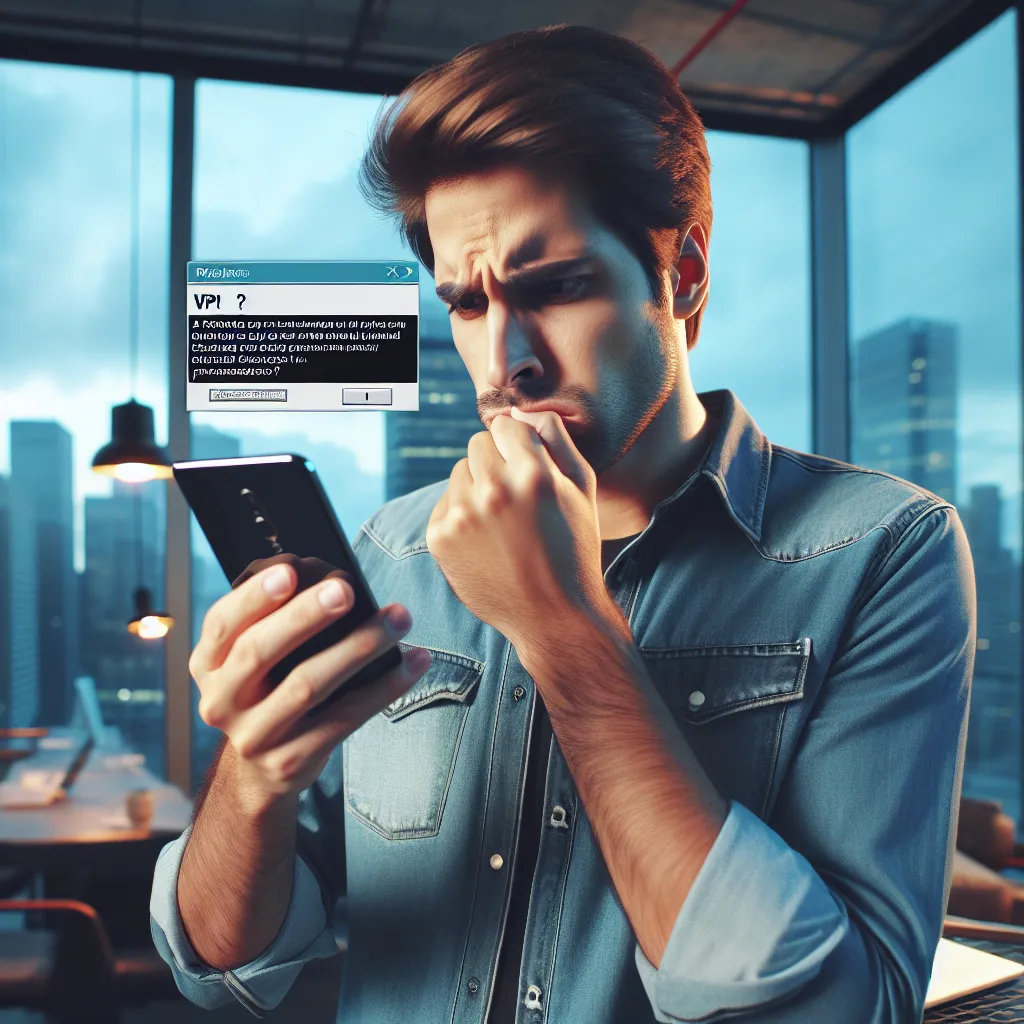
Ever found yourself staring at your phone in disbelief as your VPN refuses to connect? You’re not alone. Many of us have experienced the frustration of a seemingly uncooperative VPN. The good news is, the solution is often simpler than you might think. Let’s dive into the common reasons why a VPN might misbehave on your phone and explore how ForestVPN can offer you a seamless experience.
Common VPN Issues on Mobile Devices
1. Outdated VPN App
Regular updates are crucial for maintaining your VPN’s performance. If your app is outdated, it might not function properly.
- Solution: Check the app store for updates. ForestVPN users can simply enable automatic updates to ensure they’re always up-to-date.
2. Inadequate Permissions
Sometimes, the root of the problem lies in app permissions. VPNs need certain permissions to work effectively.
- Android: Go to Settings > Apps > ForestVPN > Permissions.
- iOS: Navigate to Settings > General > VPN and ensure ForestVPN is configured correctly.
3. Battery-Saving Mode Interference
Battery-saving modes, while great for conserving power, often restrict background activities, including VPN connections.
- Solution: Disable battery-saving mode or add ForestVPN to the list of exceptions.
4. Network Configuration Issues
Incorrect network settings can prevent VPN connections.
- Solution: Reset your network settings and reconfigure your VPN connection. ForestVPN makes this process intuitive with step-by-step guidance.
Advanced Troubleshooting Techniques
1. Check Network Stability
A stable internet connection is vital for a VPN to function.
- Tip: Use Wi-Fi for a more stable connection, or ensure your mobile data signal is strong.
2. Server-Specific Issues
Sometimes, specific servers might face downtime or technical glitches.
- Solution: Switch to a different server within the ForestVPN app, where over 50 locations are available.
3. Firewall or Antivirus Restrictions
Firewalls and antivirus software are designed to protect but can sometimes block legitimate applications.
- Solution: Temporarily disable these protections and see if ForestVPN connects. If it does, add it to the exceptions list.
ForestVPN: Your Reliable Solution
UAE Licensed VPN
ForestVPN is legally backed with a UAE license, ensuring its safety and reliability in the UAE.
User Testimonials
“ForestVPN has transformed the way I use my phone. No more connectivity issues, just pure internet freedom.” – Emily R.
Eco-Friendly Approach
With battery-saving technology, ForestVPN not only keeps you connected but also contributes less to CO2 emissions.
Competitive Pricing
Imagine enjoying a secure and reliable VPN service for the cost of a coffee cup a month. That’s ForestVPN for you.
Tables and Graphs
| Common Issues | Solutions |
|---|---|
| Outdated App | Update via App Store |
| Inadequate Permissions | Adjust in Settings |
| Battery-Saving Mode | Disable or add exceptions |
| Network Configuration | Reset and reconfigure |
Why VPN Not Working on My Phone
If your VPN isn’t working on your phone, several common issues may be the cause:
Common Issues
- Outdated App: Ensure your ForestVPN app is up to date.
- Permissions: Check that all necessary permissions are granted.
- Battery-Saving Mode: Disable it to allow background activities.
- Network Configuration: Reset your network settings if needed.
Quick Fixes
- Update the App: Check the app store.
- Adjust Permissions: Ensure ForestVPN has the necessary access.
- Disable Battery Mode: Go to settings and toggle off.
For seamless connectivity, choose ForestVPN! Get started with ForestVPN today!
FAQs About VPN Issues and Solutions
Why is my VPN not connecting on my phone?
Your VPN may not connect on your phone due to outdated app versions, inadequate permissions, battery-saving mode restrictions, or network configuration issues. Ensure you keep the app updated, grant necessary permissions, disable battery-saving modes, and reset your network settings if needed.
How can I improve my VPN connection speed?
To improve your VPN connection speed, try connecting to a server closer to your physical location, switch to a less crowded server, or experiment with different VPN protocols. Additionally, ensure your internet speed is adequate and check for any ISP throttling.
What can I do if my VPN keeps disconnecting?
If your VPN keeps disconnecting, check your internet connection for stability, ensure your VPN software is up-to-date, and verify that your firewall or antivirus is not interfering with the VPN. Restarting your device and the VPN application can also help.
Are there specific settings I should adjust for using a VPN on Windows 10?
Yes, on Windows 10, make sure your network adapter drivers are updated, check your VPN settings for accuracy, disable conflicting software, and ensure you’re running the VPN application as an administrator. These steps can help resolve connection issues.
What features should I look for in a VPN service?
When choosing a VPN service, look for features like a user-friendly interface, a variety of server locations, strong encryption protocols, and legal compliance in your region, such as a UAE license for use within the UAE. Surfshark, for example, offers a robust feature set and eco-friendly practices.
