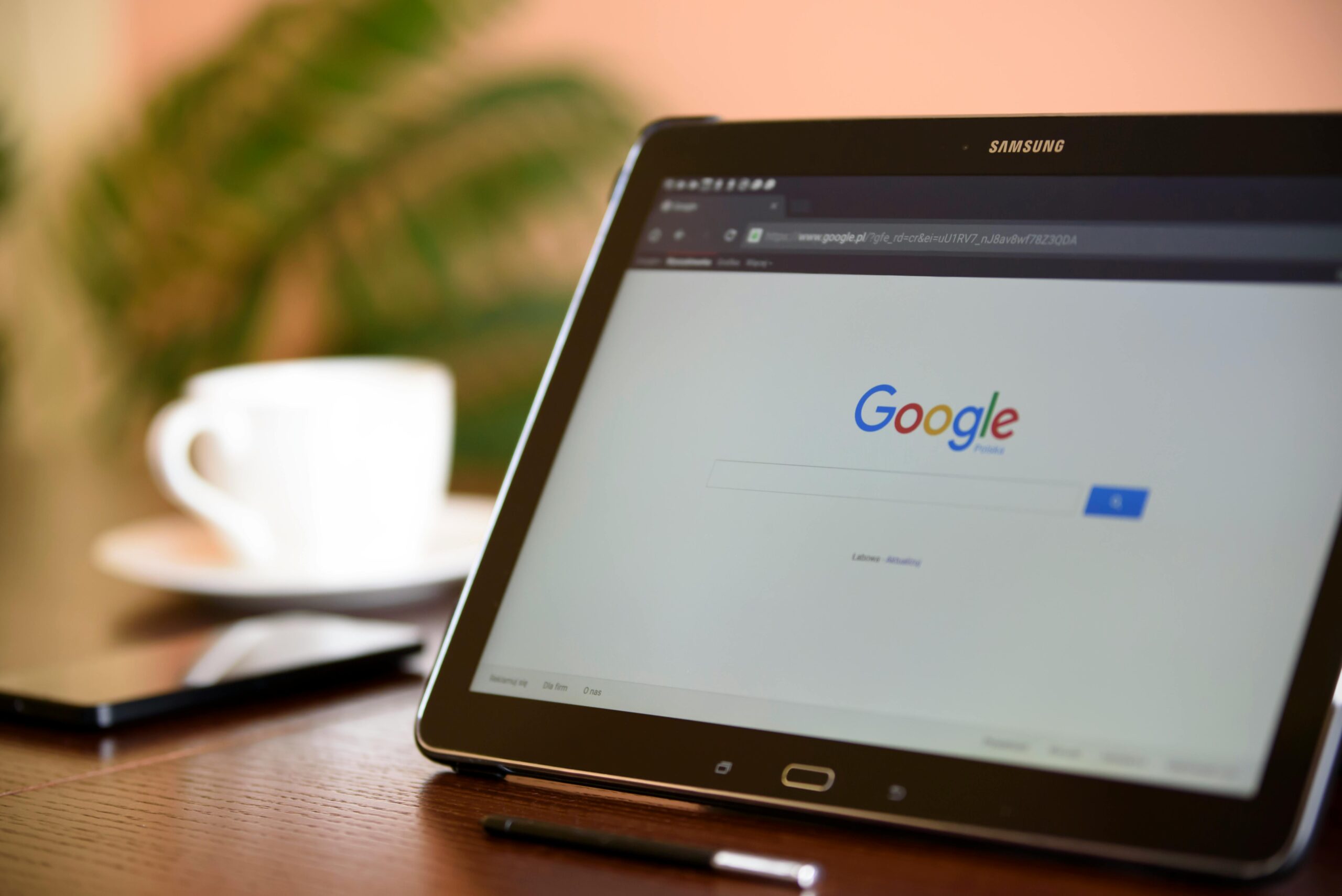It’s a well-known fact that the content available to you on the Play Store is directly linked to your Google Play country. This regional specification can sometimes act as a barrier, preventing you from installing certain apps that you are genuinely interested in. However, the process of altering your region isn’t as easy as it may initially seem. Don’t fret though, we have prepared a comprehensive guide covering everything you need to know about modifying your Google Play country through the use of a VPN.
Before you launch into this process, there are a few critical points you should keep in mind:
- Google Play permits changing your country only once within the span of 12 months.
- If your account is associated with a payment method, it’s necessary to have a valid payment method from the country you wish to switch to. If you don’t possess a payment method for the desired country, consider creating a new account without adding any payment method.
- If your current account isn’t linked to any payment method, you are free to change the country without requiring one.
- As the availability of apps differs across regions, switching your country may cause you to lose access to certain apps and content.
- If you are a Google Play Pass subscriber, your subscription will only be transferred if your new desired country also supports Play Pass. Otherwise, you won’t be able to install new Play Pass apps and games, although you’ll retain access to previously downloaded content.
- Your Google Play balance is connected to your existing country and can’t be utilized in your new country. Hence, ensure you utilize your funds optimally before you switch, unless you plan to go back to your previous country later.
- Likewise, your Google Play Points and level are not transferable to your new country.
- Lastly, it is crucial to install the ForestVPN app on your device before starting the process.
Switch your Google Play country using a VPN on your mobile device.
Step 1: Select a VPN Server from Your Desired Country
Launch the ForestVPN application and establish a connection with a VPN server located in the country of your preference.
Step 2: Access Your Google Play Account Profile
Initiate the Google Play Store application and tap on your account avatar, positioned in the top right corner.
Step 3: Locate the ‘Country and Profiles’ Settings
Your next step is to navigate to the appropriate screen located within the Play Store settings. This can be achieved by tapping on Settings > General > Account and Device Preferences > Country and Profiles. Here, you will identify an option to modify your Play Store country – simply tap to initiate the change.
Note: If this option is not visible, it may be necessary to refresh your Google Play Store app data. To do this, access your Android’s Settings, then proceed by selecting Apps > Google Play Store > Storage > Clear Data. Rest assured, this action will not erase any of your applications or in-app data. What it does is ensure the Play Store recognizes your new IP address. After this process, retrace the steps mentioned above.
Step 5: Incorporate Your New Payment Method (if applicable)
In case your account already has a payment method associated with it, it will be required to add a new payment method from the country you are transitioning to.
Step 6: Affirm That Your Country Has Been Successfully Modified
Activate the Google Play Store application again. If the change was executed successfully, you should be able to peruse applications and content originating from your new country!
Kindly bear in mind that it could take up to 48 hours for your profile to be completely updated.
Change Your Google Play Country Using a VPN on PC
To modify your Google Play country on a desktop, the process diverges slightly as it requires the creation of a new payment profile for the desired country. The process is outlined below:
Step 1: Navigate to your Google Payments Center Settings
Begin by opening your Google payments settings. Click on the pencil icon located under the “Country/Region” section, and then select ‘Create new profile’.
Step 2: Establish your new profile
You’ll be directed to a new page designed for creating a new payments profile. Choose ‘Continue’. When prompted, pick the country you’re planning to switch to from the drop-down list, and then click ‘Continue’. Your next task is to enter an address from the selected country. This can be any address—residential, commercial, hotel, or other public edifices. Once completed, click ‘Submit’ and your new payments profile will be created.
Step 3: Opt for a VPN server in your preferred country.
Initiate the ForestVPN app, and connect to a VPN server that corresponds to the country you’ve chosen in Step 2. For instance, if you created a payments profile for the U.S., simply connect to any U.S. server location.
Step 4: Validate that your country has been modified
Simply launch the Google Play Store on your browser. If your change is successful, you should be able to browse and download applications and content from your newly switched country!
Bear in mind that it may take up to 48 hours for the new profile to be completely updated.
What is the optimal VPN for country switching on Google Play?
Selecting a VPN for Google Play requires a solution that integrates flawlessly with your devices and boasts secure servers in your desired country. ForestVPN is the ideal choice.
Why is a VPN Essential for the Google Play Store?
In order to change your Google Play account region without physically relocating to the desired country, a VPN is indispensable. Apart from this, a VPN can offer you numerous other advantages:
It safeguards your data transmissions, keeping them concealed from third parties such as your Internet Service Provider. Enhanced security is ensured with powerful encryption protecting all your online traffic. It helps diminish tracking by masking your true IP address and location while you surf the internet. VPN also helps you to overcome any form of censorship on any network.
Guide to Downloading ForestVPN
ForestVPN boasts native apps for almost every device, making the installation process a breeze. You can easily download ForestVPN from the Google Play Store or Apple App Store. Alternatively, you can also refer to our comprehensive guide on installing it for your specific device here.
Site to site vpn using routing and remote access
FAQ: How to Alter Your Google Play Country Setting Using a VPN?
Is it possible to modify my Google Play Store country without a credit card?
If there exists a payment method tied to your Google Play Store account, it becomes impractical to alter your region without a valid payment method from the new country. Alternatively, you can establish a fresh Play Store account and omit the option to add a payment method when requested.
Why can't I access a particular item on Google Play in my country?
The availability of specific apps across different countries can be limited by the app developers due to varying restrictions and intricate requirements for apps in different jurisdictions.
How can I access apps on Google Play that are not available in my country?
In situations where changing your Play Store country is not feasible, or the app you desire is not accessible in your region, an alternative could be sideloading the app through an APK file. Simply search for the desired app and append “APK” to your search term. However, always ensure that the source from which you're downloading is reliable.
Does the Google Play Store automatically adjust my country?
If you're traveling overseas, you may notice variations in the apps displayed in the Play Store. Google Play does identify your current location through your IP address and presents apps relevant to that geographical area.
How do I erase my data from the Google Play Store?
Erasing your Play Store cache can be executed through your Android device. Initially, navigate to your Settings, then select Apps > Google Play Store > Storage > Clear Data. Subsequently, simply relaunch the Play Store app.