Why Erasing Your Google History Matters
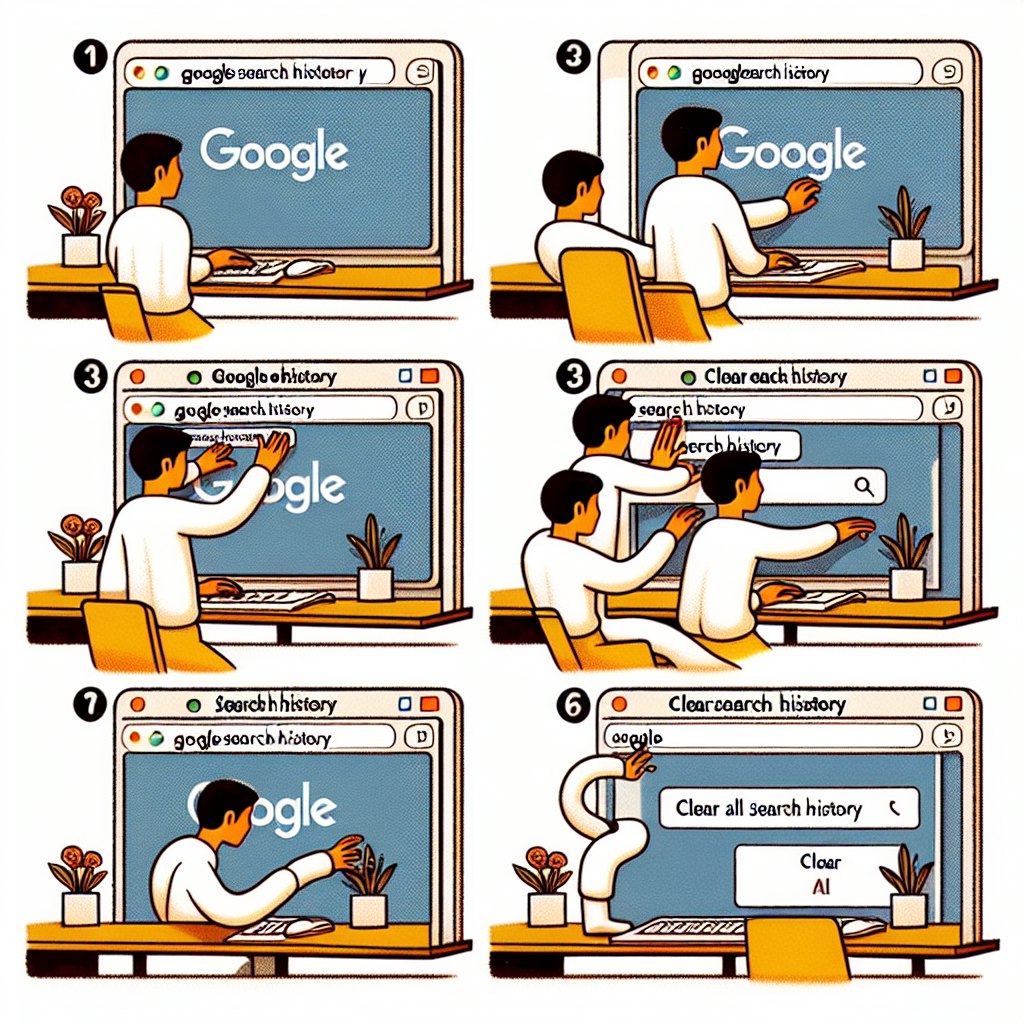
If you’re like us, you likely rely on Google every day for various tasks, from checking your email to catching up on the latest YouTube videos. But here’s the catch: Google keeps a record of all your activities on its platforms. So, what happens when you’re ready to bid farewell to your Google history for good?
Understanding the Ramifications
Deleting your Google history isn’t just about clearing your browser cache; it’s a more profound process. It means bidding adieu to tailored ads and personalized experiences across Google’s suite of services. Imagine stepping into a world where your online interactions aren’t constantly analyzed and used to customize your digital environment. It’s like shedding a layer of digital skin, revealing a more anonymous online persona.
Downloading Your Google Data

Before you embark on the journey of purging your Google history, it’s prudent to grab an archive of all the data Google has amassed about you. Thankfully, Google offers a tool called Takeout, which allows you to download your data from various services, including Gmail, Google Maps, and more. Let’s delve into how you can wield this tool effectively.
- Log in to your primary Google account and navigate to takeout.google.com.
- Select the data you wish to download.
- Choose your preferred delivery method, file type, and destination.
- Initiate the export process and await Google’s notification once it’s completed.
The Art of Google History Deletion
While it may seem daunting, wiping out your Google history is simpler than you might think. It begins with clearing your browser history and then moving on to the task of erasing your Google activity. Here’s how you can accomplish this on different platforms:
Clearing History in Browsers
- Chrome or Firefox: Press the appropriate key combination to access browser settings, select the desired time range, and clear data.
- Safari: Navigate to the History menu, choose the time range, and clear your history.
- Android: Open Chrome, access browsing history, select the time range, and clear data.
- iPhone: Navigate to Safari settings, choose to clear history and data.
Deleting Google Activity History
- Visit the “My Activity” page and select the option to delete activity by date range.
- Choose the services from which you want to remove activity and confirm the deletion.
Securing Your Digital Footprint

Once you’ve erased your Google history, it’s time to take proactive measures to safeguard your privacy. You can adjust your activity controls to pause web tracking, auto-delete old data, and customize privacy settings to your preference. This ensures that you maintain control over your digital footprint moving forward.
Enhanced Protection with ForestVPN
Concerned about privacy leaks and intrusive tracking? ForestVPN offers a solution. With our global servers and robust encryption protocols, you can browse the web with peace of mind. Plus, our zero-log policy ensures that your online activities remain private. Whether you’re at home, work, or on the go, ForestVPN has you covered.
Download ForestVPN today and take control of your online privacy!
Vpn free internet for android philippines:
In the Philippines, accessing the internet securely and for free on your Android device is crucial. ForestVPN offers a reliable solution, ensuring your online activities remain private and protected. By encrypting your internet connection, ForestVPN allows you to bypass geo-restrictions and access content safely. With servers strategically located worldwide, including in the Philippines, ForestVPN ensures fast and stable connections. Say goodbye to internet censorship and hello to unrestricted browsing with ForestVPN. Download ForestVPN now for secure and free internet access on your Android device. ForestVPN.

