If you’ve been using Google Chrome for a while, you might have noticed it slowing down. Frustrating, right? But worry not, we’ve got your back. In this article, we’re going to delve into the reasons behind Chrome’s sluggish performance and, more importantly, how you can kick it back into high gear. So, grab your virtual toolbox, and let’s get Chrome zooming again. Fix Chrome Performance quickly with ForestVPN tips.
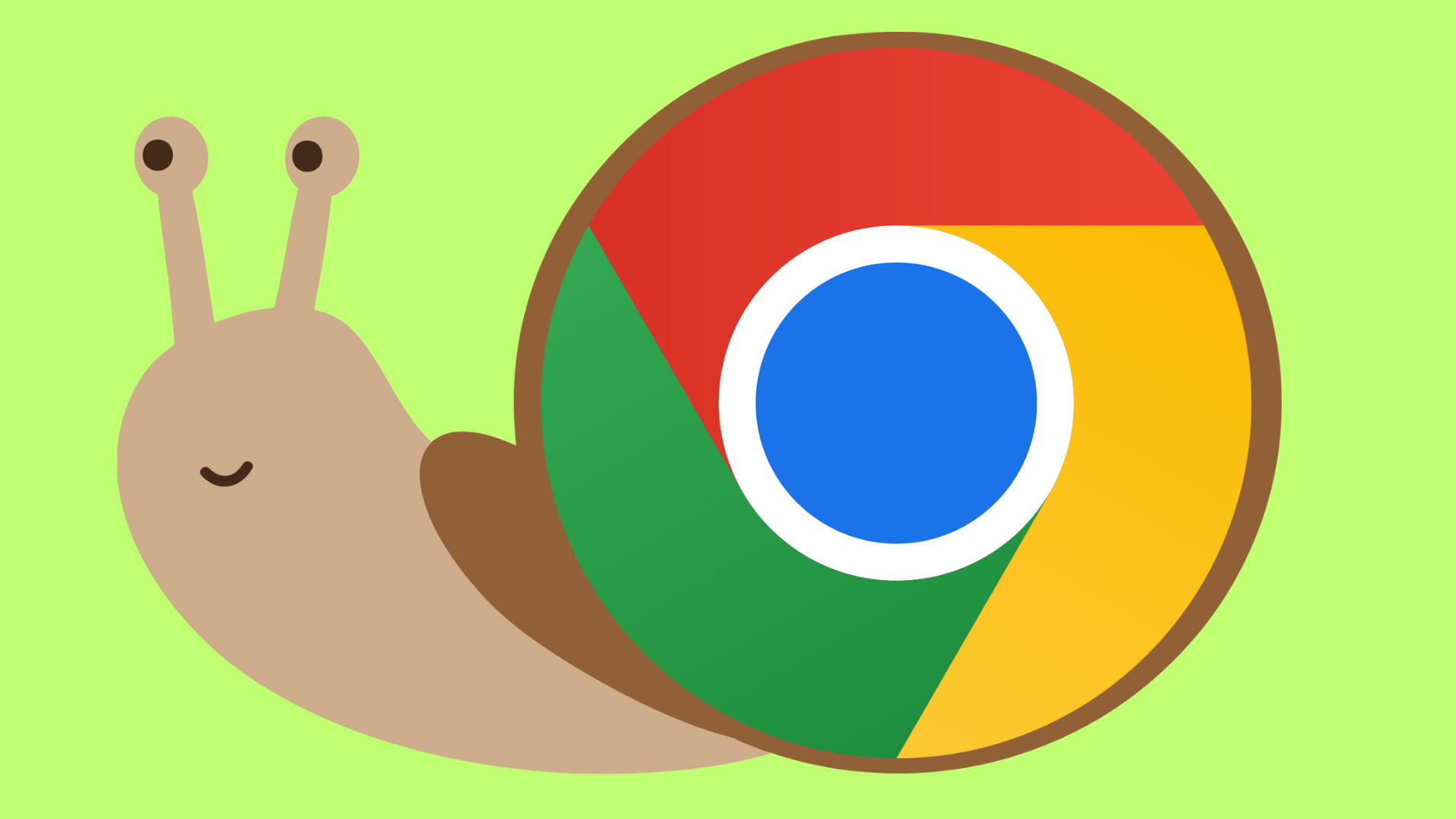
Understanding the Sluggish Symphony: Why Chrome Drags Its Feet
Before we jump into the solutions, let’s identify the potential culprits behind Chrome’s slower-than-usual pace. There could be various reasons for this, such as having too many tabs open, an overflowing cache, or even unwanted guests in the form of harmful cookies or malware.
Multiple Tabs and Active Sessions
One common culprit is having an excessive number of tabs open or running multiple active browser sessions. It’s like trying to juggle too many balls at once – things are bound to slow down.
Bulky Cache Files
The cache of temporary internet files can also be a major player in the slowdown game. If it’s been a while since you cleared it out, the cache could be weighing Chrome down.
Misbehaving Cookies
Harmful cookies can cause chaos in your browser, leading to performance issues. It’s like having a noisy neighbor who won’t let you concentrate – time to evict them.
Resource-Hungry Extensions
Some extensions or add-ons might be sapping Chrome’s energy by using too many resources. It’s like having too many apps running in the background on your smartphone.
Outdated Apps and Viruses
Just like an outdated app on your phone, an outdated Chrome version can cause performance hiccups. Additionally, viruses or malware can lurk in the shadows, impacting Chrome’s speed.
Turbocharging Your Chrome: Tips and Tricks for a Speedy Experience
Now that we’ve identified the potential issues, let’s roll up our sleeves and get to work. Here are some practical steps to revitalize your Chrome browsing experience:
1. Check Your Internet Speed
Before blaming Chrome, ensure your internet speed is up to snuff. Use tools like speedtest.net to check if your connection is the real culprit behind the sluggishness.
2. Trim the Extension Fat
Extensions and plugins can be real hogs. Trim down the unnecessary ones and deactivate those you don’t use frequently. Streamlining your extensions can do wonders for Chrome’s speed.
3. Clear Cookies and Cache
Think of clearing cookies and cache as giving Chrome a digital spa day. It frees up space, allowing your browser to breathe and move more freely.
4. History Wipeout
A long browsing history can weigh Chrome down. Wipe it out periodically to keep things light and nimble.
5. Keep Chrome Updated
Regular updates are like giving Chrome a performance boost. Ensure you’re running the latest version for optimal speed and security.
6. Embrace Hardware Acceleration
Enable Hardware Acceleration to let Chrome utilize your hardware for better performance, especially for graphics-intensive tasks.
7. Ad Blockers for the Win
Ads can be the anchors dragging Chrome’s speed. Use a good ad blocker, like the one included in ForestVPN, to sail smoothly through the web.
8. Guard Against Malware
Malware is like a speed bump on the information highway. Scan for malware and reset Chrome’s settings for a fresh start.
9. Tab Management
Closing unused tabs is like decluttering your workspace. It frees up memory and processing power, leading to a zippier Chrome.
10. Reset Chrome Settings
When all else fails, hit the reset button. Resetting Chrome to default settings can resolve issues causing slowdowns.
Chrome on Windows 11: Navigating the Slow Lane
Even on the sleek Windows 11, Chrome might hit a speed bump. Explore the suggestions above to reclaim Chrome’s speed on the latest operating system.
Chrome on Laptops: Unveiling the Energy-Saving Mystery
Laptop users, in addition to the common tips, check if your device is in energy-saving mode. It might be sipping less power, but it could be slowing down Chrome.
To Chrome or Not to Chrome: Exploring Alternatives
Google Chrome is fantastic, but it has its quirks. If you’re facing consistent speed issues, maybe it’s time to flirt with other browsers. ForestVPN suggests checking out alternatives like Mozilla Firefox, Microsoft Edge, or Safari for a potentially smoother experience.
FAQs:
- Why is Chrome slowing down on Windows 11?
- Even on the latest operating system, Chrome might face slowdowns. The provided tips can help bring back its speed on Windows 11.
- Can using ForestVPN improve Chrome’s speed?
- While ForestVPN doesn’t directly impact Chrome’s speed, it adds an extra layer of security and privacy to your online experience.
- Are there alternative browsers to Chrome?
- Yes, exploring browsers like Mozilla Firefox, Microsoft Edge, or Safari might offer a different experience based on your preferences and needs.

