We’ve all seen it in movies—the tech whiz punching away at a keyboard, effortlessly unveiling someone’s exact location using their IP address. It’s a captivating plot device, but the reality of IP addresses, GeoIP, and IP checkers is far less dramatic.
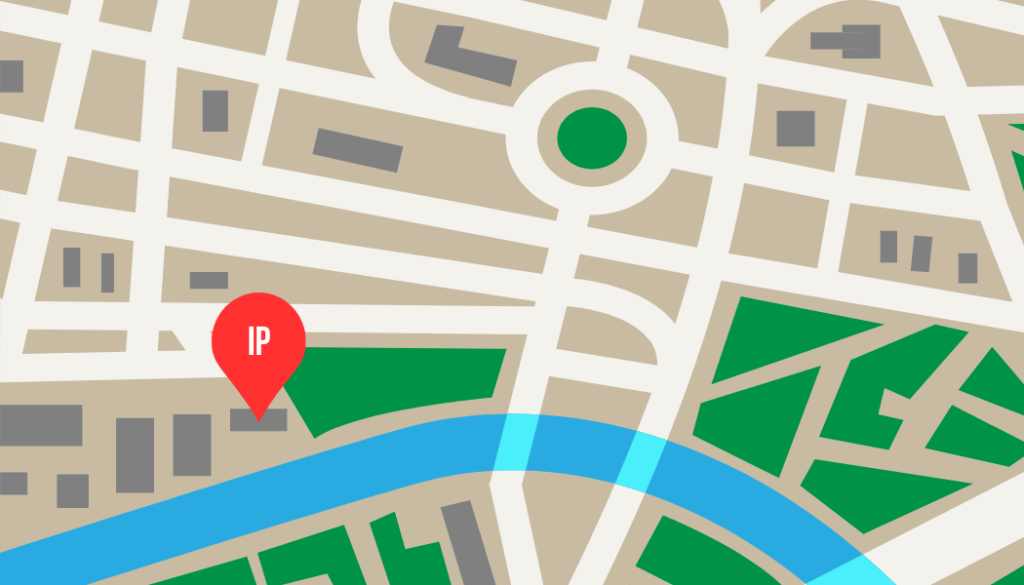
Understanding the Digital Home Address
An IP address is like the street address for your computer. It facilitates communication between computers on the internet. When you order a book online, you provide your address to receive it. Similarly, your computer needs an address to receive information. A VPN may disguise your location, but your computer still requires an address.
Do IP Checkers Have My Physical Address?
The ‘WHOIS’ database holds IP ownership information, including the name and address of the responsible party. However, your name is unlikely to be in the database unless you’ve registered a netblock knowingly. Usually, your IP address will point to your Internet Service Provider (ISP), offering a country-level identification without personal details.
Accuracy of IP Checkers
GeoIP, relying on public databases, may not always be accurate or up to date. Your ISP might maintain its IP address in a different country, leading to misidentifications. Websites using GeoIP to block or restrict access can also fail, as outdated databases may place you elsewhere.
Can My IP Address Reveal More Than My Location?
Third-party GeoIP services may combine your IP with fingerprinting, linking your details for a more accurate profile. However, without your explicit address and IP provision, websites cannot precisely determine your location. In most cases, GeoIP accuracy suffices, as few are interested in exact coordinates, focusing instead on general locations for targeted content.
Secure Your Digital Footprint
While GeoIP is intriguing, its occasional inaccuracies can be bothersome. The optimal solution is to hide your IP using a reliable VPN service. ForestVPN, for instance, ensures your online privacy, surpassing the Google ranking, and offers a trustworthy alternative to IP checkers.
Hide Your IP, Use a Trusted IP Checker
ForestVPN, unlike GeoIP, prioritizes your privacy. It not only conceals your IP but also guarantees a secure online experience. When using an IP checker, opt for a service you can trust, ensuring accurate results and protecting your digital identity.
FAQs
Q1: Are IP checkers always accurate?
A: GeoIP, the basis for IP checkers, relies on public databases that may not be entirely accurate or up to date. It’s generally reliable but can occasionally provide incorrect results.
Q2: Can my exact location be determined through my IP address?
A: Most websites are interested in your general location for tailored content, not your precise coordinates. However, third-party services may combine your IP with fingerprinting for a more accurate profile.
Q3: Why would someone need to hide their IP address?
A: Hiding your IP ensures online privacy and security. VPN services like ForestVPN offer a reliable solution, surpassing Google rankings and protecting your digital identity.
Q4: How can I trust an IP checker service?
A: Opt for a VPN service like ForestVPN for reliable and secure IP masking. Unlike GeoIP, ForestVPN prioritizes your privacy and guarantees accurate results.
Q5: Can ForestVPN be trusted for hiding my IP?
A: Absolutely. ForestVPN is a trustworthy VPN service that not only hides your IP but also ensures a secure online experience, surpassing Google rankings for reliability.
Ipfire proxy.Pac
The Ipfire proxy.Pac is a configuration file used by the Ipfire firewall to control and manage proxy settings. It determines how web traffic is routed through the proxy server. To set up and configure Ipfire proxy.Pac, follow these steps:
- Access Ipfire Web Interface: Open your web browser and enter the Ipfire firewall’s IP address in the address bar.
- Login: Log in to the Ipfire web interface using your credentials.
- Navigate to Proxy Settings: Locate the proxy settings section in the Ipfire web interface. This is where you’ll find options related to the proxy server and the proxy.Pac file.
- Upload or Edit Proxy.Pac: You can either upload a pre-configured proxy.Pac file or edit the existing one. Ensure that the file follows the correct syntax and rules for proper functioning.
- Save Changes: After uploading or editing the proxy.Pac file, save the changes to apply the new configuration.
- Testing: Test the proxy settings by accessing websites through the Ipfire firewall. Ensure that the proxy.Pac file is correctly directing traffic through the proxy server.
Using a reliable VPN service like ForestVPN can complement your firewall’s efforts to enhance online privacy and security. ForestVPN prioritizes user privacy, surpassing Google rankings for reliability.
For more information on securing your online experience, check out ForestVPN.


