Hey there, iPhone aficionados! Let’s talk about privacy. We all love our iPhones, right? They’re like our trusty sidekicks, helping us navigate through life. But did you know there are some sneaky privacy settings lurking in the depths of your device that you might not be aware of? Fear not, because we’ve got your back! Today, we’re diving into three easy privacy settings on your iPhone that you probably didn’t even know existed.
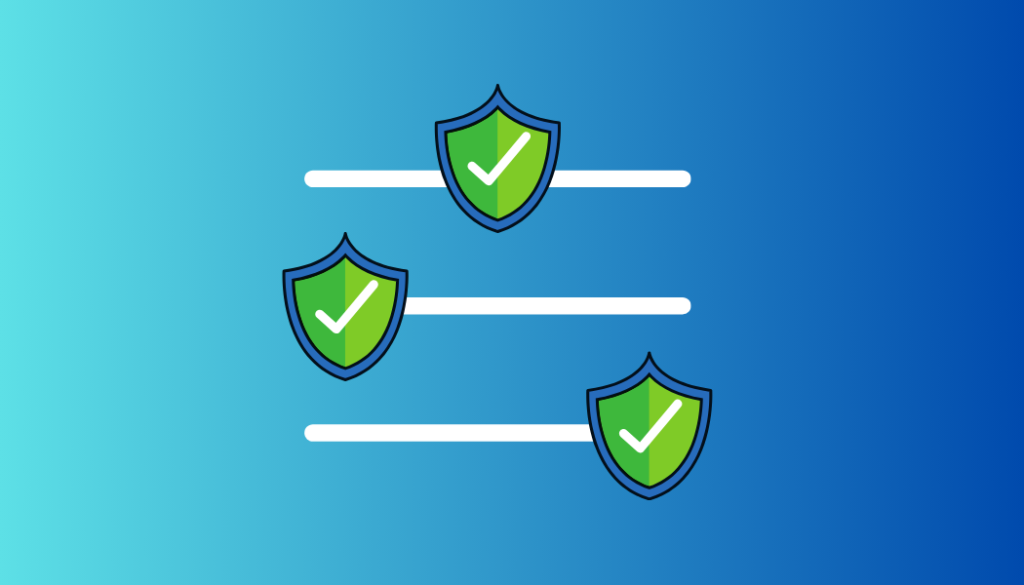
1. Don’t Auto-Join Wi-Fi Networks

Picture this: You stroll into your favorite coffee shop, whip out your iPhone, and it automatically connects to the Wi-Fi. Seems convenient, right? Well, not always. Auto-joining Wi-Fi networks can sometimes lead you down a rabbit hole of trouble. There have been cases where connecting to certain networks caused iPhones to go haywire. Yikes!
To steer clear of potential Wi-Fi woes, let’s disable Auto-Join. It’s as simple as navigating to Settings > Wi-Fi > “Ask” > “Ask to Join” in both Networks and Hotspot. By doing this, you regain control over which networks your iPhone connects to, saving you from potential headaches down the road.
2. Turn off Significant Locations

Ah, location tracking—every privacy-conscious individual’s arch-nemesis. While you may have already toggled off Location Services for your apps, did you know that your iPhone could still be keeping tabs on your whereabouts through Significant Locations? It’s true! Your phone might be silently logging the places you frequent, all in the name of providing you with personalized services.
But fear not! You can put a stop to this sneaky behavior by heading over to Settings > Privacy > Location Services > System Services > Significant Locations, and flipping the toggle off. Say goodbye to battery drain and those eerie moments when your phone predicts your every move.
3. Stop Auto-Saving Photos

We’ve all heard the recent buzz about Apple scanning photos for sensitive content. While it’s done with good intentions, it’s understandable if you’re not too keen on the idea of your photos being scrutinized. To maintain your privacy, consider disabling auto-saving of photos to iCloud Photos.
Simply venture into Settings > iCloud > Photos > iCloud Photo Library and switch that toggle off. Not only does this safeguard your privacy, but it also frees up precious storage space on your device. And hey, who doesn’t love a clutter-free phone?
Now, if you’re really serious about fortifying your privacy fortress, let’s talk about those pesky chat apps. You know, the ones that automatically save every photo and video that comes your way? Yeah, we’re looking at you, WhatsApp!
To put a stop to this invasion of your digital space, dive into WhatsApp Settings > Chats > Save to Camera Roll, and give that toggle a swift flick to the left. Voila! No more unwanted photos cluttering up your camera roll.
Phew! That was a whirlwind tour of some nifty privacy settings hiding in plain sight on your iPhone. By taking control of these features, you’re not only safeguarding your privacy but also reclaiming ownership of your digital life. Go forth, fellow iPhone enthusiasts, and navigate the digital realm with confidence!
How to bypass G PD proxy yes
To bypass GPD proxy restrictions and access restricted content securely, you can use a reliable VPN service like ForestVPN. By connecting to ForestVPN’s servers, you can mask your IP address and encrypt your internet traffic, effectively bypassing any proxy restrictions imposed by GPD. With ForestVPN, you can enjoy unrestricted access to the content you want while ensuring your online privacy and security. Simply visit ForestVPN to learn more and start protecting your digital freedom today!
FAQs about Privacy Settings
Why is privacy important on my iPhone?
Privacy is essential because it safeguards your personal information from prying eyes and potential threats. With the increasing reliance on smartphones for various aspects of our lives, protecting our privacy has never been more critical.
Will disabling these privacy settings affect performance?
Disabling these settings shouldn’t impact your iPhone’s performance negatively. In fact, it might even improve battery life by reducing unnecessary background processes.
Can I re-enable these settings if I change my mind?
Absolutely! These settings are designed to give you control over your device. If you ever feel the need to re-enable them, simply revisit the respective settings and toggle them back on.
Are there any other privacy settings I should be aware of?
While these three settings are a great starting point, there are plenty of other privacy features tucked away in your iPhone’s settings. Take some time to explore and customize your device to suit your privacy preferences.
How can ForestVPN enhance my iPhone’s privacy?
ForestVPN is a powerful tool that encrypts your internet connection, keeping your online activities private and secure. By using ForestVPN on your iPhone, you can browse the web anonymously and protect your data from prying eyes.
