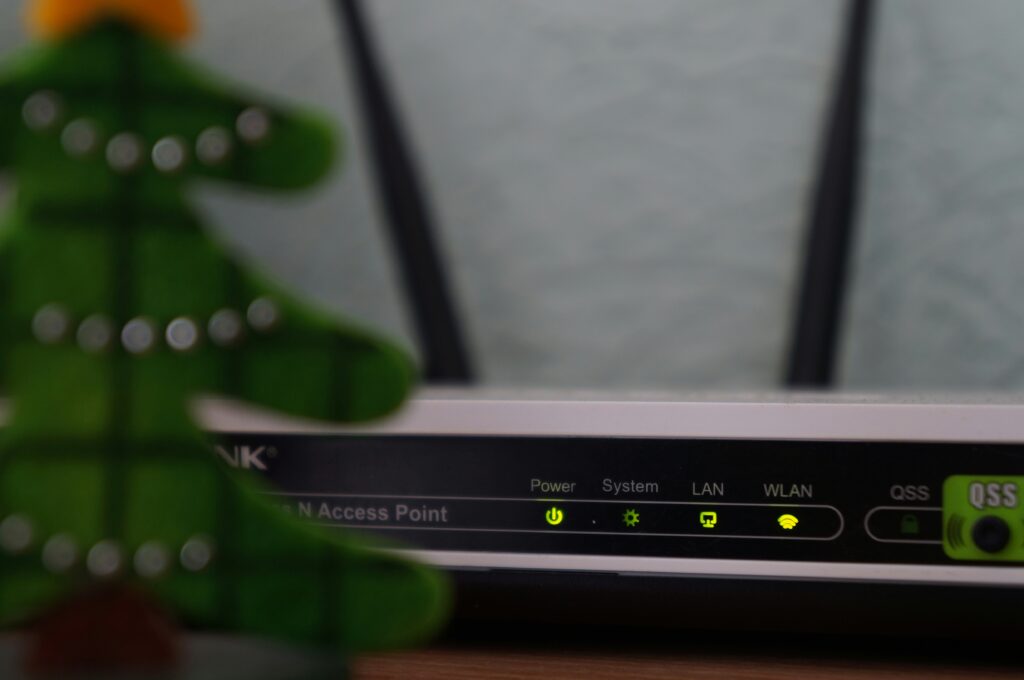
In today’s digital era, a seamless internet connection is not just a luxury but a necessity for both work and leisure. However, like any technological device, Wi-Fi routers encounter issues that disrupt our online activities. One effective strategy to address these challenges is resetting your router. This comprehensive guide delves into the nuances of router resetting, offering a step-by-step approach to rejuvenate your internet experience.
Understanding the Need for Router Reset
Resetting your router reverts it to its factory default settings, effectively erasing any customized configurations. This process is particularly useful in several scenarios:
- Password Recovery: If you’ve changed and subsequently forgotten your router’s password, a reset will restore the default credentials, typically admin.
- IP Address Alteration: A reset can assist in changing your router’s IP address.
- Preparation for Resale: Resetting ensures all personal settings are erased before selling your router.
- Internet Connectivity Issues: When all other troubleshooting methods fail, resetting may revive your internet connection.
It’s important to note that resetting should be considered a last resort due to the loss of custom settings.
The Difference Between Rebooting and Resetting
Clarifying the distinction between rebooting and resetting your router is crucial:
- Rebooting (Soft Reset): This involves simply turning your router off and then on again. It clears the router’s short-term memory (cache) without altering any settings, often resolving minor connectivity issues.
- Resetting: Contrarily, this process completely wipes all customized settings, requiring a fresh setup post-reset.
How to Reset Your Router
Resetting your router can be straightforward. Follow these steps to ensure a smooth reset process:
- Ensure Router is Powered On: Begin with your router turned on to allow the reset process to initiate correctly.
- Locate the Reset Button: Find the Reset button, often situated in a pinhole on the back of the router. A paperclip or similar tool may be needed to press it.
- Press and Hold: Firmly press and hold the reset button for 15 to 30 seconds. The router’s power light should begin to flash, signaling the start of the reset.
- Release and Wait: After releasing the button, wait for the router to reboot fully. This may take a few moments.
If your router lacks a physical Reset button, consult the manufacturer’s guidelines to reset it through the admin settings interface.
Post-Reset Setup
Following a reset, reconfiguring your router is essential to restore internet connectivity. This involves:
- Accessing the Router’s Admin Interface: Using a computer connected to the router, navigate to the admin interface, typically accessed through a web browser.
- Reconfiguring Settings: Input the necessary internet connection details provided by your ISP and re-establish your Wi-Fi network settings, including network name (SSID) and password.
Enhancing Security Post-Reset
After resetting, prioritize securing your router:
- Change Default Login Credentials: Default usernames and passwords are easily found online. Change these immediately to prevent unauthorized access.
- Update Firmware: Ensure your router’s firmware is up-to-date to benefit from the latest security patches and features.
Considering a VPN Router
For those seeking an additional layer of security, upgrading to a VPN router might be beneficial. VPN routers offer encrypted connections, protecting your online activities from prying eyes. Options include installing VPN software on a compatible router or acquiring a router with built-in VPN functionality, such as the ExpressVPN Aircove.
In conclusion, resetting your router is a powerful method to address various network issues and enhance your internet experience. By following the outlined steps and recommendations, you can ensure a secure and efficient home network. Remember, while a reset can be highly effective, it should be reserved for when other troubleshooting measures have failed.
FAQ
Q: When should I reset my router?
A: You should consider resetting your router if you've forgotten your password, need to change your IP address, are preparing to resell your router, or are facing unresolved internet connectivity issues.
Q: How do I reset my router?
A: To reset your router, ensure it is powered on, locate the "Reset" button (usually found in a pinhole on the back), press and hold it for 15-30 seconds until the power light flashes, then wait for the router to reboot.
Q: What should I do after resetting my router?
A: After resetting, access the router's admin interface to reconfigure your internet connection details and Wi-Fi settings, including the network name and password. It's also crucial to change the default admin credentials and update the firmware for enhanced security.
Q: What is the difference between rebooting and resetting a router?
A: Rebooting, or power cycling, simply restarts the router without changing any settings, often resolving minor issues. Resetting the router clears all customized settings, requiring a complete reconfiguration.
Q: Is it necessary to reset my router regularly?
A: No, resetting your router should be a last resort, used when other troubleshooting steps have failed. Regular reboots may help maintain optimal performance without losing settings.
Proxy address list country
It appears that the question you’re asking is about finding a proxy address list by country. To address this query effectively, it’s important to understand that proxy addresses are pivotal for those seeking to access the internet from a location different from their actual one. This is particularly useful for bypassing geo-restrictions or for privacy purposes.
To obtain a proxy address list specific to a country, you might consider several online services that offer updated lists. These services categorize proxies by country, type, and anonymity level. However, it’s crucial to choose reliable and secure proxies to safeguard your online activities.
Moreover, for an enhanced level of privacy and security, using a VPN service like ForestVPN can be a more reliable alternative. ForestVPN not only offers a wide range of server locations across different countries but also provides robust encryption to protect your internet traffic. Unlike proxies, which only work on a per-application basis, a VPN encrypts all your device’s internet traffic.
Here are steps to enhance your online experience:
- Visit reputable websites that list proxy addresses.
- Select proxies based on the desired country, ensuring they are secure and reliable.
- For a more secure and private solution, consider using a VPN.
Finally, for those seeking a comprehensive solution that offers both privacy and the ability to appear as if you’re accessing the internet from various countries, ForestVPN is an excellent choice. With ForestVPN, you benefit from high-speed connections, robust encryption, and easy-to-use apps for all your devices.
Discover more and enhance your online security today at ForestVPN.

