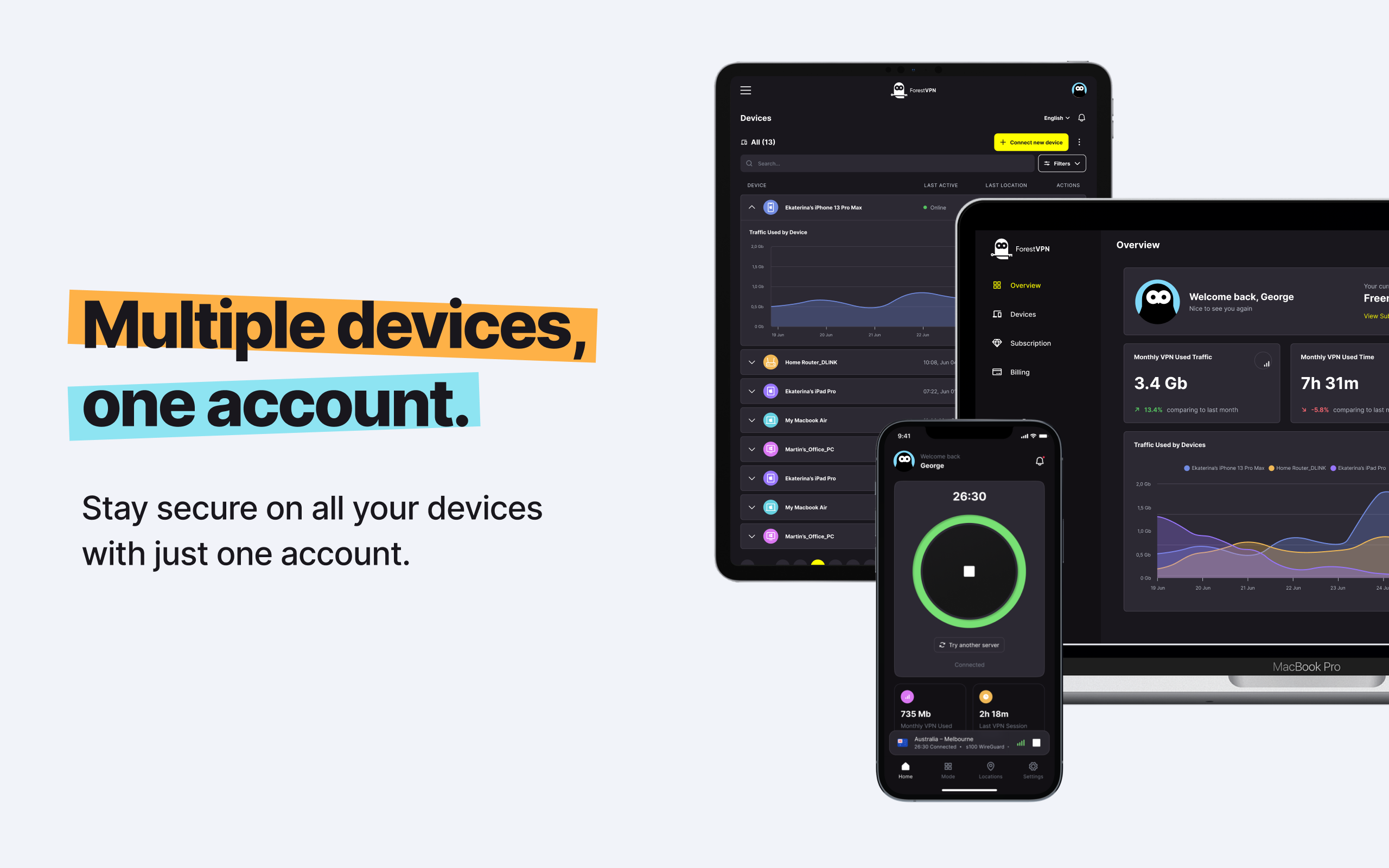Is your Chrome browser feeling sluggish? Don’t worry; you’re not alone. Many of us have experienced the frustration of a slow Chrome browser. But fear not! We’ve got your back with some simple yet effective tips to speed things up. So, why is Chrome so slow, and what can we do about it? Let’s dive in and find out.

Understanding the Lag
Chrome might be lagging for various reasons, including:
- Too Many Tabs Open: Are you guilty of keeping a dozen tabs open at once? While it’s convenient, having too many tabs can bog down Chrome’s performance.
- Bloated Cache: If you haven’t cleared your cache in a while, it could be overflowing with temporary internet files, slowing down Chrome in the process.
- Pesky Add-ons and Extensions: Some extensions and add-ons are notorious for hogging resources, leading to slower browsing speeds.
- Outdated Software: Using an outdated version of Chrome can also contribute to sluggish performance.
- Malware and Viruses: Unfortunately, malware or viruses lurking on your system can wreak havoc on Chrome’s speed and stability.
Tips to Speed Up Chrome
Now that we know why Chrome may be crawling, let’s explore some solutions:
1. Check Your Internet Speed
First things first, ensure your internet connection isn’t the culprit behind Chrome’s slowness. A quick speed test can help rule out this possibility.
2. Streamline Extensions
Trim down your list of extensions and deactivate the ones you rarely use to lighten Chrome’s load.
3. Clear Cookies and Cache
Regularly clearing out cookies and cache files can free up space and improve Chrome’s responsiveness.
4. Update Chrome
Keeping Chrome up to date ensures you have access to the latest features and performance enhancements.
5. Enable Hardware Acceleration
Harness the power of your hardware to boost Chrome’s performance, especially for graphics-heavy tasks.
6. Use Ad Blockers
Block intrusive ads to reduce clutter and speed up your browsing experience.
7. Stay Vigilant Against Malware
Regularly scan your system for malware and viruses to keep Chrome running smoothly.
8. Close Unused Tabs
Closing unnecessary tabs can alleviate memory and processing strain on Chrome.
9. Reset Chrome Settings
When all else fails, resetting Chrome to its default settings can help resolve persistent issues.
Addressing Specific Concerns
Why Is Chrome Slow on Windows 11?
Chrome’s sluggishness on Windows 11 can be perplexing, but the same principles apply—optimize your settings and clear out clutter for a smoother experience.
Chrome Troubleshooting on Laptops
Laptops have their own set of considerations, such as energy-saving modes, which can impact Chrome’s performance.
Considering Alternative Browsers
While Chrome is a popular choice, exploring alternatives like Firefox or Microsoft Edge may offer a different browsing experience, potentially addressing performance issues.
FAQs
1. Should I switch to a different browser?
While Chrome is feature-rich, alternative browsers might offer smoother performance depending on your needs and preferences.
2. Is Chrome slower on certain operating systems?
Chrome’s speed can vary across different operating systems, but optimization techniques can help improve performance.
3. How can I protect my privacy while browsing?
Consider using a VPN like ForestVPN to enhance your online privacy and security while browsing with Chrome or any other browser.
4. Can I speed up Chrome on mobile devices?
Similar optimization techniques apply to mobile versions of Chrome, including clearing cache and closing unused tabs.
5. What if Chrome is still slow after trying these tips?
If Chrome remains sluggish, consider reaching out to technical support or exploring advanced troubleshooting options.
Free vpn network setup android
Setting up a free VPN network on your Android device can offer added privacy and security while browsing the internet. The key to a successful VPN setup is choosing a reliable service like ForestVPN. Now you’re all set to enjoy a secure online experience on your Android device!
For more details and to get started, visit ForestVPN.