
So, you’ve decided to take control of your online security this year. Perhaps you’ve just downloaded your first VPN, or maybe you’re considering it. Either way, setting up a VPN can seem daunting, especially if you’re new to the world of online privacy and security. But fear not! We’re here to guide you through the process step by step.
Understanding VPNs: Your Digital Shield
Before we dive into the nitty-gritty of setting up your VPN, let’s talk about what a VPN actually is. In simple terms, VPN (Virtual Private Network) is like a shield for your online activities. It encrypts your internet connection, making it secure and private. Think of it as a protective cloak that hides your online identity from prying eyes.
When you use a VPN, it creates a secure tunnel between your device and the internet, ensuring that your data remains confidential and protected from hackers, identity thieves, and other cyber threats. Plus, it masks your IP address, adding an extra layer of anonymity to your online presence.
Setting Up Your VPN: A Step-by-Step Guide
Now that you understand the importance of a VPN, let’s get down to business. Below, we’ve outlined detailed instructions on how to set up your VPN on various devices, including PCs, Macs, Android devices, iOS devices, routers, and even smart TVs.
How to Set Up a VPN on a PC

- Download the VPN Application:
- Visit ForestVPN’s website or the Windows Store to download the VPN application.
- Allow the application to make changes to your device.
- Click on “Install” and then “Launch” from the setup window.
- Sign In and Connect:
- Open the app and sign in with your credentials.
- Once signed in, connect to the server of your choice.
Alternatively:
- Manual Configuration:
- Visit ForestVPN’s website or the Windows Store to download the VPN application.
- Open your PC Settings, select “Network,” then click on “VPN.”
- Follow the on-screen instructions to add and configure your VPN.
How to Set Up a VPN on a Mac
- Download and Install:
- Head to ForestVPN’s website or the Apple App Store to download the VPN application.
- Install the application and log in with your credentials.
- Connect to your preferred server once the app is open.
Or, opt for manual setup:
- Manual Configuration:
- Download the VPN application from ForestVPN’s website or the Apple App Store.
- Open “System Preferences,” click on “Network,” then select the “+” sign to add your VPN.
- Fill in the required details and click “Connect.”
How to Set Up a VPN on Mobile Devices

Whether you’re using an Android device or an iOS device, setting up a VPN is a breeze with ForestVPN.
- For Android Devices: Download the ForestVPN app from the Google Play Store or visit their website. Sign in and connect to your desired server.
- For iOS Devices: Get the ForestVPN app from the Apple App Store or their website. Sign in, connect, and enjoy secure browsing.
How to Set Up a VPN on a Router
- Sign Up and Access Your Router Settings:
- Visit ForestVPN’s website to sign up for a VPN subscription.
- Access your router’s admin panel by typing your IP address into a browser window.
- Locate the VPN section in the settings and follow the provided instructions.
How to Set Up a VPN on a Smart TV
Setting up a VPN on your smart TV is a bit different but equally straightforward.
- For Android TV: Install the ForestVPN app from the Google Play Store on your TV, sign in, and connect.
- For Fire TV: Search for ForestVPN on the App Store, download the app, log in, and start browsing securely.
How to Check if Your VPN is Working
Curious to know if your VPN is doing its job? Here’s a quick way to check:
- Check Your IP Address: Visit a website to find out your current IP address.
- Connect to Your VPN: Activate your ForestVPN connection.
- Check Your IP Address Again: If your IP address has changed, congratulations! Your VPN is working.
Common Issues and Fixes
Encountering some hiccups along the way? Here are some common issues and how to resolve them:
- Slow Speeds: Try switching to a server closer to your location.
- Email Troubles: If you’re having trouble sending or receiving emails, switch servers or try a different email service.
- Proxy Complications: If you encounter proxy errors, try switching servers, clearing your cache and cookies, or using incognito mode.
Premium Online Security with ForestVPN
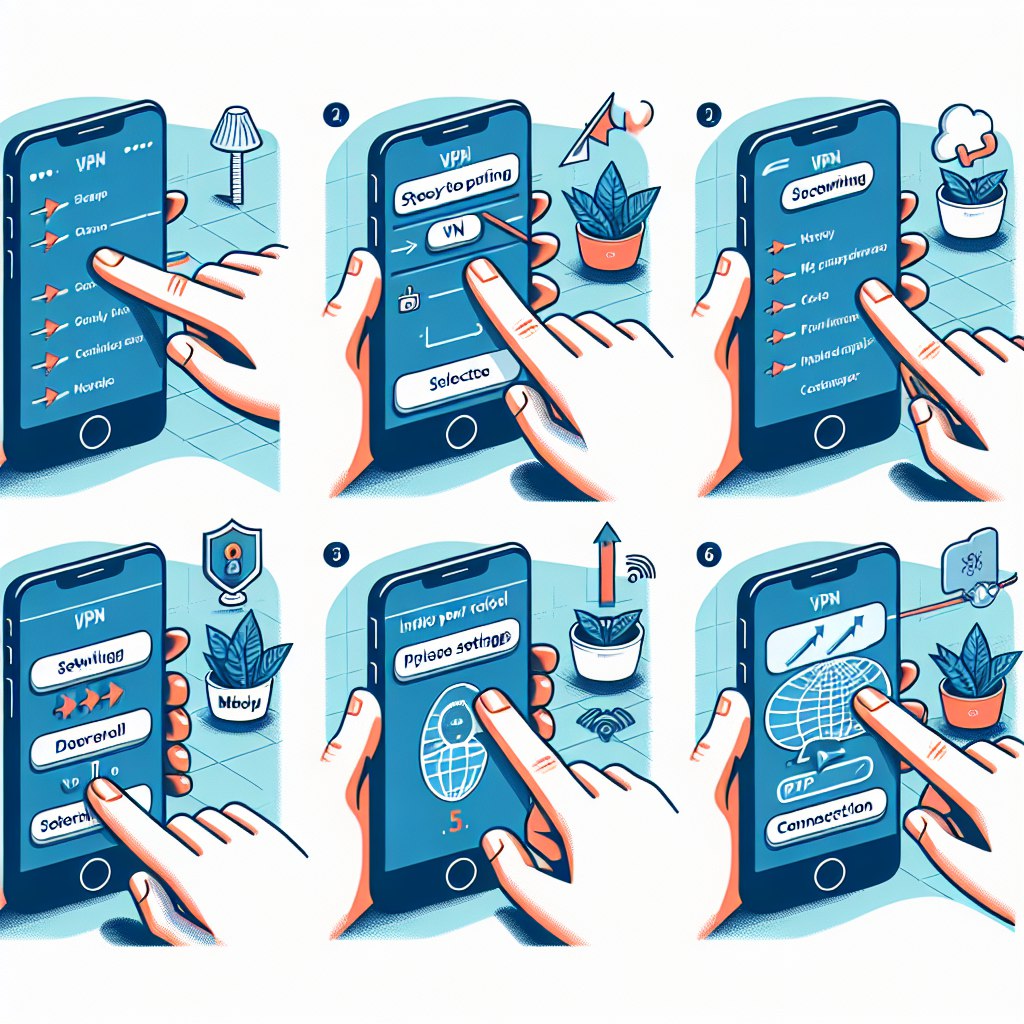
Your online privacy is our top priority at ForestVPN. With our state-of-the-art encryption and high-speed connections, you can browse the web with confidence, knowing that your personal information is safe and secure. Plus, with servers in 65 cities worldwide, you can easily mask your IP address and access geo-restricted content from anywhere.
Don’t wait any longer to safeguard your online presence. Sign up for ForestVPN today and enjoy unlimited monthly data, access to 300+ servers, and up to 10 simultaneous connections. Whether you’re at home, at work, or on the go, ForestVPN has you covered.
Download ForestVPN now and take control of your online security!
FAQs
- Is ForestVPN compatible with all devices?
- Yes, ForestVPN is compatible with a wide range of devices, including PCs, Macs, smartphones, tablets, routers, and smart TVs.
- Can I use ForestVPN on multiple devices simultaneously?
- Absolutely! With ForestVPN, you can connect up to 10 devices simultaneously, ensuring that all your devices are protected.
- Does ForestVPN keep any logs of my online activity?
- No, ForestVPN is committed to your privacy. We have a strict no-logs policy, meaning we don’t track or store any information about your online activities.
- Is ForestVPN’s customer support available 24/7?
- Yes, our dedicated customer support team is available round the clock to assist you with any questions or issues you may have.
- Can I try ForestVPN before committing to a subscription?
- Of course! We offer a risk-free 30-day money-back guarantee, so you can try ForestVPN with confidence.
Answer to “Hma pro vpn crack patch”:
Using cracked or patched versions of VPN software poses significant risks to your online security and privacy. These unauthorized versions may contain malware or backdoors, compromising your sensitive data and leaving you vulnerable to cyber threats.
Instead of resorting to cracked software, we recommend using legitimate VPN services like ForestVPN. ForestVPN offers top-tier encryption, strict no-logs policy, and reliable customer support to ensure your online safety. By subscribing to ForestVPN, you can enjoy peace of mind knowing that your privacy is protected.
Don’t compromise your security with cracked software. Sign up for ForestVPN today and experience true online freedom and security. ForestVPN has your back!

