
Are you tired of the endless buffering and frustratingly slow download speeds that plague your online experience? Well, you’re not alone. It’s time to wave goodbye to those sluggish Wi-Fi woes and give your internet connection the upgrade it deserves. In this comprehensive guide, we’ll walk you through some simple yet effective strategies to increase your Wi-Fi bandwidth and turbocharge your online activities.
Understanding Bandwidth: More Than Just Speed
Before diving into the nitty-gritty of boosting your Wi-Fi bandwidth, let’s clarify what bandwidth really means. Contrary to popular belief, bandwidth isn’t synonymous with internet speed. Instead, it refers to the maximum amount of data that can be transmitted over your internet connection within a specific timeframe, typically measured in megabits per second (Mbps).
To put it simply, bandwidth is like the size of a water pipe in your home. Just as a narrow straw restricts the flow of water, a limited bandwidth can hinder the smooth transmission of data. In essence, the larger the pipe (or bandwidth), the more data can flow through it at once, ensuring a smoother and faster internet experience.
Deciphering Low Bandwidth: The Culprit Behind Slow Speeds
Ever experienced crawling internet speeds that leave you twiddling your thumbs in frustration? That’s the telltale sign of low bandwidth, where the amount of data that can be transmitted over your internet connection is severely limited. Picture yourself stuck in bumper-to-bumper traffic on a single-lane road during rush hour—that’s the digital equivalent of navigating low bandwidth.

The Goldilocks Zone: Finding Your Ideal Bandwidth
So, what constitutes a good internet speed? Well, it largely depends on your unique needs and usage habits. For everyday browsing and moderate streaming, speeds ranging from 25 Mbps to 100 Mbps typically suffice. On the flip side, anything below 10 Mbps falls into the dreaded realm of low bandwidth.
However, these figures are just ballpark estimates. Factors like the number of connected devices, intensive online activities (such as gaming and HD streaming), and household usage patterns can influence your ideal bandwidth requirements.
Unveiling Bandwidth Throttling: The Need for Speed
If you’ve ever felt like your internet speed is inexplicably sluggish, despite paying for a high-speed plan, you might be a victim of bandwidth throttling. This sneaky tactic involves your Internet Service Provider (ISP) intentionally slowing down your connection speeds, akin to a traffic cop imposing speed limits on the digital highway.
So, why does bandwidth throttling occur? Well, ISPs often employ this tactic to manage network congestion and regulate data flow, prioritizing certain types of traffic while throttling others. The end result? Frustratingly slow loading times, endless buffering, and diminished video quality that put a damper on your online escapades.
Putting Your Wi-Fi to the Test: How to Measure Bandwidth
Before embarking on your quest to boost Wi-Fi bandwidth, it’s essential to assess your current speeds. Here are a few simple methods to gauge your Wi-Fi bandwidth:
- Online Speed Test: Visit websites like speedtest.net or fast.com to run a quick speed test and compare the results with your ISP’s advertised speeds.
- Router Settings Check: Many routers feature built-in speed test capabilities accessible via the web-based setup page. Simply navigate to your router’s settings and look for the speed test option.
- Command Line: For tech-savvy users, utilize the speedtest-cli command in the Command Prompt (Windows) or Terminal (Mac/Linux) to conduct a bandwidth test directly from your device.
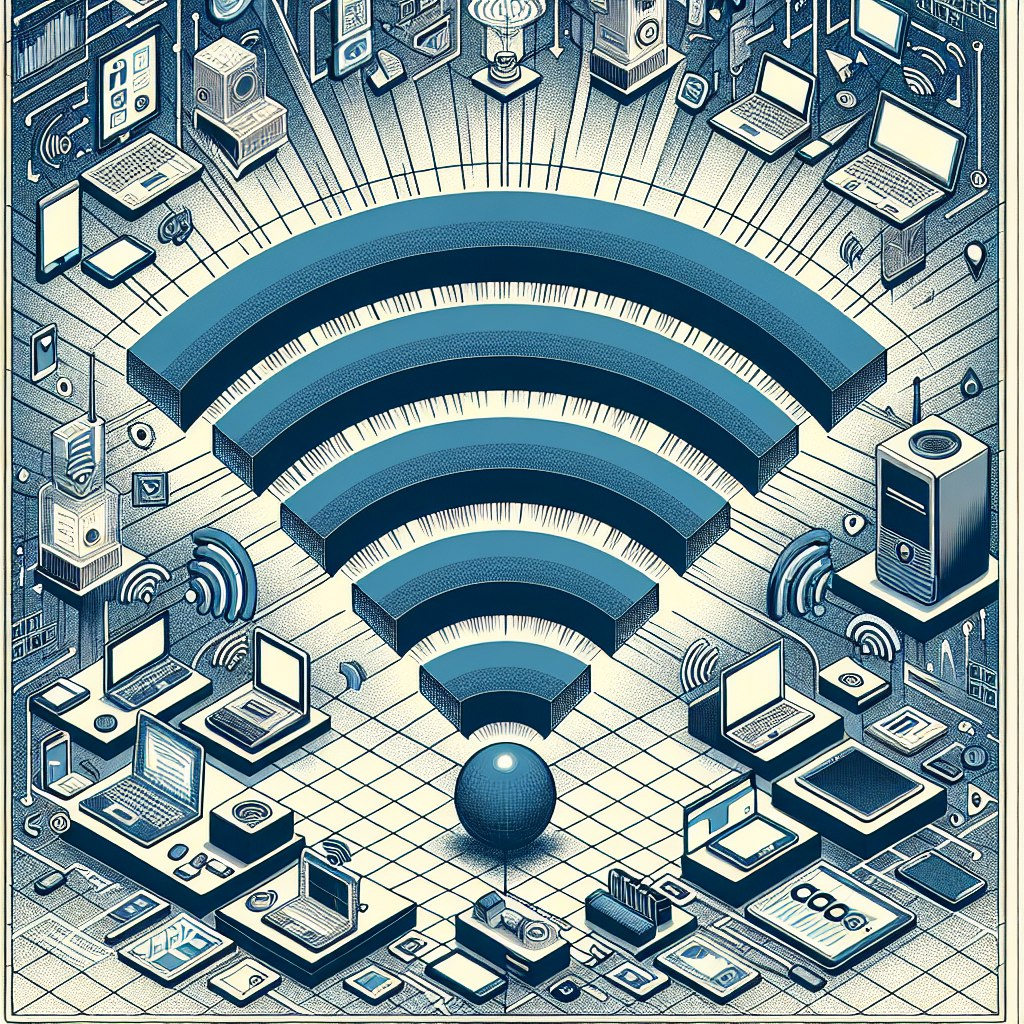
Regardless of the method chosen, be sure to perform multiple tests at different times of the day and in various locations within your home for accurate results.
Top Tips to Boost Your Bandwidth and Bid Adieu to Buffering
Enough talk—let’s dive into actionable strategies to supercharge your Wi-Fi bandwidth and bid farewell to sluggish speeds:
1. Switch Up Your Wi-Fi Channel
Much like tuning into different radio stations, changing your Wi-Fi channel can alleviate congestion and improve bandwidth availability. Simply access your router’s web-based setup page and switch to a less crowded channel for smoother performance.
2. Explore Alternative ISPs
Different ISPs offer varying internet plans with diverse speed options. Consider exploring alternative providers or upgrading to a higher-speed plan to unlock faster Wi-Fi speeds and bid adieu to bandwidth woes.
3. Amp Up Your Internet Plan
Consistently grappling with snail-paced Wi-Fi? It might be time to upgrade your internet plan to a higher-speed tier. Contact your ISP to explore available options and elevate your online experience.
4. Trim the Device Count
Every connected device siphons a portion of your bandwidth, contributing to slower internet speeds. To optimize bandwidth allocation, limit the number of connected devices and prioritize essential activities for a seamless online experience.
5. Perform Digital Decluttering
Free up precious bandwidth by decluttering your devices—delete unnecessary files, uninstall unused apps, and streamline background processes. Think of it as tidying up your digital space for improved performance.
6. Optimize Your Router
Your router plays a pivotal role in your Wi-Fi network’s performance. Ensure peak performance by updating firmware, tweaking settings for optimal operation, and positioning it strategically for maximum coverage.
7. Harness the Power of VPN
Shield your online activities from bandwidth throttling with a reliable VPN like ForestVPN. By encrypting your internet traffic and masking your digital footprint, ForestVPN ensures uninterrupted browsing and blazing-fast speeds.
FAQs: Your Burning Bandwidth Queries, Answered
How can I fix low network bandwidth?
Experiencing sluggish internet speeds? Here are some quick fixes to boost your bandwidth:
- Restart Modem and Router: Give your networking equipment a quick reset to kickstart optimal performance.
- Manage Bandwidth Hogs: Limit bandwidth-intensive activities like streaming and gaming during peak hours to alleviate network congestion.
- Opt for Wired Connections: For stable and high-speed connectivity, consider switching to wired connections where feasible.
- Upgrade Internet Plan: Elevate your online experience by upgrading to a faster internet plan or switching to a more reliable service provider.
- Optimize Network Setup: Position your router and devices strategically, away from potential sources of interference, to maximize Wi-Fi coverage.
In conclusion, boosting your Wi-Fi bandwidth doesn’t have to be a daunting task. With the right strategies and a dash of tech-savvy finesse, you can bid farewell to sluggish speeds and embrace seamless online connectivity.
Ipad teamviewer vpn
When it comes to accessing your desktop remotely from your iPad using TeamViewer, ensuring a secure and stable connection is paramount. Utilizing a VPN, such as ForestVPN, can enhance your TeamViewer experience by adding an extra layer of security and optimizing connectivity.
Here’s how ForestVPN can elevate your iPad TeamViewer VPN setup:
- Enhanced Security: ForestVPN encrypts your internet traffic, safeguarding your sensitive data from prying eyes. With military-grade encryption protocols, you can rest assured that your remote desktop sessions remain private and secure.
- Bypassing Restrictions: If you encounter geo-restrictions or network limitations while accessing TeamViewer from your iPad, ForestVPN can help you bypass these barriers. By connecting to servers in different locations, you can unlock unrestricted access to your desktop from anywhere in the world.
- Optimized Connectivity: ForestVPN’s vast network of servers ensures optimal connectivity, minimizing latency and buffering during your TeamViewer sessions. Whether you’re accessing files, troubleshooting issues, or collaborating with colleagues, a stable and speedy connection is essential for a seamless experience.
- Device Compatibility: ForestVPN offers cross-platform compatibility, allowing you to use TeamViewer on your iPad without compatibility issues. Whether you’re using iOS, Android, Windows, or macOS devices, ForestVPN ensures seamless integration and performance across all platforms.
- Easy Setup: Setting up ForestVPN on your iPad is a breeze. Simply download the ForestVPN app from the App Store, create an account, and connect to your preferred server location with a single tap. With user-friendly interfaces and intuitive controls, ForestVPN makes securing your TeamViewer sessions effortless.
So, why settle for mediocre remote desktop experiences when you can elevate your iPad TeamViewer VPN setup with ForestVPN? Enhance security, bypass restrictions, and optimize connectivity for a seamless remote desktop experience on your iPad. Get started with ForestVPN today and take your TeamViewer sessions to the next level.
