In the vast ocean of online content, keeping a watchful eye on what reaches our screens is paramount, especially when it comes to platforms like YouTube. That’s where Restricted Mode swoops in as the unsung hero, offering a shield against explicit content. So, buckle up as we embark on a journey to demystify YouTube’s Restricted Mode, exploring what it blocks, how to toggle it, and even a sneak peek into the elusive world of YouTube filters.
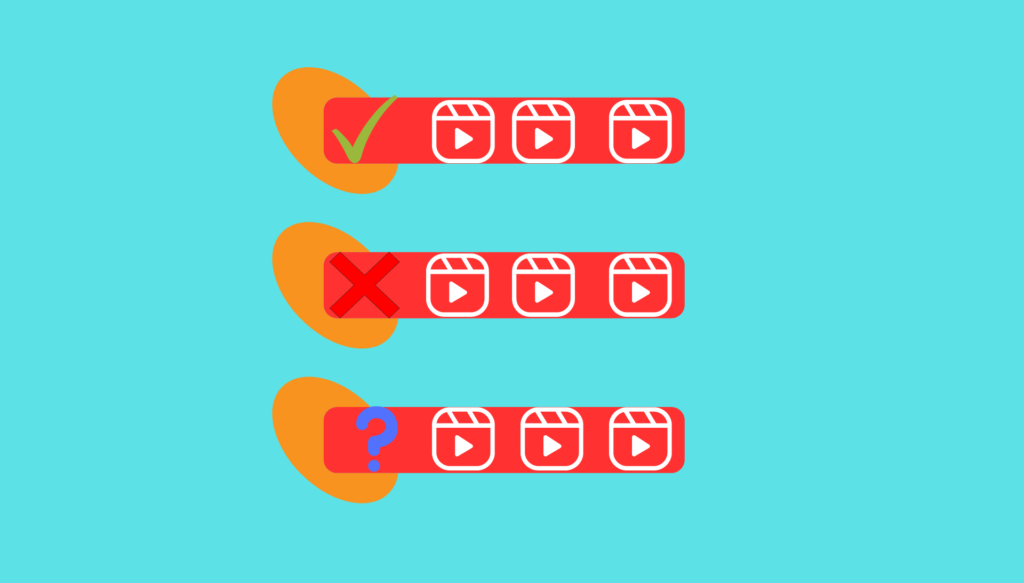
Understanding YouTube Filters
YouTube’s Restricted Mode is like a digital bouncer, keeping the inappropriate content at bay. It’s designed for environments where a more controlled viewing experience is essential, such as schools, libraries, and public institutions. The goal? To create a safer and more family-friendly atmosphere by filtering out videos that might raise eyebrows.
What Restricted Mode Blocks
- Drugs and Alcohol: Say no to video content glamorizing substances.
- Sexual Situations: Detailed talks or depictions of intimate activities get the boot.
- Violence: Graphic violence, disasters, and tragedies are off-limits.
- Mature Subjects: Terrorism, war, crime, and political conflicts – the heavy stuff.
- Profanity: Inappropriate language is a big no-no.
- Incendiary Content: Videos meant to spark flames or demean are a strict veto.
Oh, and it doesn’t stop there – comments on videos are also held hostage in Restricted Mode.
Toggling the Restricted Mode Switch
Now, let’s talk power. The power to enable or disable Restricted Mode lies in your hands. Whether you’re on a desktop, mobile site, or app, the process is a breeze.
On Desktop (Mac or Windows):
- Log in on youtube.com.
- Click your profile picture in the top right.
- Select the arrow next to Restricted Mode.
And voila! The switch is yours.
On Mobile (iPhone or Android):
- Log in on youtube.com.
- Tap your profile picture.
- Select Settings and toggle Restricted Mode.
Easy peasy, right?
Locking Down Restricted Mode
Parents, listen up! If your goal is to ensure Restricted Mode stays put, there are tricks up our sleeves.
For Parents Using Google’s Family Link App:
If you’re a parent, enable Restricted Mode for your child’s account using the Family Link app. Lock that setting down tight.
For Network Admins:
Network admins in libraries or institutions can pull a power move by turning on Restricted Mode at the device or network level, ensuring it stays locked.
YouTube Stuck on Restricted Mode?
If you find your YouTube stuck in Restricted Mode and the setting is grayed out, it means someone has locked it. Check your content restrictions page to unravel the mystery.
Bypassing YouTube Restrictions with ForestVPN
School or office Wi-Fi got you down? Fear not! ForestVPN might be your knight in shining armor.
How ForestVPN Can Help:
- Switch to Your Data Plan: A quick workaround.
- Use ForestVPN: Change your IP address, making YouTube think you’re elsewhere.
Remember, ForestVPN might just be the key to breaking free from those pesky restrictions.
FAQs:
- Can I trust ForestVPN to bypass YouTube restrictions?
- Absolutely! ForestVPN’s secure and private browsing ensures a smooth escape from restrictions, providing a seamless online experience.
- Why does YouTube get stuck in Restricted Mode?
- YouTube might be stuck if someone locked the setting. Check your content restrictions page or network restrictions to untangle the web.
- Is ForestVPN safe for kids?
- Yes, ForestVPN comes with robust security features, making it a safe choice for users of all ages.

