Ever had that moment when you’re trying to access a particular service on your iPhone, but the VPN seems to be getting in the way? While VPNs are fantastic for security and accessing content globally, there are times when you might need to disable them temporarily. In this guide, we’ll explore the best practices for turning off your VPN on an iPhone. We’ll dive into the settings, app methods, and even some tips to ensure your online experience remains seamless and secure.
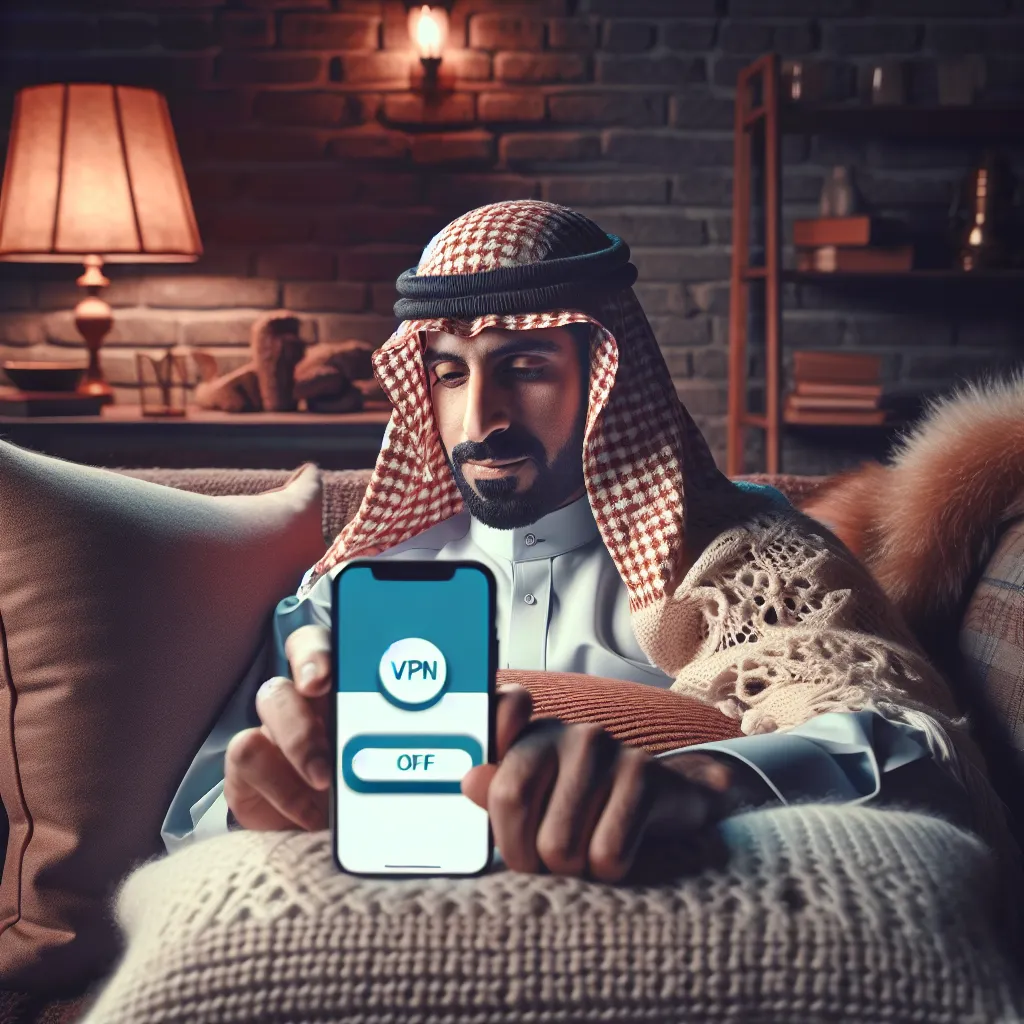
Why Would You Want to Disable a VPN on iPhone?
1. Connectivity Issues
Sometimes, VPNs can interfere with network connections, causing slower speeds or dropped connections. Disabling the VPN might help you troubleshoot and determine if it’s the root cause of the issue.
2. Accessing Local Services
VPNs can obscure your geographical location. If you’re trying to access local services or apps that require your actual location, turning off the VPN might be necessary.
3. Battery Conservation
VPNs, while running in the background, consume extra battery life. Disabling them can help save power, especially when your battery is running low.
How to Turn Off VPN on iPhone
Via iPhone Settings
- Open Settings: Tap the gear icon on your home screen.
- Navigate to General: Scroll down and tap on “General.”
- VPN & Device Management: Locate and tap this option.
- Toggle Off: If a VPN is active, you’ll see a switch next to its name. Tap the switch to disable it.
Using the VPN App
- Open the VPN App: Launch the app from your home screen.
- Disconnect: Most apps have a clear button or toggle to disconnect. Tap it, and your VPN will be disabled.
Common Problems and Solutions
VPN Keeps Reconnecting
If your VPN keeps turning back on, it might be due to the “Connect On Demand” feature:
- Navigate to Settings > General > VPN & Device Management
- Tap the ‘i’ Icon: Next to your VPN’s name.
- Disable Connect On Demand: Toggle this feature off.
Can’t Find the VPN Setting
If you’re unable to locate the VPN settings, it could be buried under profiles or managed settings, especially on company-issued devices.
- Check Under Profiles: Go to Settings > General > Profiles to see if any configuration profiles are installed that enforce the VPN.
Why Choose Forest VPN?
While disabling your VPN, it’s essential to understand the benefits a VPN like Forest VPN offers:
- No Data Logging: Unlike many VPNs, Forest VPN does not track or store your online activities.
- Eco-Friendly: Forest VPN’s battery-saving technology means more efficient power usage, reducing your carbon footprint.
- Affordable Pricing: Get robust security features for the price of a monthly coffee.
User Testimonials
Emma from New York: “Forest VPN has been a game-changer for me. It’s easy to use, and I’m thrilled with how it doesn’t drain my phone’s battery.”
Raj from Bangalore: “I love the peace of mind Forest VPN gives me when browsing in public places. Disabling it is straightforward when I need to, thanks to the intuitive app design.”
Tips for Smooth VPN Management
1. Regularly Update Apps
Ensure your VPN app is up-to-date to avoid bugs that may cause connectivity issues.
2. Monitor Battery Usage
Keep an eye on how much battery the VPN app is using. Disable it when not needed to conserve power.
3. Use Trusted Networks
Only disable your VPN on networks you trust to maintain security and privacy.
| Feature | Forest VPN | Other VPNs |
|---|---|---|
| Data Logging | No | Often Yes |
| Battery Efficiency | High | Varies |
| Price | Affordable | Varies |
By following these guidelines, you can ensure that your iPhone and VPN work harmoniously, providing both security and convenience. Remember, with Forest VPN, you’re not just browsing safely; you’re doing so sustainably and cost-effectively.
How to Stop VPN on iPhone
To stop VPN on your iPhone, follow these simple steps:
- Open Settings: Tap the gear icon on your home screen.
- Select General: Scroll down and tap on “General.”
- Choose VPN & Device Management: Find and tap this option.
- Toggle Off: Tap the switch next to your VPN connection to disable it.
Alternatively, you can disconnect directly from the Forest VPN app by opening it and tapping “Disconnect.”
Why Choose Forest VPN?
- No Data Logging: Secure your privacy without tracking.
- Eco-Friendly: Designed to save battery life.
- Affordable: Quality protection at a low price.
Experience seamless internet security with Forest VPN today! Get started here!
How to Turn Off a VPN on Your iPhone: FAQs
How can I disable a VPN on my iPhone?
You can turn off a VPN on your iPhone via the Settings app by navigating to General > VPN & Device Management, and toggling the VPN switch off. Alternatively, you can do this directly through the VPN app by tapping the disconnect button.
Why does my VPN keep turning back on after I disable it?
If your VPN keeps reactivating, it may be due to the ‘Connect On Demand’ feature being enabled. You can disable this by going to Settings > General > VPN & Device Management, tapping the ‘i’ icon next to the VPN’s name, and turning off the Connect On Demand toggle.
What should I do if I can’t find the VPN settings on my iPhone?
If you’re unable to locate the VPN settings, check under Profiles by navigating to Settings > General > Profiles. Sometimes, VPN settings can be hidden within configuration profiles, especially on managed devices.
When is it advisable to turn off my VPN?
It’s advisable to disable your VPN when troubleshooting connection issues, accessing location-based services, or when you’re experiencing a weak internet connection. Additionally, turning off the VPN can help save battery life.
What are the benefits of using a VPN like Forest VPN?
Forest VPN offers several benefits, including no data logging, battery-saving technology, and affordable pricing. It ensures your online activities remain private while providing seamless connectivity when you need to disable it temporarily.
