Ever wondered if those nifty Chrome extensions can make their way onto your iPad? While the short answer is no, there’s more to it than meets the eye. Apple’s ecosystem has always been a fortress, and Chrome extensions—crafted for the desktop—aren’t natively compatible. But don’t despair just yet! With a few workarounds, you can still harness similar functionalities on your iPad. Let’s delve into how you can bridge this digital divide.
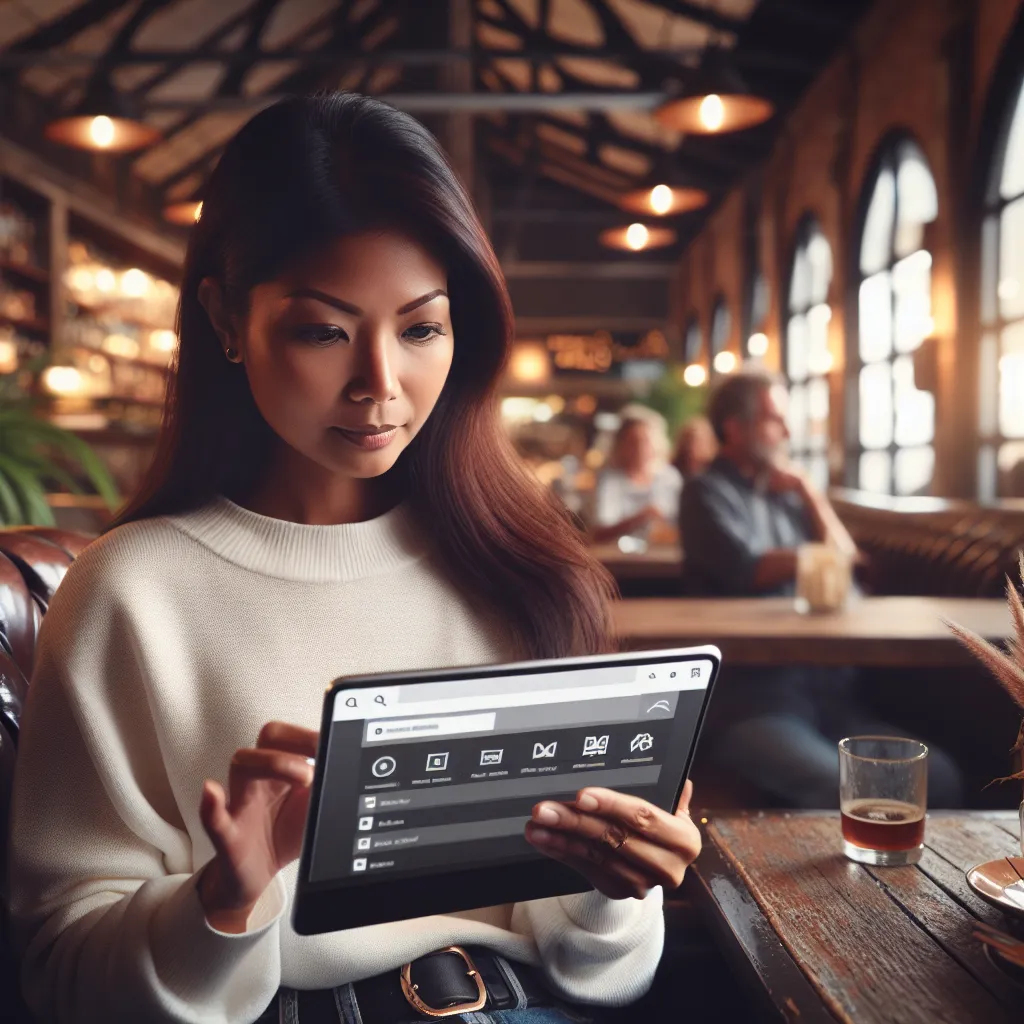
Why Chrome Extensions Aren’t Supported on iPad
Different Browser Engines
The fundamental hurdle is the browser engine. Chrome extensions are designed for Chrome’s Blink engine. Meanwhile, all browsers on iOS, including Chrome, must use Apple’s WebKit engine. This discrepancy means extensions can’t run as they do on desktops.
App Sandbox Restrictions
iOS apps operate in secure sandboxes, limiting apps from interacting with each other or the system deeply. This restriction is a safeguard but also a barrier for extensions that need to modify web pages.
No Extension API Support
Chrome extensions rely on specific APIs to function, which aren’t available on iOS. This means key functionalities that extensions depend on simply can’t be executed.
Alternative Solutions: Making It Work
Using Safari Extensions
Did you know that Safari on iPad supports extensions? While they’re not Chrome extensions, many offer similar features. Here’s how you can set them up:
- Open Settings: Navigate to your iPad’s settings.
- Tap Safari: Find Safari in the list and tap it.
- Select Extensions: Here you’ll see any installed extensions and can browse for more.
- Install from the App Store: Tap “More Extensions” to explore options.
While not all Chrome extensions have Safari counterparts, you might find comparable functionality with a bit of searching.
Orion Browser: A Chrome Extension Ally
The Orion browser on iOS supports some Chrome extensions. It won’t run every extension flawlessly due to compatibility issues, but many popular ones do work. Here’s how to get started:
- Download Orion from the App Store: Install it on your iPad.
- Enable Chrome Extensions: In Orion’s settings, toggle the option to support Chrome extensions.
- Browse and Add Extensions: Use the in-browser options to add extensions from the Chrome Web Store.
Chrome Remote Desktop: A Clever Bypass
If you need full access to Chrome extensions, consider using Chrome Remote Desktop to access your PC or Mac from your iPad. This method lets you use your desktop Chrome browser and all its installed extensions as if you were sitting right in front of it.
- Set Up Chrome Remote Desktop on Your Computer: Visit remotedesktop.google.com/access and follow the setup instructions.
- Install the App on Your iPad: While the standalone app is deprecated, you can use the web version.
- Connect and Access: Use your iPad to connect to your desktop, and voila! You’re using your Chrome extensions remotely.
Forest VPN: Securing Your Browsing
Even with these workarounds, security remains a top priority. This is where Forest VPN shines. Forest VPN offers robust online protection, encrypting your data and masking your IP address to keep prying eyes at bay. Plus, it’s eco-friendly, thanks to its battery-saving technology that reduces CO2 emissions.
Why Choose Forest VPN?
- No Data Logs: Forest VPN doesn’t keep track of your online activities, ensuring complete privacy.
- Global Server Access: With servers in over 30 countries, you can enjoy unrestricted internet access.
- Affordable Plans: Secure your online presence for less than the cost of a coffee.
Testimonials and Tips
User Experience: “I switched to Forest VPN and immediately noticed a difference. It’s fast, reliable, and I love that I’m contributing to a greener planet.”
Tip: Regularly review your VPN settings to ensure you’re getting the best performance. Consider using split tunneling to prioritize which apps need VPN protection.
Summary
While Chrome extensions aren’t directly supported on iPads, alternatives like Safari extensions, Orion browser, and Chrome Remote Desktop offer viable solutions. For secure browsing, Forest VPN remains a top choice, providing peace of mind and a greener footprint. Stay connected, stay protected, and explore the vast digital world from your iPad!
Do Chrome Extensions Work on iPad?
Unfortunately, Chrome extensions do not work on iPad due to Apple’s restrictions. However, you can try the following alternatives:
Alternatives to Chrome Extensions
- Safari Extensions: Use extensions available in the Safari browser.
- Orion Browser: This browser supports some Chrome extensions.
- Chrome Remote Desktop: Access your desktop to use Chrome extensions remotely.
Enhance Your Security
To protect your online activities on your iPad, consider using Forest VPN. It offers strong encryption, no data logs, and global server access, ensuring your browsing remains secure.
FAQs About Using Chrome Extensions on iPad
Can I use Chrome extensions directly on my iPad?
No, Chrome extensions cannot be installed directly on iPads due to Apple’s restrictions and the different browser engines used on iOS.
What are some alternatives to Chrome extensions on iPad?
You can use Safari extensions, which are supported on iOS, or try the Orion browser that allows some Chrome extensions. Additionally, Chrome Remote Desktop lets you access your desktop Chrome to use your extensions remotely.
Is there a way to ensure my browsing is secure while using these workarounds?
Yes, using a VPN like Forest VPN can help secure your browsing by encrypting your data and masking your IP address, providing an extra layer of privacy.
What features do Chrome extensions typically offer that I should look for in alternatives?
Chrome extensions can provide functionalities such as content blocking, password management, automation of tasks, and enhanced readability. Look for similar features in Safari extensions or within the Orion browser.
