We don’t want to sound dramatic, but if you have a ForestVPN account, your password is basically the key to your online life. It’s the gateway to your secured connections, private browsing, and online anonymity.That is why you need a robust ForestVPN password. If it’s weak or has been compromised, definitely change your ForestVPN password. Find out how often you should be changing your passwords. The answer might surprise you.
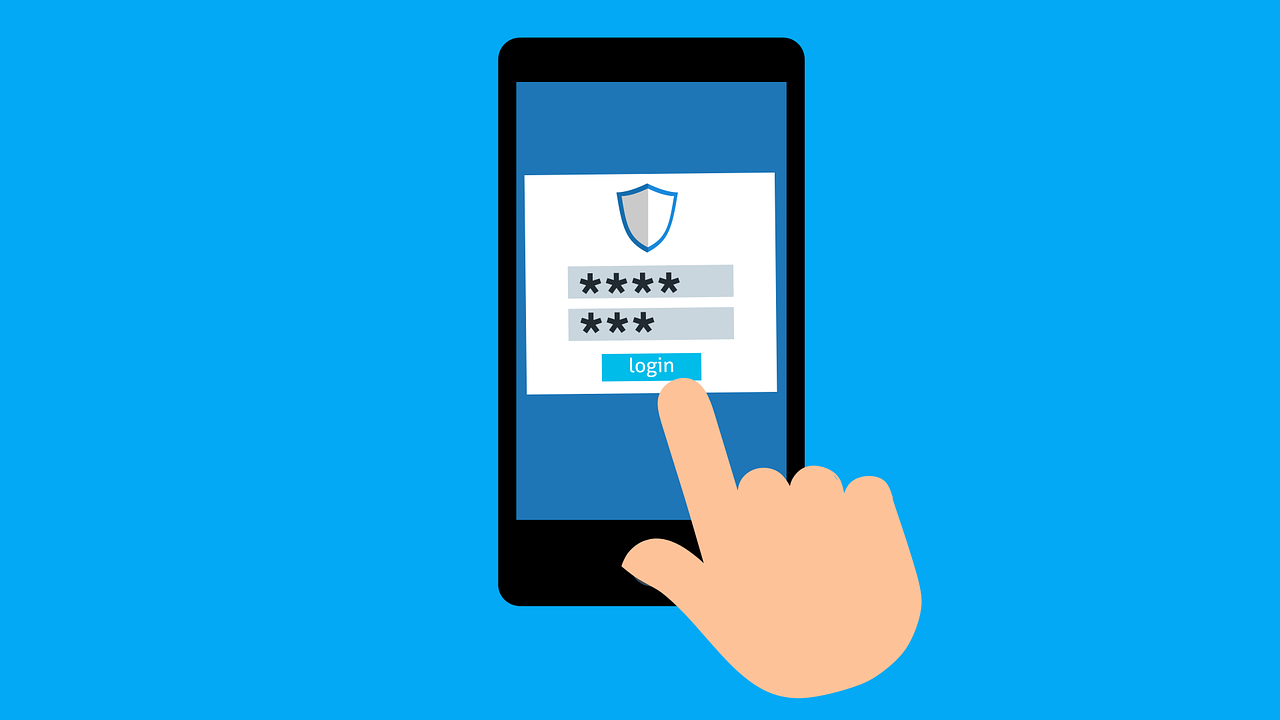
Why a Strong ForestVPN Password Matters
Your ForestVPN password is not just a combination of characters; it’s your digital shield. If compromised, it could potentially grant unauthorized access to your account, jeopardizing your online security and privacy. Here are some compelling reasons to change your ForestVPN password:
1. Prompt Action after a Data Breach Notification
If you receive a notification that your password has been compromised in a data breach, don’t procrastinate. Changing your ForestVPN password immediately can prevent unauthorized access and protect your sensitive information.
2. Avoid Sharing Your Password
Sharing your ForestVPN password is akin to handing over the keys to your digital kingdom. If you’ve shared it with someone, changing it promptly is a wise move to maintain the integrity of your account.
3. Overcoming Forgetfulness
We all forget things, and passwords are no exception. If you find yourself unable to recall your ForestVPN password, don’t worry; changing it is a straightforward process that ensures continued access to your account.
Steps to Fortify Your ForestVPN Account
How to Change Your ForestVPN Password on Different Devices
Changing your ForestVPN password is a simple yet crucial task. Here’s a step-by-step guide for different devices:
iPhone instruction to change your password
- Open the ForestVPN app and make sure you’re logged in.
- Tap on your account icon in the top right.
- Select Manage your ForestVPN Account.
- Choose Security from the horizontal menu at the top (you may need to scroll right).
- Scroll down until you see Password and select (this will also tell you when you last updated your password).
- Enter your old password.
- Enter a new password.
- Re-enter your new password.
- Tap on Change password to confirm.
Android instruction to change your password
- Open your device’s Settings app.
- Tap ForestVPN and then Manage your ForestVPN Account.
- At the top, tap Security.
- Under Signing in to ForestVPN, tap Password (you might need to sign in).
- Enter your new password.
- Tap Change Password to confirm.
Browser instruction to change your password
- Go to forestvpn.com and make sure you’re signed in.
- Click on the icon for your account.
- Select Manage your ForestVPN Account.
- Choose Security from the menu on the left.
- Scroll down until you see Password and select (this will also tell you when you last updated your password).
- Enter your old password.
- Enter a new password.
- Re-enter your new password.
- Click Change password to confirm.
How to Recover Your ForestVPN Account
If you forget your ForestVPN account details, you can recover the account through your phone number or a recovery email. Follow these steps:
- Go to the ForestVPN sign-in page and click on Forgot email?
- Enter your phone number or recovery email, then click Next.
- Enter the name associated with your ForestVPN Account, then click Next.
- Get a verification code sent to your phone number or recovery email by clicking Send.
- Enter the code and click Next.
- Select the ForestVPN account you want to sign in to.
- Enter your password.
How to Recover Your ForestVPN Password
If you forget your ForestVPN password, you can recover it by following these steps:
- Go to the ForestVPN sign-in page and select your ForestVPN account.
- Below the password field, select Forgot password?
- Choose how you’d like to sign in (via the app, with a verification code sent via email or text, or another way).
- You’ll then have the option to continue to your account or update your password.
- Select Update password.
- Enter a new password.
- Re-enter your new password.
- Click Change password to confirm.
Tips for Setting a New ForestVPN Password
ForestVPN’s password requirements are not extensive—they only require that you use at least eight characters. They do, however, give you feedback on how strong your new password is. Here are some of our top tips for setting a new ForestVPN password:
- Make it Long and Complex: Use a combination of uppercase and lowercase letters, numbers, and symbols.
- Avoid Reusing Passwords: Don’t use the same password for multiple accounts. If one account is compromised in a data breach, hackers could try the password on your other accounts.
- Steer Clear of Personal Information: Avoid using personal information in your password, such as your name, birthday, or address. These make your password easier to guess.
- Use a Password Manager: Utilize a password manager to help you store your passwords securely. You’ll be able to create strong, unique passwords because you don’t have to remember them, except one primary password for the service.
Pro Tip: If you’re a ForestVPN user, you can store your passwords in the ForestVPN Keys password manager found in our app. (Keys is still in a testing phase and is not available to all subscribers yet.)
FAQ: Changing My ForestVPN Password
Q: Can I see my ForestVPN password in my account? No, there’s no way to see your password in your ForestVPN account. You’ll be able to reset it, but you won’t be able to find your existing password.
Q: I’ve forgotten my ForestVPN password. How can I reset it? If you’ve forgotten your ForestVPN password, you can reset it by following these steps:
- Go to the ForestVPN sign-in page and select your ForestVPN account.
- Below the password field, select Forgot password?
- Choose how you’d like to sign in (via the app, with a verification code sent via email or text, or another way).
- You’ll then have the option to continue to your account or set a new password.
Q: How can I change my Gmail password if linked to ForestVPN? To change your Gmail password linked to ForestVPN, follow these steps:
- Open the Gmail app and make sure you’re logged in.
- Tap on your account icon in the top right.
- Select Manage your ForestVPN Account.
- Select Security from the horizontal menu at the top.
- Scroll down until you see Password and select.
- Enter your old password.
- Enter a new password.
- Re-enter your new password.
- Tap on Change password to confirm.

