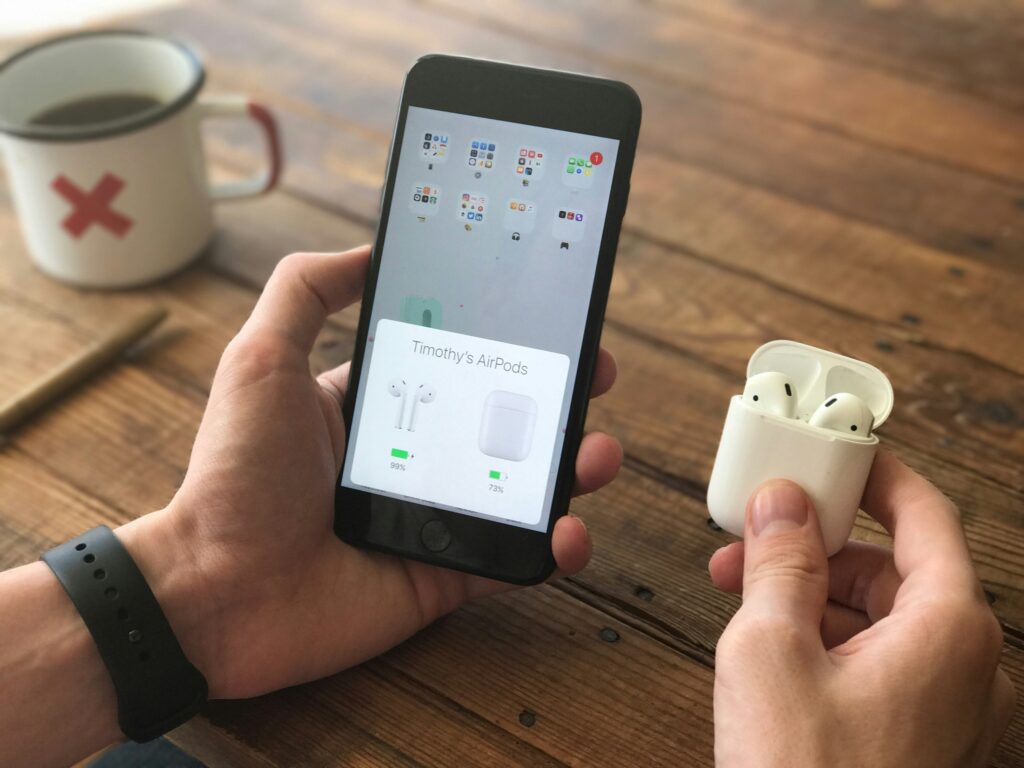
AirDrop is like a digital flying messenger that can drop anything from cute puppy pictures to unwanted memes right into your device. Picture this: you’re sitting at a café, sipping your latte, and suddenly, you receive an unexpected AirDrop notification. Surprise! It’s not your friend’s vacation photos; instead, it’s something you didn’t ask for—a random AirDrop from a stranger. Whether it’s a harmless prank or something more unsettling, dealing with unwanted AirDrops can be a nuisance. But fear not, we’re here to guide you through the ins and outs of AirDrop and how to put a stop to those random surprises.
Understanding How AirDrop Works
How does AirDrop work?
AirDrop is Apple’s nifty feature that allows users to wirelessly share photos, videos, documents, and even links with nearby Apple devices. It’s like passing notes in class but with a modern twist. With AirDrop, you can seamlessly transfer files without the need for emails or messaging apps, making it super convenient for sharing content on the fly.
How to use AirDrop?
Using AirDrop is a breeze, but there are a few requirements to keep in mind. Both the sender and recipient need to be signed into their Apple IDs, have Wi-Fi and Bluetooth enabled, and be within 30 feet (9 meters) of each other. Once everything is set up, you can simply tap the share button, select the recipient, and voila! Your file is on its way.
Dealing with Unwanted AirDrops
Why are you receiving AirDrops from strangers?
Ah, the mysteries of AirDrop Culture. With the rise of Apple devices and the ease of AirDrop, it’s not uncommon to receive unexpected files from strangers. Whether it’s a harmless meme or something more malicious, unwanted AirDrops can happen anywhere—from subway stations to school classrooms.
Types of random AirDrops
From memes to unflattering photos, AirDrops come in all shapes and sizes. Some are harmless, while others can be downright distressing. It’s important to be aware of the different types of random AirDrops you might encounter, so you know how to handle them when they pop up on your screen.

Are AirDrops safe to accept?
For the most part, AirDrops are safe, especially when you know the sender. However, there’s always a risk of receiving malicious files that could harm your device. It’s best to exercise caution and only accept AirDrops from people you trust.
Tips to Avoid Random AirDrops
Now that you know the ins and outs of AirDrop, here are some handy tips to help you avoid those unwanted surprises:
- Turn AirDrop off: When you’re not using AirDrop, turn it off to prevent others from sending you random files.
- Set AirDrop to “Contacts Only”: Limit AirDrop to only your contacts to avoid receiving files from strangers.
- Decline incoming AirDrops: If you’re unsure about a file, it’s okay to say no. Trust your instincts.
- Change your AirDrop name: Consider changing your device’s name to something less identifiable to protect your privacy.
- Disable AirDrop: If all else fails, you can disable AirDrop altogether to keep your device safe and secure.
FAQs about Random AirDrops
- Can AirDrops be dangerous? AirDrops are generally safe, but there’s a risk of receiving malicious files. Exercise caution and only accept files from trusted sources.
- Why do people send random AirDrops? It could be for fun, as a prank, or even with malicious intent. Always be wary of unexpected files from unknown senders.
- How do I know if an AirDrop is safe to accept? If you don’t know the sender or weren’t expecting a file, it’s best to decline the AirDrop to stay safe.
- Is there a way to block AirDrops entirely? Yes, you can disable AirDrop in your device settings to prevent any incoming files.
In conclusion, while AirDrop is a convenient way to share files, it’s essential to be mindful of who you’re sharing with and what you’re receiving. By following these tips, you can keep your device safe from unwanted surprises and enjoy the benefits of AirDrop without the hassle.
Ncp vpn gateway not responding
If you’re encountering the issue of NCP VPN gateway not responding, it could be due to several reasons such as network connectivity issues, misconfigured settings, or software glitches. To troubleshoot this problem effectively, we recommend the following steps:
- Check your network connection: Ensure that you have a stable internet connection and that your device is properly connected to the network.
- Restart your device: Sometimes, a simple restart can resolve connectivity issues and reset any temporary glitches.
- Verify VPN settings: Double-check your VPN settings to ensure that everything is configured correctly, including the server address and authentication credentials.
- Update VPN software: Make sure that your VPN client is up to date with the latest software version to fix any known bugs or compatibility issues.
- Try a different VPN server: If one server is not responding, try connecting to a different server location to see if the issue persists.
If you’re still experiencing problems with your VPN connection, it might be worth considering an alternative VPN service like ForestVPN. With robust encryption, reliable servers, and excellent customer support, ForestVPN offers a secure and seamless VPN experience for all your browsing needs. Visit ForestVPN today to learn more and get started with a safer internet experience.

